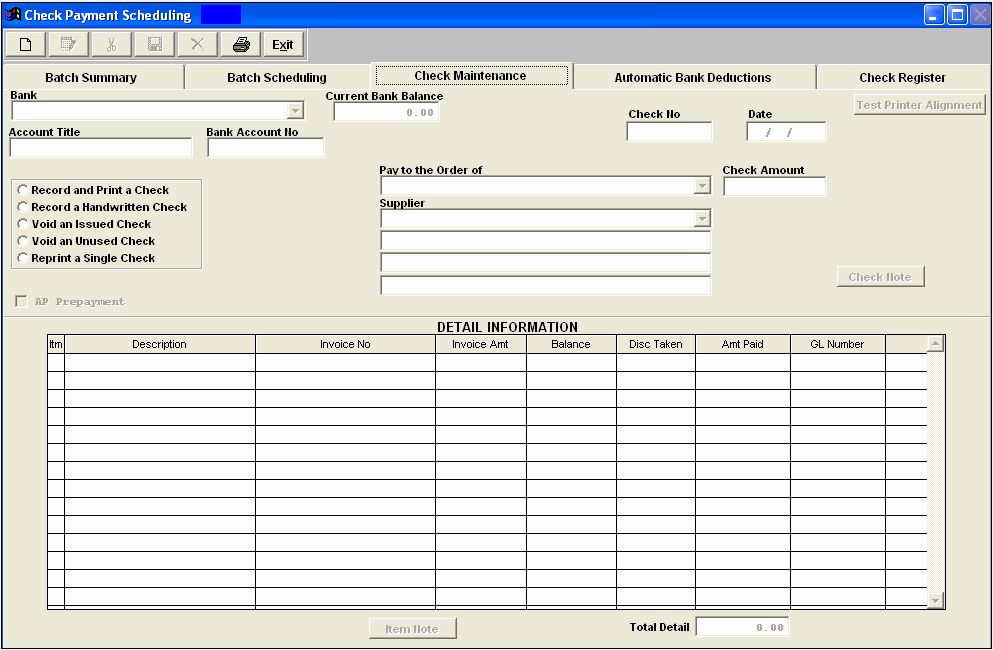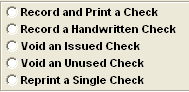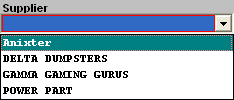| Record a Hand Written Check | ||||
This tab is used to record a manual check, to void a check or to re-print a single check. Upon clicking on the tab, this screen appears:
To get started, depress the Add record button. Type in your password. Depress the down arrow next to the Bank field. Select the appropriate bank.
If the "Record a Handwritten Check" radial is selected, the user will have already manually hand written a check. This function will only record the record the check, it will not print out a check.
Enter in the Amount. The system will prompt for the next check number. The user may highlight the check number field and type in another number if needed. Depress the Add Item button. Enter in the Item and Description. If the invoice is applicable to an existing invoice already in the Accounts Payable Aging, enter in the Invoice number exactly as it exists in the AP Aging. Then the remaining fields will automatically update.
Type in the Amt Paid and depress the Save Record button. The AP Aging will update and the check will be recorded. If the check you are attempting to record does not apply to an existing record in the AP Aging. Then you need to follow the above procedure to the point of Adding Item. Once you depress the Add Item button, enter in the Item and Description. This time do not tab or enter into the Invoice No field, you must click directly into the Invoice Amt field. Enter in the Invoice Amt, Balance, Disc Taken, Amt Paid and GL Number. Once the Total Detail equals the Amount field, the system will allow you to save the record. 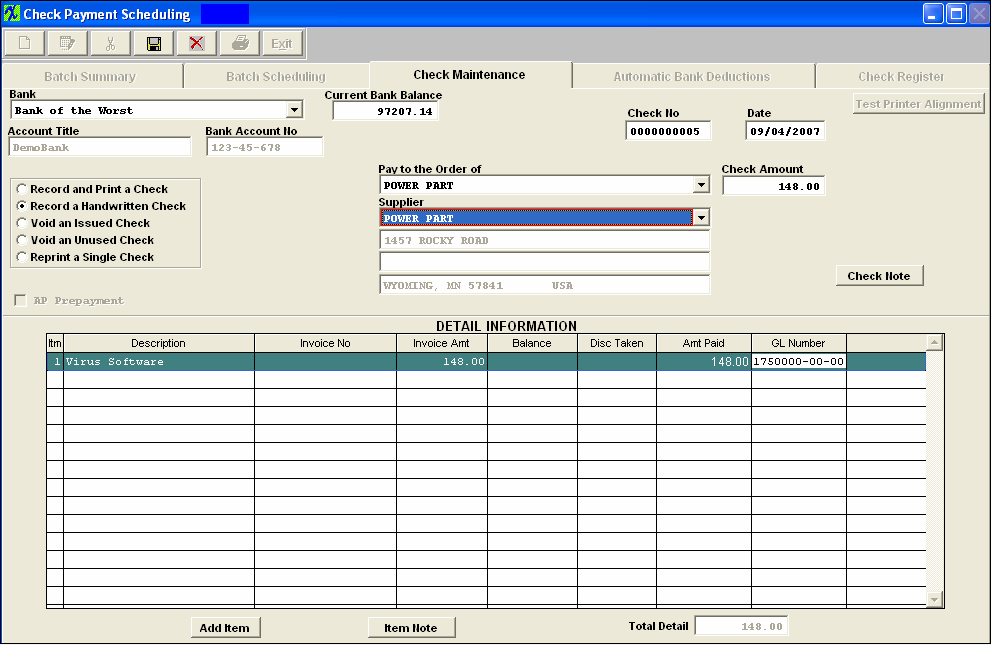 NOTE: If Invoice is in a check batch it will automatically removed from the batch when paid within the check maintenance screen.
|