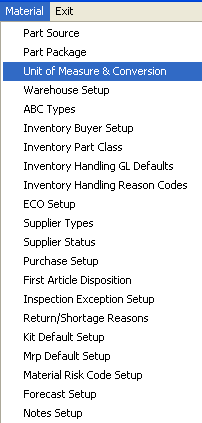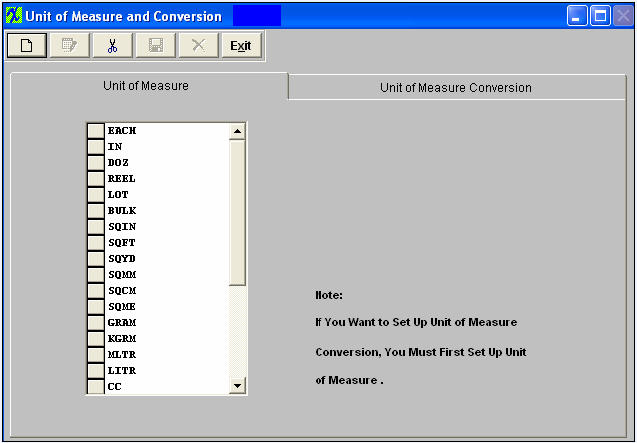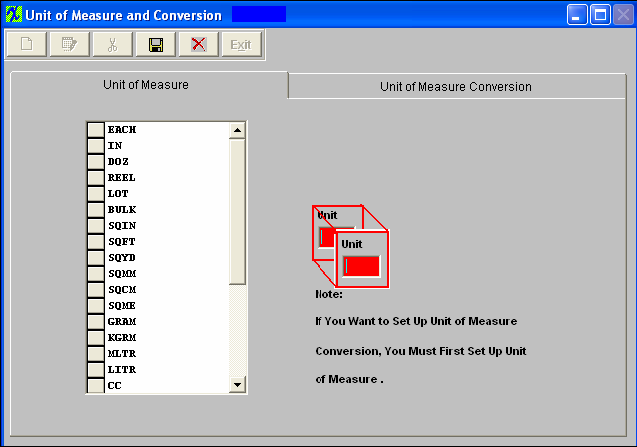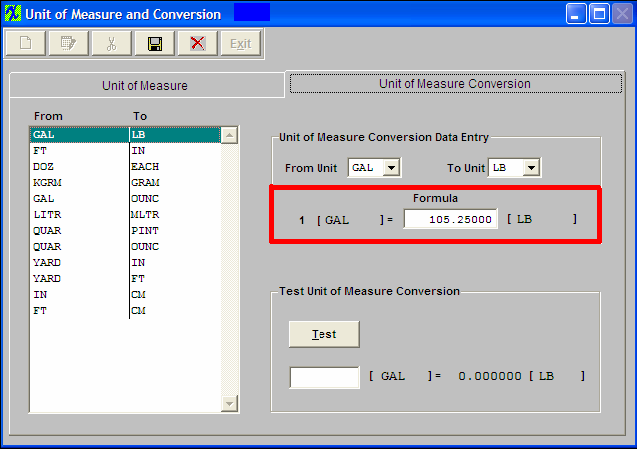| 1. Unit of Measure & Conversion |
| 1.1. Prerequisites for UOM & Conversion |
Complete the attached worksheet and "Mark as Completed RoadMap Section B Item 4-c before continuing the setup.
User MUST have full rights to the "System Setup" in System Security . Users with “Supervisor Rights” will automatically have access.
Note: Purchasing units of measure, if different than the stocking units of measure, must have a conversion factor entered in order for ManEx Material Requirements Planning and Purchasing modules to correctly interpret the amount of material required. Identifying the purchasing unit and the stocking unit and a factor between the two does this. For example, 1 foot = 12 inches, and 12 is the conversion factor.
|
| 1.2. Introduction for UOM & Conversion |
When parts or assemblies are stored in the storeroom, or used in Bills of Materials, the unit of measure must be defined. It is important to know if a particular wire is stored in inventory, if it is 100 inches, 100 feet, 100 yards, etc. This definition is required so that when items are counted and removed from stock inventory, it is clear what the quantity numbers represent. Other examples might be ounces, pounds, quarts, gallons, pints, milliliters, liters, etc. It is also possible to purchase material in different units of measure than the material is accounted for in stock inventory and bills of materials. For example, wire might be purchased in feet, yards or miles, but because of the way that it is used in manufacturing, is probably stored and issued in inches. All units of measure, for both stock inventory and purchasing, are to be entered in this screen, if not already available. Once a unit of measure is entered in this screen, it can never be removed as the value of any purchases and inventory depends on having a unit of measure associated with it. Manex is provided with a number of units of measures. The length of the unit of measure field is 4 characters.
« Purchasing units of measure, if different than the stocking units of measure, must have a conversion factor entered in order for MANEX Material Requirements Planning and Purchasing modules to correctly interpret the amount of material required. Identifying the purchasing unit and the stocking unit and a factor between the two does this. For example, 1 foot = 12 inches, and 12 is the conversion factor. |
| 1.3. How To ..... for UOM & Conversion |
| 1.3.1. Setup the Unit of Measure & Conversion | ||
|
The followng screen will appear:
Data in this table is already entered in the basic system. Therefore, it is not necessary for the user to enter any information here, but the user may have some specific requirements that they may add to the table. Unit Of Measure table is used in all materials related modules.
To add, depress the Add button. A "Unit" window will appear.
Type the unit into the window. Depress the Save button. Find the new entry and highlight it. Depress the Unit of Measure conversion tab.
These items may be sorted in any order by clicking on and dragging the box on the left side, to the (vertical) position desired. This order will be the order displayed in the pull downs when using this list in other modules within the system. Suggestion: Have the one most used at the top of the list.
Prerequisites
Each Unit of Measure must be in the Unit of Measure table before establishing a conversion factor. When the user expects to purchase material in different units than which it is stored and used in BOMs, the conversion factors are required.
These factors may be entered in the second page (tab) of the Units of Measure screen. To ADD a new conversion, depress the Add button, and the units of measure data-entry fields are made available for editing. The user selects the unit of measure for purchasing, and the unit of measure for stocking, and then enters the conversion factor. The user may test the equation by entering a number in the lower field and pressing the test button. When the user is satisfied with the equation, depress the Save button. Conversion factors already entered may be Edited or Deleted but the user must be aware of any currently open orders using the factor.
Depress the Add button. The From Unit field will be available. Depress the down arrow next to the From Unit field. Click on the new unit you just added. It will appear in the From Unit field. Then depress the To Unit field down arrow. Select the To Unit from the list by highlighting. The To Unit should appear in the To Unit field. Go to the Formula field. Type in the equation as 1 (new) = nn (to unit). For example, say there are 20 gallons in each new unit, the Formula display will appear as highlighted above. To test the unit of measure conversion, type in the same number you entered above into the blank field appearing under the Test button, then depress the Test button. The exact same formula should appear in the test section. Once you are satisfied, depress the Save or Abandon changes button. Where Used: In all Purchasing and Receiving Modules
«Mark as Completed in RoadMap Section B Item 4-c»
|