| 1. End of Period & F/Y Closing |
| 1.1. Prerequisites for the End of Period & FY Closing |
All transactions MUST be released and posted before the "Close Period/Fiscal Year" button will be enabled.
Users MUST have full rights to the "End of Period and FY" in Accounting Security . Users with “Accounting Security Supervisor” rights will automatically have access. Fiscal year end closing is a multi step process. First go through all of the normal Period End Closing routines. Print off all of the desired GL Reports , including a Year End Trial Balance Report. |
| 1.2. Introduction for the End of Period & F/Y Closing |
The closing of the final period of a fiscal year serves to close the fiscal year itself and to reset the current balance entries. All of the Income Statement Accounts will zero out and post into the Retained Earnings Account.
|
| 1.3. Fields & Definitions for the End of Period & FY Closing |
| 1.3.1. GL Fiscal Period Close | ||||||||||
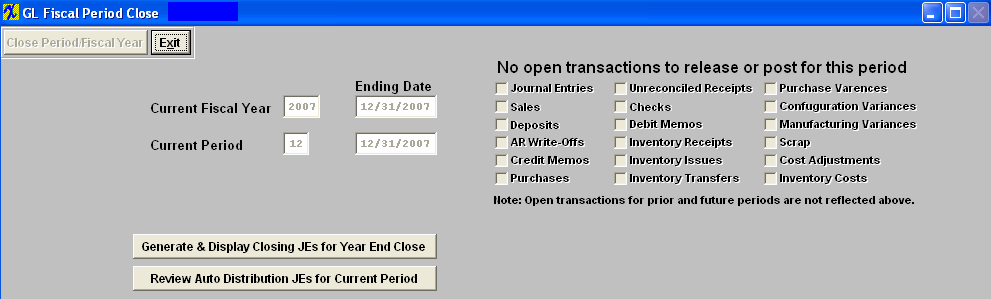
|
| 1.4. How To ...... for the End of Period & F/Y Closing |
| 1.4.1. Close End of Period | ||
The following screen will appear displaying the unreleased or unposted transactions for this period and these transactions must be released and posted before the "Close Period/Fiscal Year" button will be available. 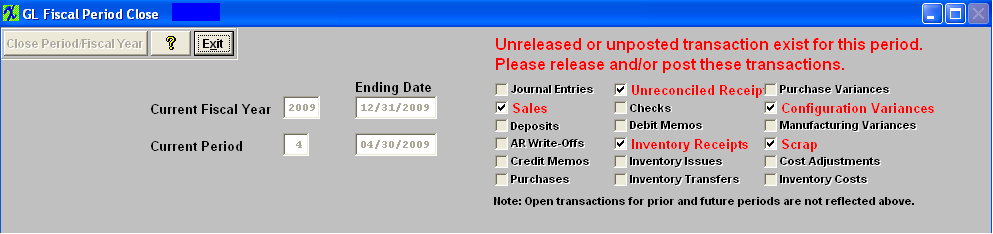 Once all transactions are released and posted the following screen will appear and the "Review Auto Distributions JEs for Current Period" button will be available.
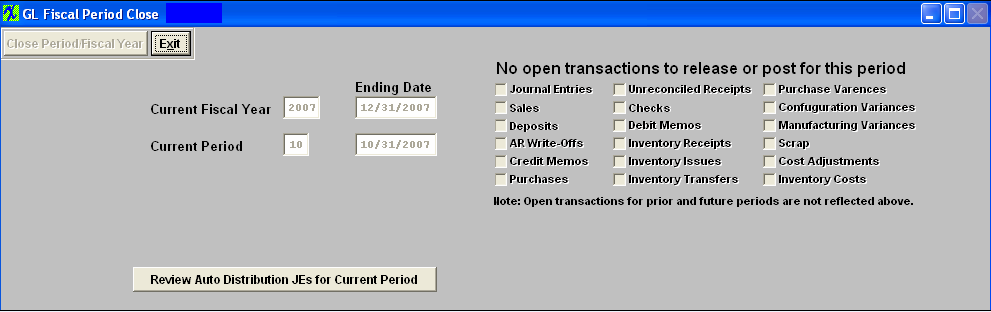 Depress the "Review Auto Distribution JEs for Current Period" button and a list of the calculated Automatice Distributions will be displayed in the grid that will appear. This list will also display any Automatic Distributions that are in the system but have no calculated entries. This can be used to alert the user that something might be wrong with one or more of the Automatic Distributions. If there are Automatic Distributions that need to be posted, the user must click on the "Approve" button that will appear. WHen the approvals are made, a message will appear on the screen and the "Close Period/Fiscal Year" button will be enabled. If there are NO Automatic Disctributions to be posted the following message appears: 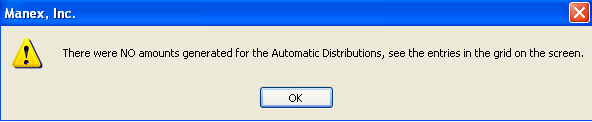 Depress OK - the "Close Period/FiscalYear" button becomes enabled and the "Approve" button will not appear: 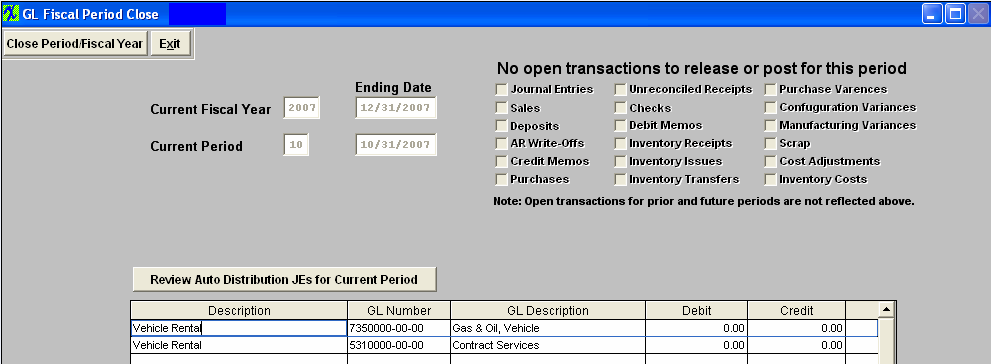 User can choose to enter in Amounts for the Auto Distributions if desired: 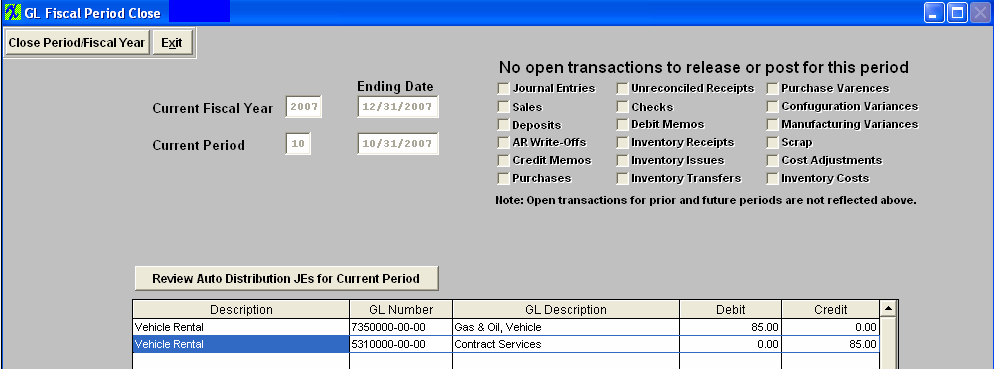 Depress the "Close Period/Fiscal Year" button. The following message will appear:  If you select "NO" you will be returned to the screen and nothing will be processed for the close (including Automatic Distributions). If you are certain that you want to close the Current Period, depress the "Yes" button. Enter your password. The following message will appear: If you do not want to continue the closing depress the "No" button to abandon the process.
 Depress the "Yes" button to continue, and the following message will appear confirming that the period has been closed and the current period has been updated. Depress the "No" button to abandon the process.
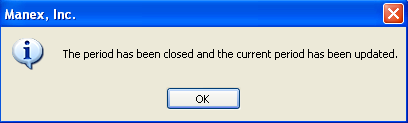 The screen will update to next period and the Exit button will be available.
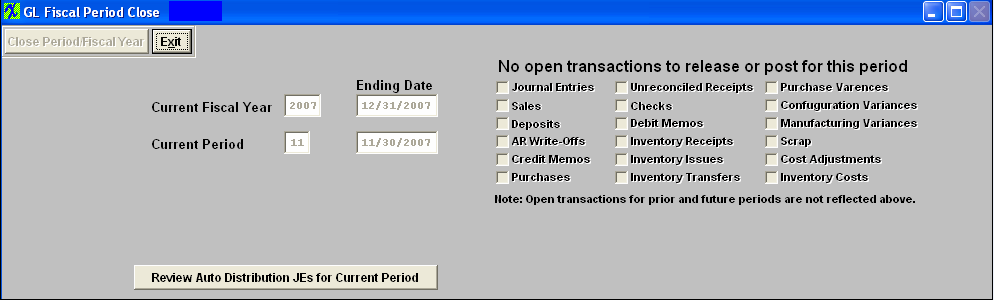 |
| 1.4.2. Fiscal Year Closing | ||
Fiscal Year End Closing
The following screen will appear:
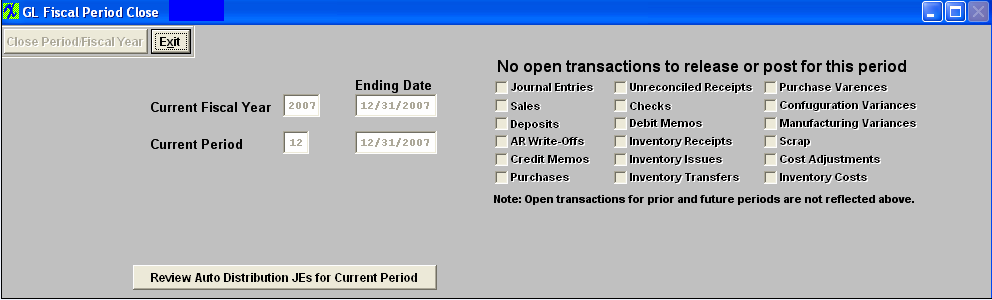 Depress the "Review Auto Distribution JEs for Current Period" and the following message will appear:
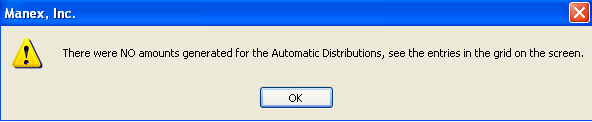 Depress OK - the following screen will appear so you may enter amount for the Auto Distribution if desired, or Select to Generate & Display Closing JEs for Year End Close:
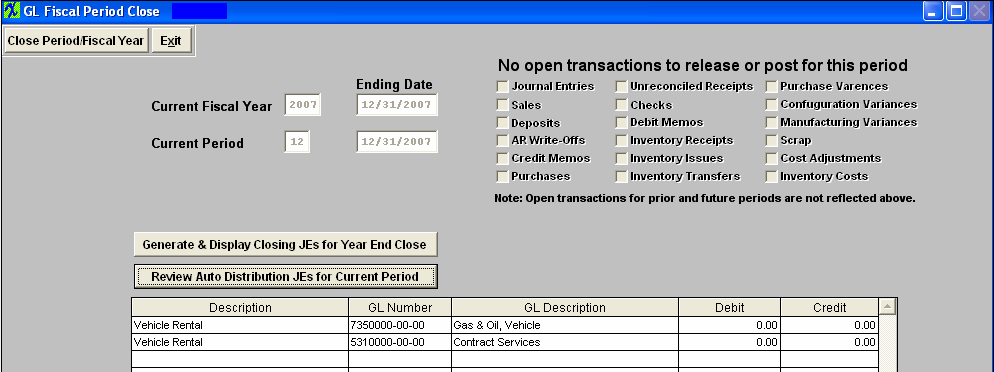 Depress the "Generate & Display Closing JEs for Year End Close" button; the closing Entries waiting to be Approved will be displayed:
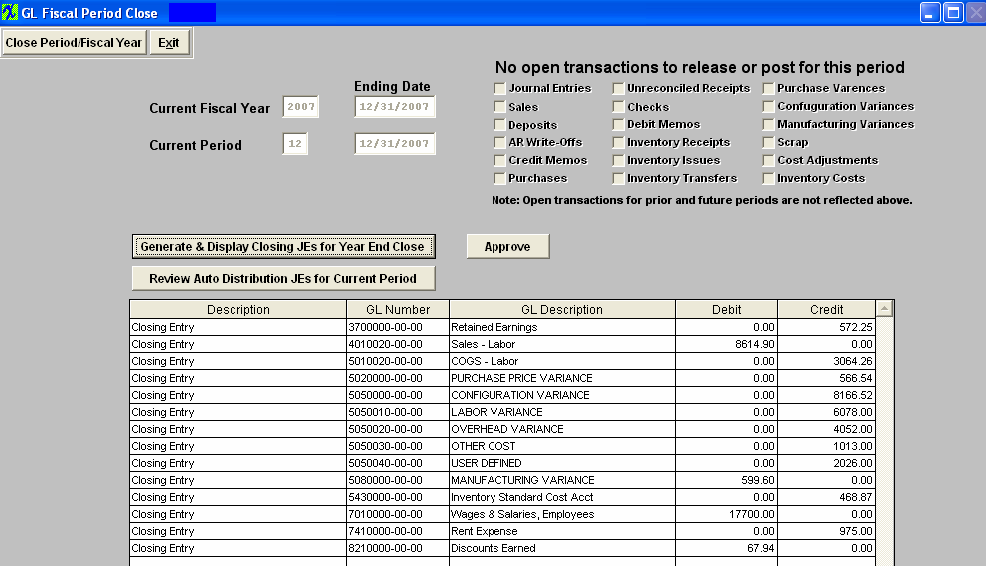 If the "Closing JEs have been already Generated & Approved in the G/L General Jornal Entry screen, the the following screen will appear allowing user to create a new transaction if needed:
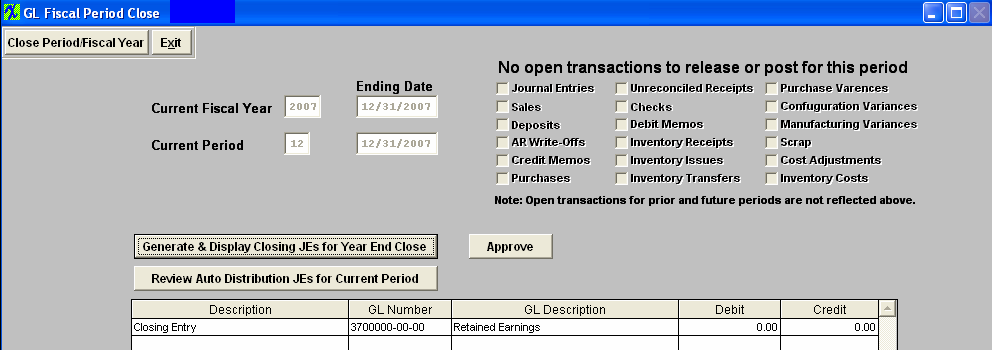 Depress the "Approve" button and the status will update:
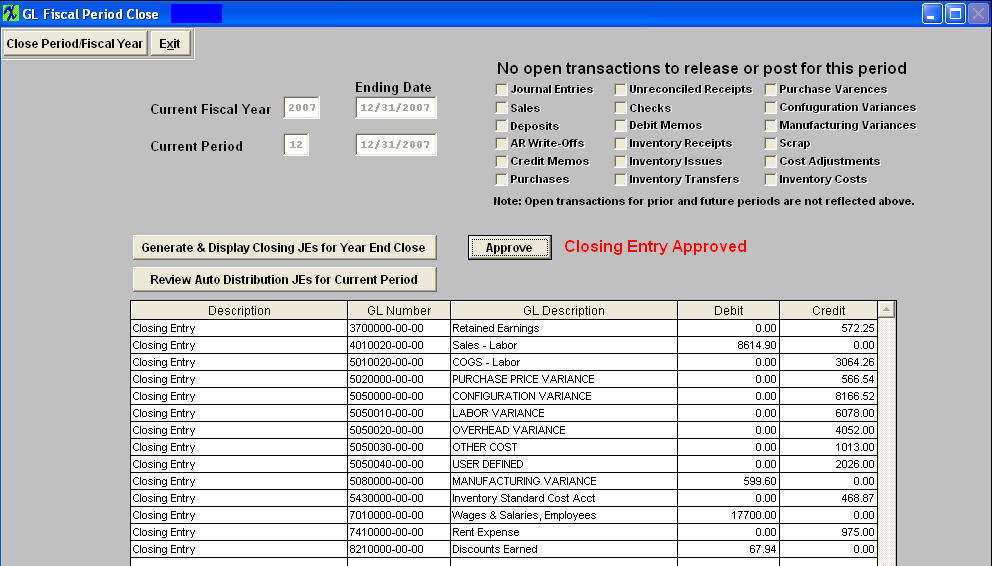 Depress the "Close Period/Fiscal Year" button and the following message will appear:
 Depress "Yes" to continue the following message will appear:
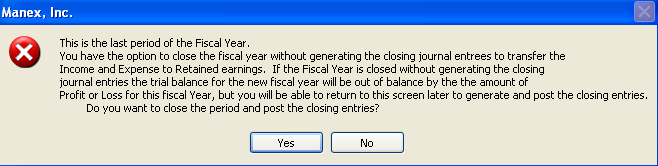 Depress "Yes" to continue and the following message will appear:
 Depress "Yes" to continue and the following message will appear:
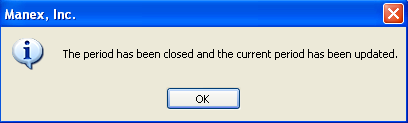 Depress OK and the Fiscal Year and period will update
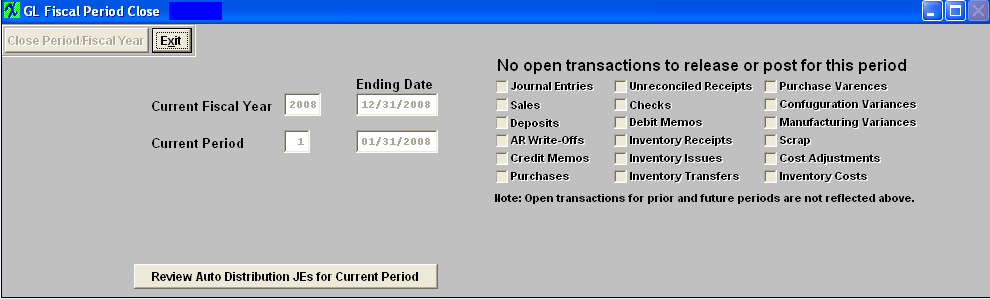 The Posted Closing Journal Entry
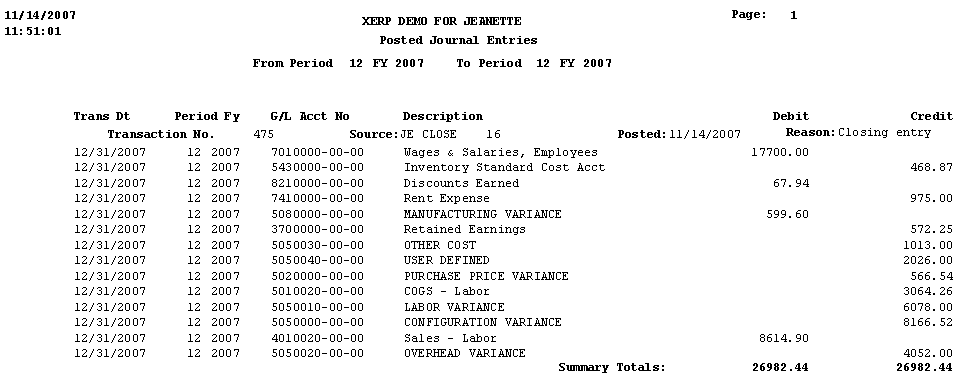
|
