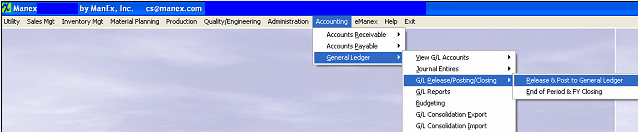| Release & Post Information to G/L | ||
The General Ledger Release & Post screen will appear: In the screen below, notice that for the Credit Memos & Prepaid type of transactions, the setup has the Release automatic, but Posting manual. The third column displays this condition, and the Release columns are not shown, but the Posting columns are shown. Likewise, for the A/R Write-offs type of transactions, both are automatic, and neither has the ability to view details nor elect whether or not to Release and Post. 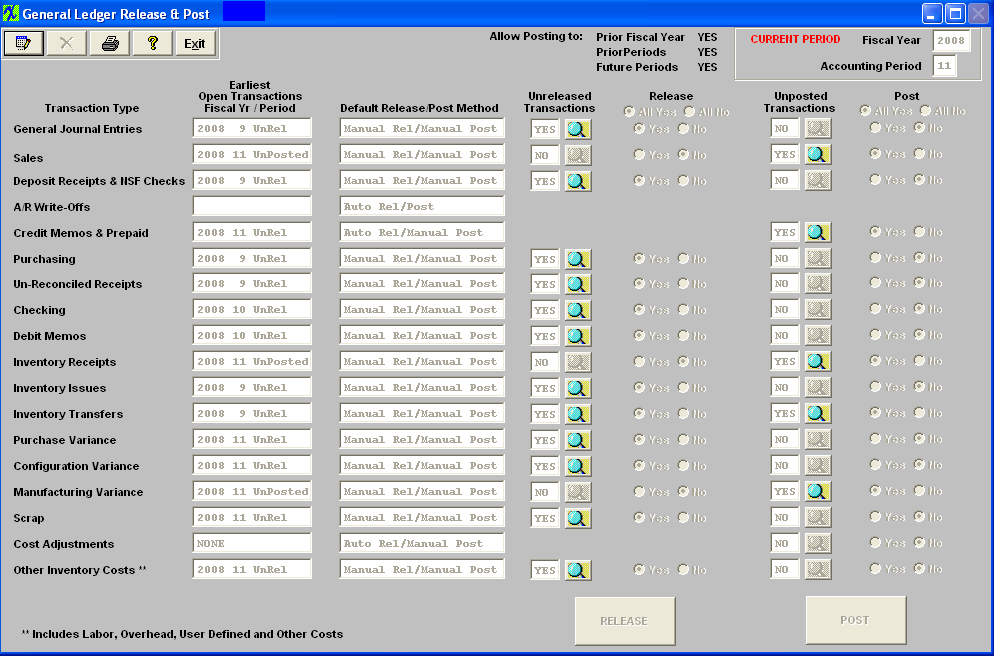 There are two different ways to Release records. User can Release several transactions at once by depressing the Edit button and select or de-select the transactions to be released by depressing the radio next to "Yes" or "No" and depress the "RELEASE" button at the bottom of the screen and this will release all the transactions selected "Yes". Or User can release transactions individually by clicking on one of the magnifying glass buttons under the Unreleased Transactions and the following Release screen will appear: (Note: The screens may vary in appearance by the type of transaction but basically contain the same information). On some transaction types there will be one grid and on others there will be a second grid showing the details of the transactions. The data can be sorted in various ways by clicking on the column headers that are in bold font. Some types of transactions allow drill down to the originial form such as Purchase Order, Sales Order, Work Order, etc. Those will be shown with an underline font. User can select a date range filter to display only those transactions within a given period of time, by entering different Beginning Date and/or Ending Date and depressing the "Display Records" button. 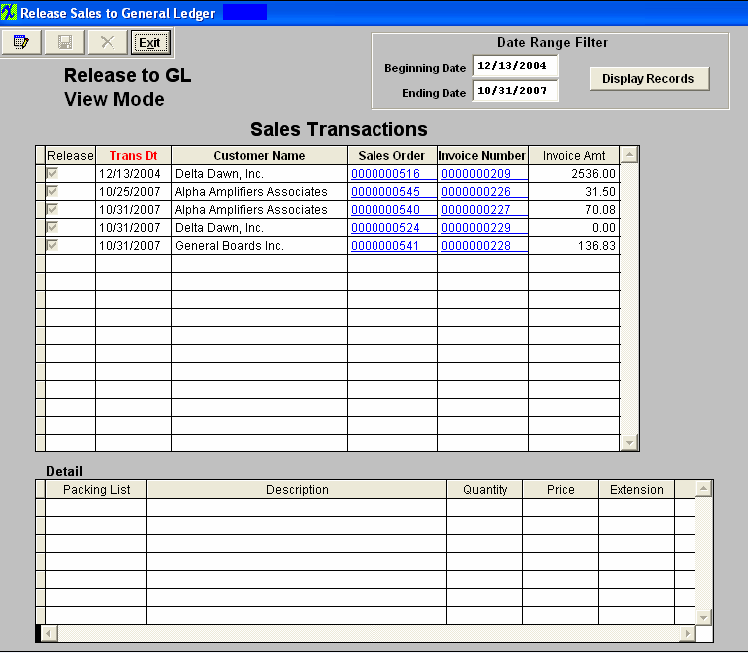 To release transactions, depress the Edit button, the user is notified they are in the "Edit" mode, the Save and Cancel buttons are available, along with the toggle buttons to "Select l/Deselect the transactions to release. Also in the edit mode you have the ability to change the transaction dates for all of the transactions.
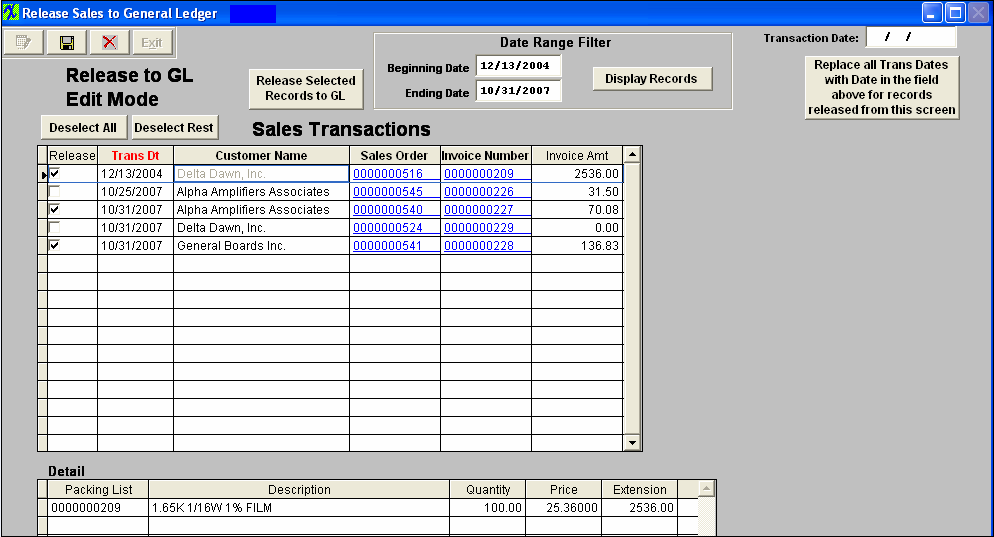 One you have selected the records to be released, Depress the "Release Selected Records to GL". The records selected to be released will be removed from the release screen and the records not selected to be released will stay on screen. Then the magnifying glass for Unposted Transactions will display transactions to be posted.
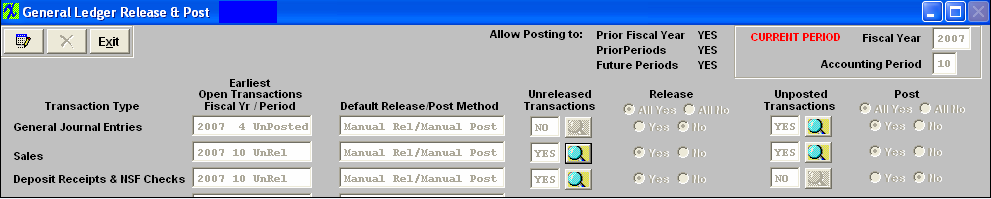 Click on one of the magnifying glass buttons under the Unposted Transactions and the following Posting screen will appear: (Note: The screens may vary in appearance by the type of transaction but basically contain the same information). The transactions that have been released and waiting to be posted to the general ledger will appear in the first (left) grid. The data can be sorted in various ways by clicking on the column headers that are in bold font. Some types of transactions allow drill down to the originial form such as Invoice No, Purchase Order, Sales Order, Work Order, etc. Those will be shown with an underline font in the last column. The detail of each transaction will be displayed in the second (right) grid with the GL number and the Debits and Credits. User can select a date range filter to display only those transactions within a given period of time, by entering different Beginning Date and/or Ending Date and depressing the "Display Records" button. Transactions that cannot be posted because of restrictions for past or future period posting will be shaded in RED and the "YesNo" column in the grid is unchecked for those items.
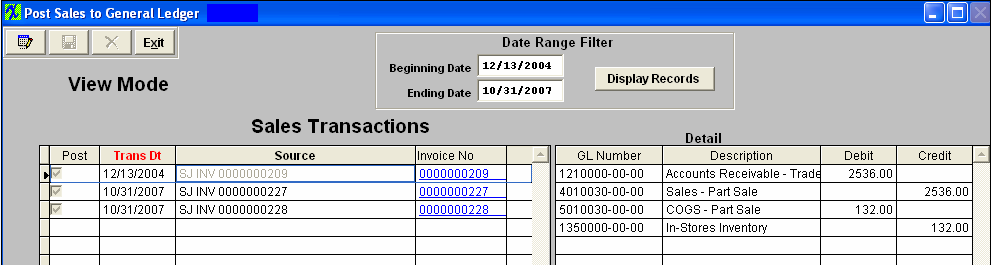 Depress the Edit button, the user is notified they are in the "Edit" mode, the Save and Cancel buttons are available, along with the toggle buttons to Select/Deselect transactions to be posted. Also in the edit mode you have the ability to change the transaction dates for all of the transactions.
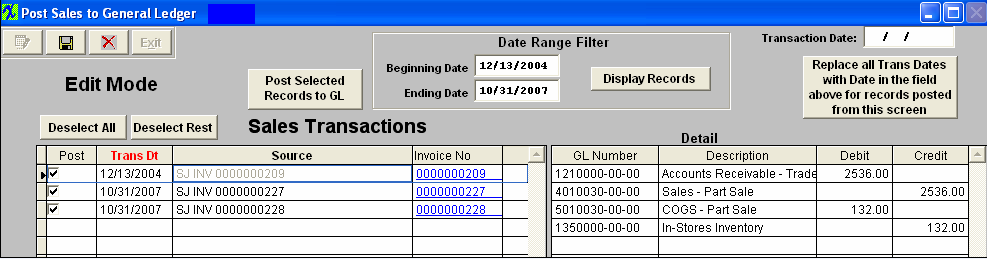 One you have selected the records to be posted, Depress the "Post Selected Records to GL". The records not selected to be posted will stay on screen, the records selected to be posted will be removed from the post screen and will create a Transaction record as the one displayed below:
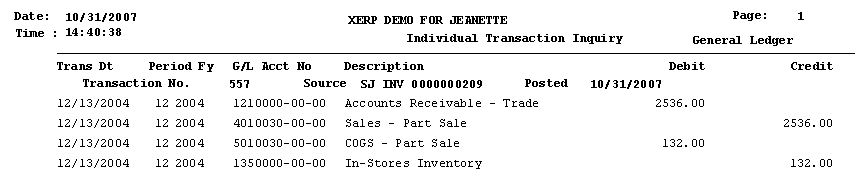 |