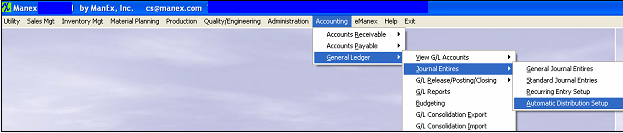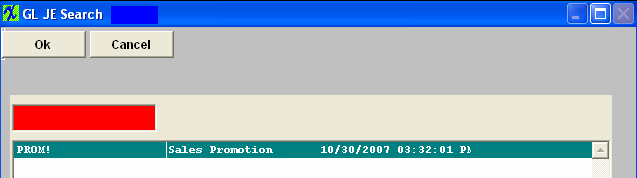| 1. Automatic Distribution Setup |
| 1.1. Prerequisites for Automatic Distribution Setup |
Users MUST have full rights to the "All Journal Activities" in Accounting Security . Users with “Accounting Security Supervisor” rights will automatically have access. |
| 1.2. Introduction for Automatic Distribution Setup |
Automatic Distributions are used to distribute expenses from one expense account to others after all other transactions have been posted for the month. A good example would be promotional expense. When they write checks the amount of the check is distributed to one account, say "Promotional General", then at the end of the month the total activity in that account for the month is distrubuted to various departments, say Manufacturing 50%, Admin 30%, Sales 20%. So after the automatic distributions have been posted, the "Promotional General" account has a zero balance for the month's activity and the various accounts have their proportional amount of the expense.
Automatic Distributions may be reviewed at period close. |
| 1.3. Fields & Definitions for Automatic Distribution Setup | ||||||||||||||||
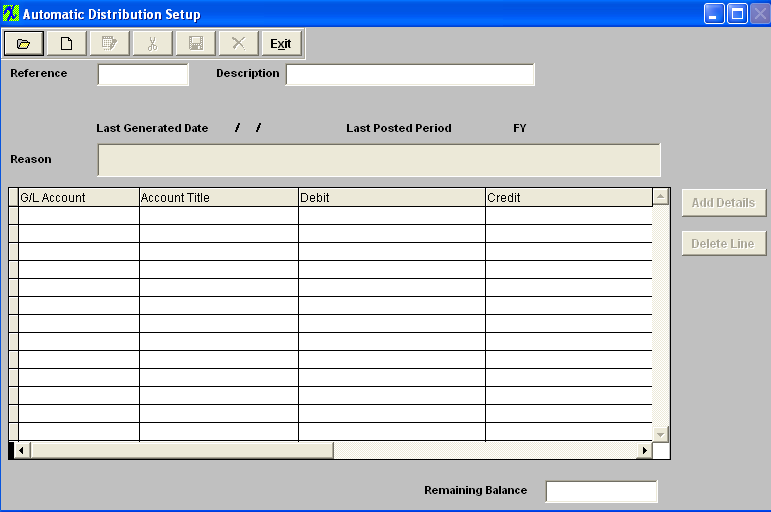
|
| 1.4. How To ...... for Automatic Distribution Setup |
| 1.4.1. Find an Automatic Distribution Setup | ||||
The following screen will appear: 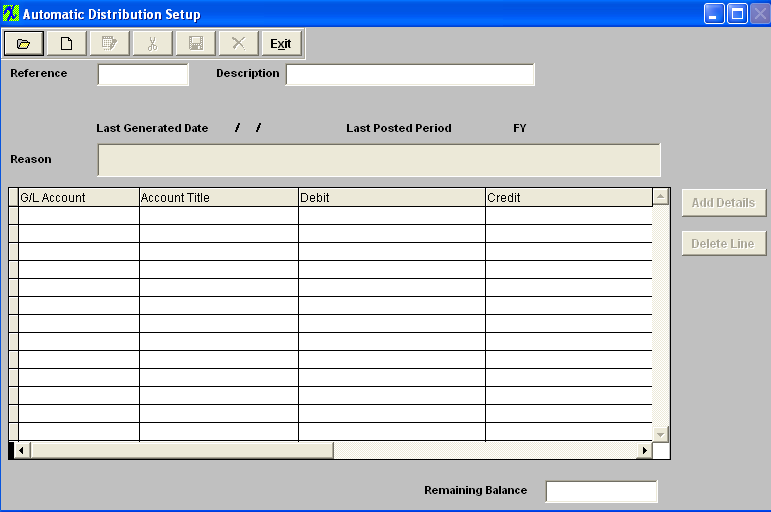
Once selected the record information will appear on screen:
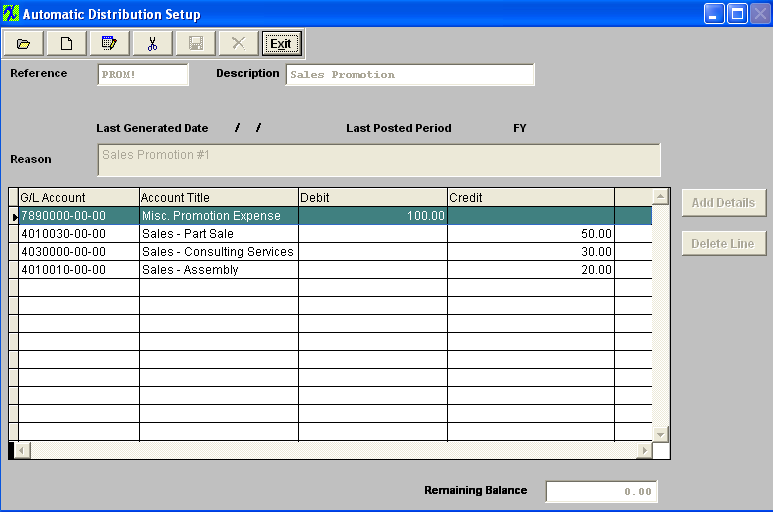 |
| 1.4.2. Add an Automatic Distribution Setup | ||
The following screen will appear: 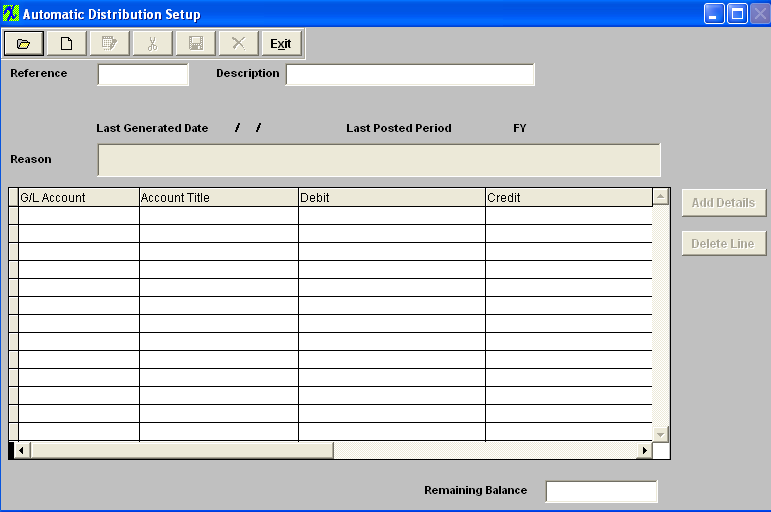 Selecting the ADD record button will allow the user to enter information about a New Automatic Distribution Entry. Enter a unique Reference to this entry, Description, and a default reason for the generated entry.
The actual data entry occurs in the middle section. Once you tab out of the Reason Field the system will default to the first GL Account Number to be entered. The user must enter a G/L Account directly by typing in the account number. The system will default to the nearest G/L Account match as you type. Then once you hit the Enter/Tab key the system will default in the Account Title Information. Then enter the Debit or Credit Amount. Depress the "Add Details" button to add another G/L Account. The user may choose to delete a line in the template by selecting the appropriate line and depressing the ‘Delete Line’ button.  Enter the Debits and Credits until the Remaining Balance at the bottom of the screen equals 0.00.
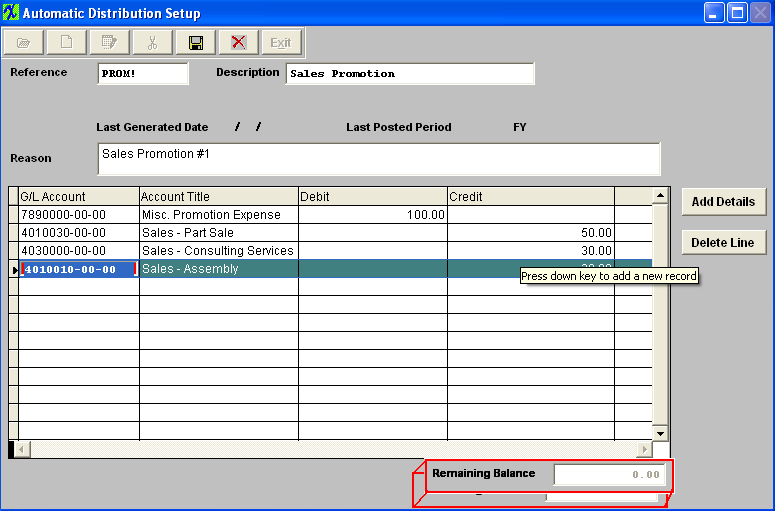 The Abandon changes action button is available at all times during an add operation. The Save record button will also show as available but will not allow you to save the record until the entier Automatic Distribution Setup is in balance (debits = credits). Once the Entry is in Balance, the system will allow you to save the Automatic Distribution Entry.
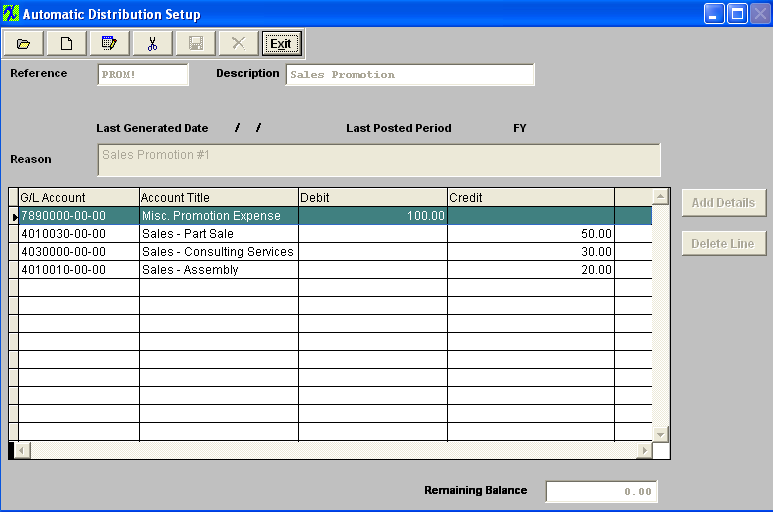 |
| 1.4.3. Edit an Automatic Distribution Setup |
Find an Existing Automatic Distribution Entry
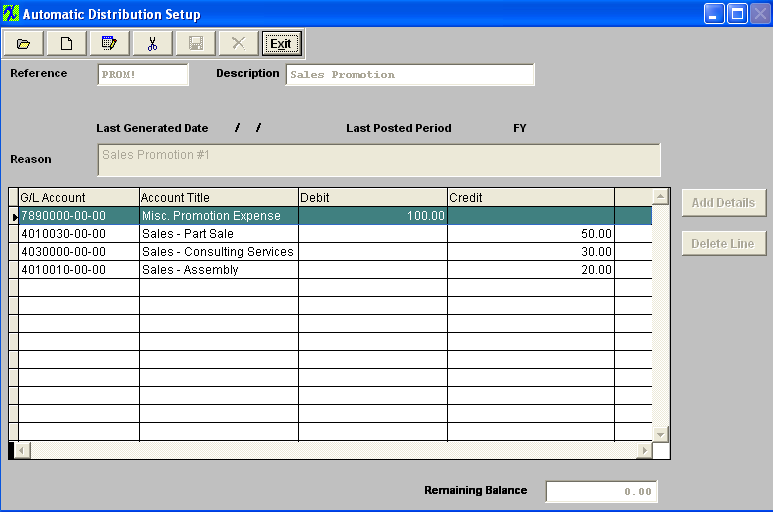 Now you may edit the Automatic Distribution Entry by selecting the Edit button. 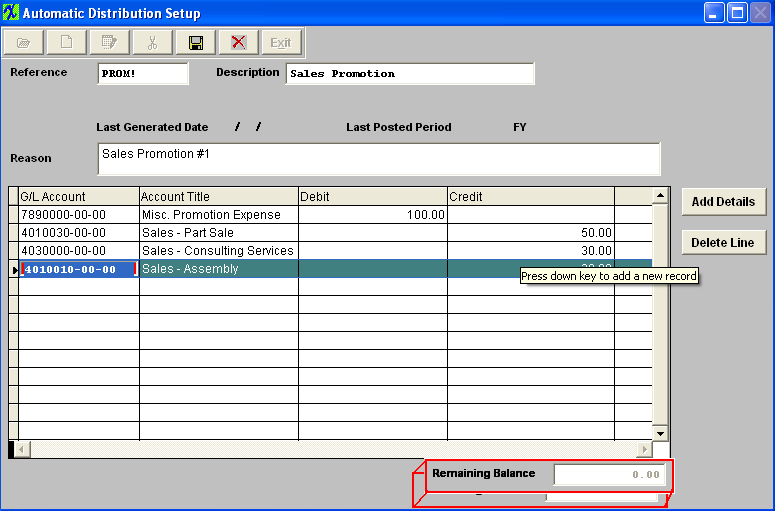 Remember that DEBITS must equal CREDITS in order to save.
|