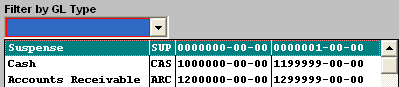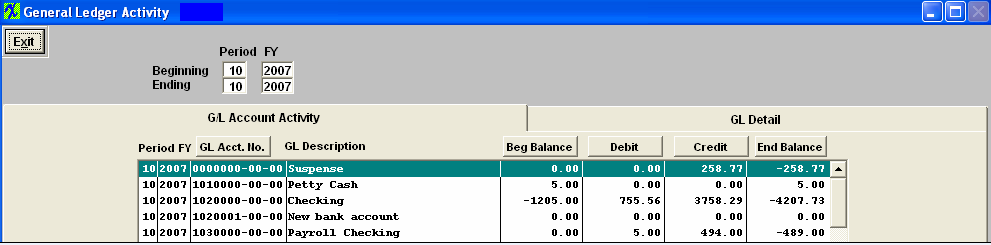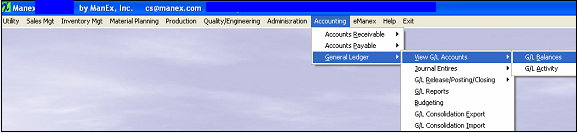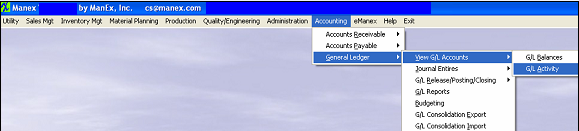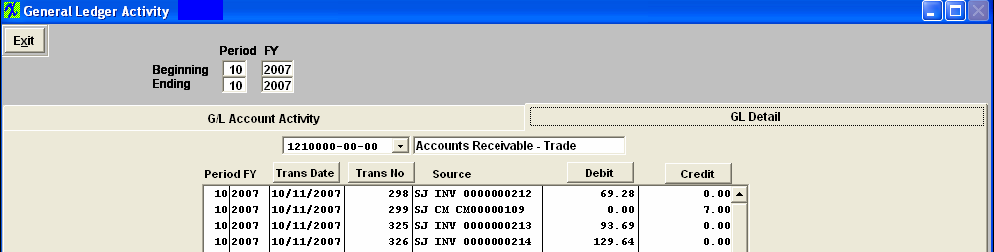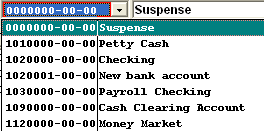| 1. View GL Accounts |
| 1.1. Prerequisites for View GL Accounts |
Users MUST have full rights to the "View GL Activity/Reports" in Accounting Security . Users with “Accounting Security Supervisor” rights will automatically have access. |
| 1.2. Introduction for View GL Accounts |
The G/L Balances area is designed to allow a quick inquiry as to the balance of one or a series of accounts. The information displayed corresponds to the Closing Balances of the account referenced in the upper part of the screen. |
| 1.3. Fields & Defintions for View GL Accounts |
| 1.3.1. G/L Balances | |||||||||||||||||||||||
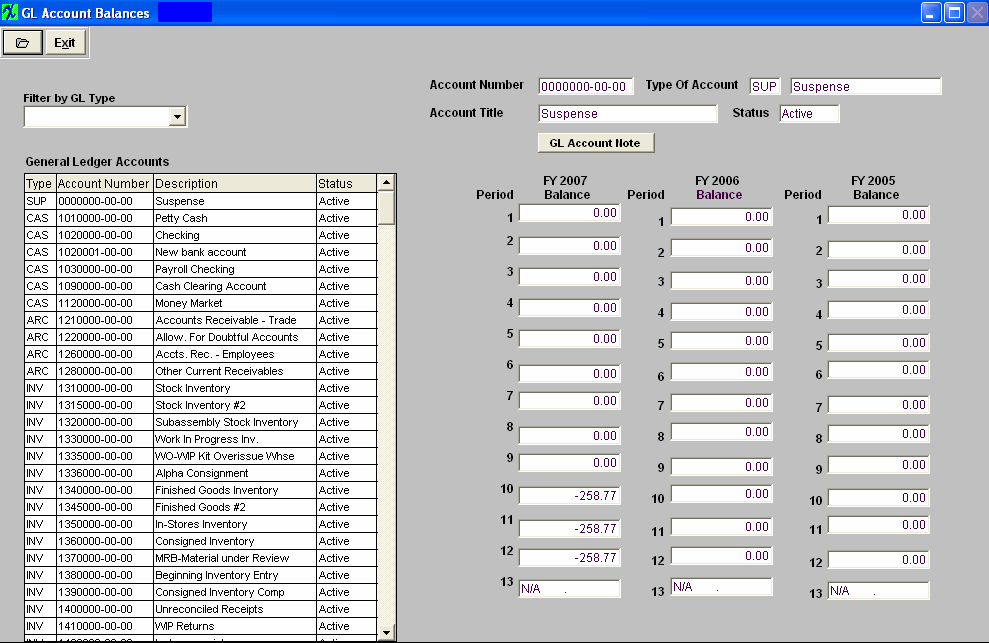
|
| 1.3.2. G/L Activity |
| 1.3.2.1. G/L Activity | ||||||||||||||||||||
You can sort by: GL Acct. No. (default), Beg. Balance, Debit, Credit or End Balance by depressing the appropriate button. |
| 1.3.2.2. G/L Detail | ||||||||||||||||||||
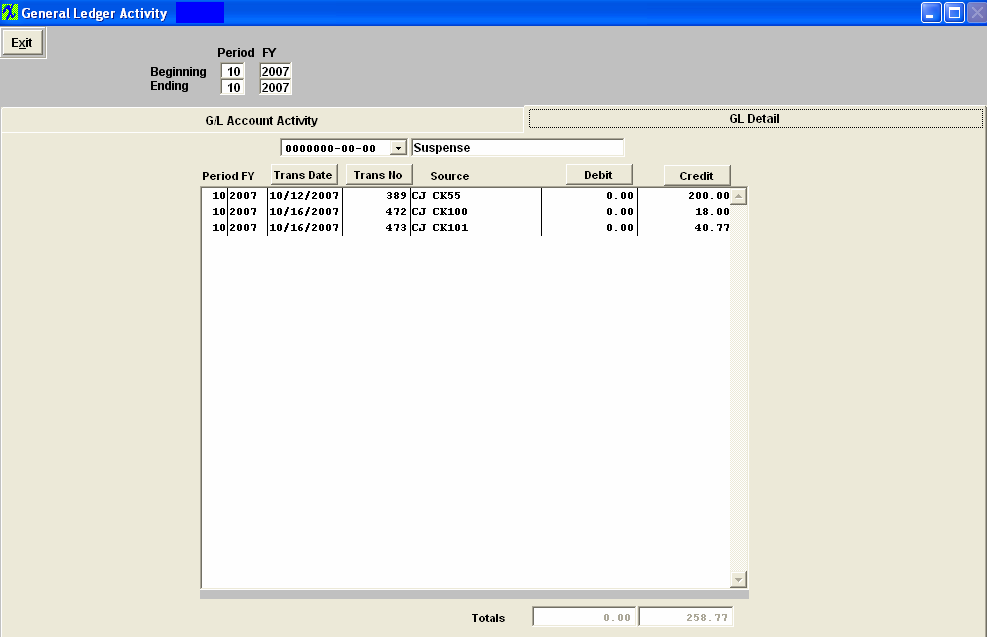
You can sort by: Trans.Date.(default) Trans.No, Debit, or Credit by depressing the appropriate button. |
| 1.4. How To ..... for View GL Accounts |
| 1.4.1. Find G/L Balances | ||
|
The following screen will appear: 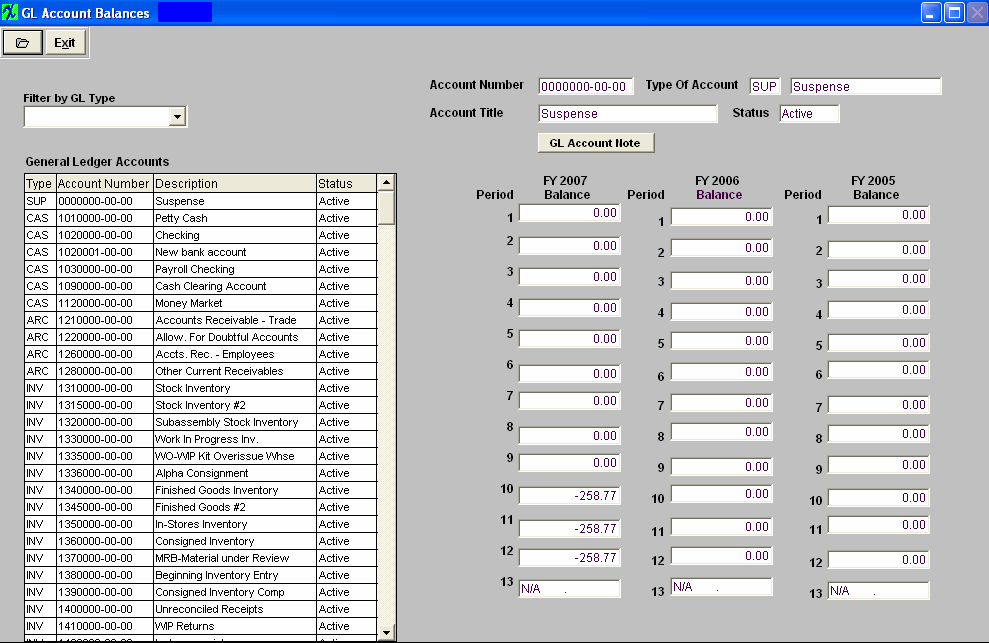 To find a specific record by GL Type, depress the pulldown arrow next to the "Filter by GL Type" box and the following list will appear:
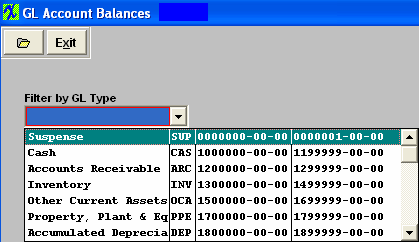 Highlight a GL Type and the screen will populate with the account information for that GL Type.
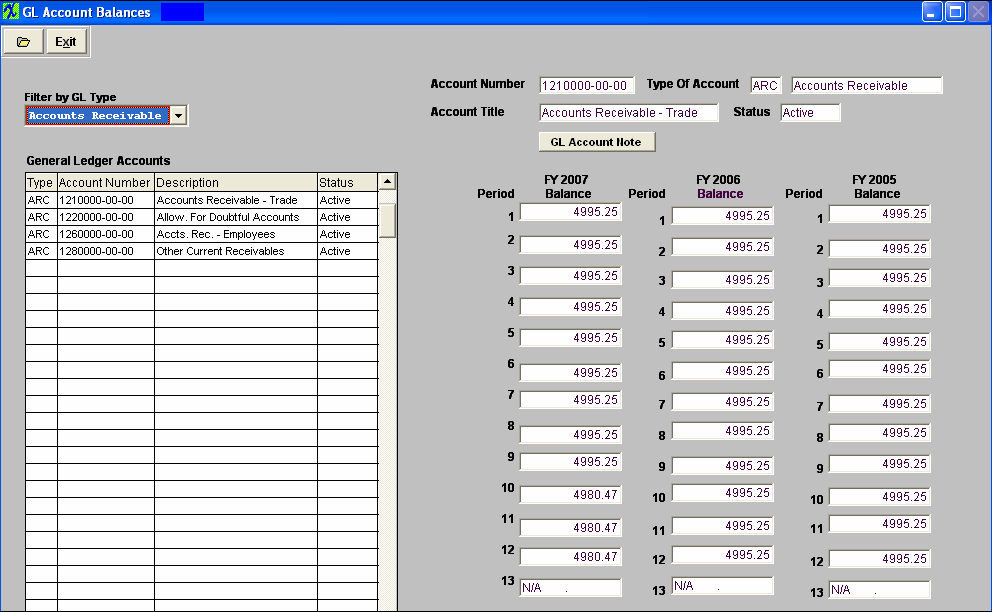 |
| 1.4.2. Find G/L Activity | ||||
The following screen will appear:
You can sort by: GL Acct. No. (default), Beg. Balance, Debit, Credit or End Balance by depressing the appropriate button. To view other periods than the Current Period, change the Beginning and/or Ending Period at the top of the screen.
Detail will be available when highlighting an account with amounts in the Debit or Credit columns. Select the GL Detail Tab. Note: that the detail will only show a summary line if the company chose to Post In Summary in the accounting setup. If the company chose to Post In Detail (General Ledger Defaults setup) each transaction that affects the balance of the selected account (selected on the summary screen) for the Period(s) selected will be shown.
You can sort by: Trans.Date.(default) Trans.No, Debit, or Credit by depressing the appropriate button. To view other periods than the Current Period, change the Beginning and/or Ending Period at the top of the screen.
Note: The Transaction Number showing the entire entry can be accessed via G/L Reports Transaction Inquiry.
|