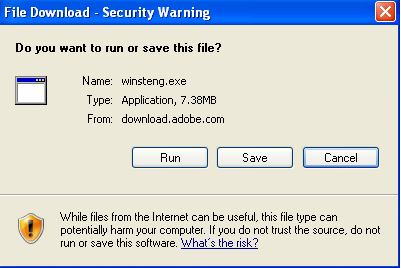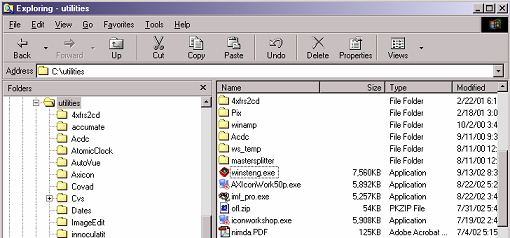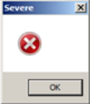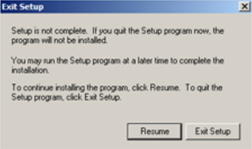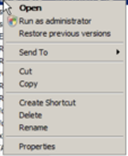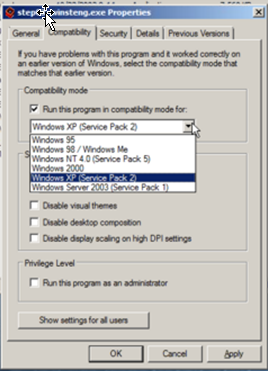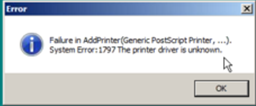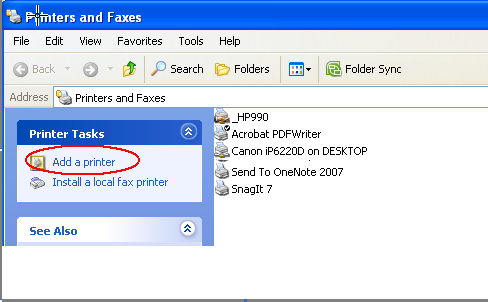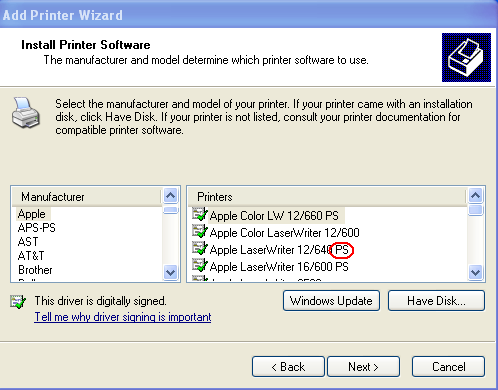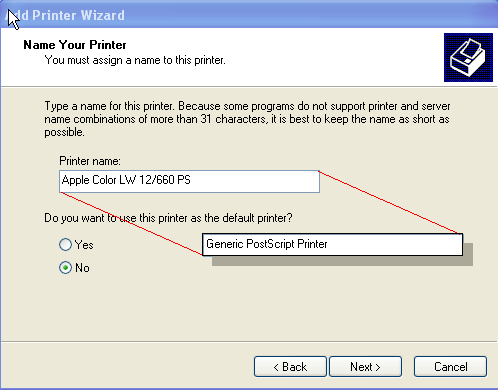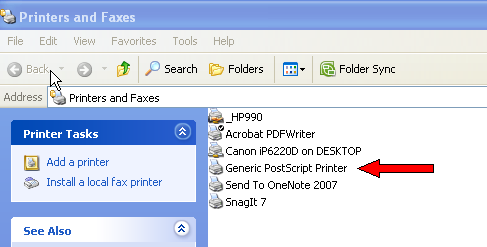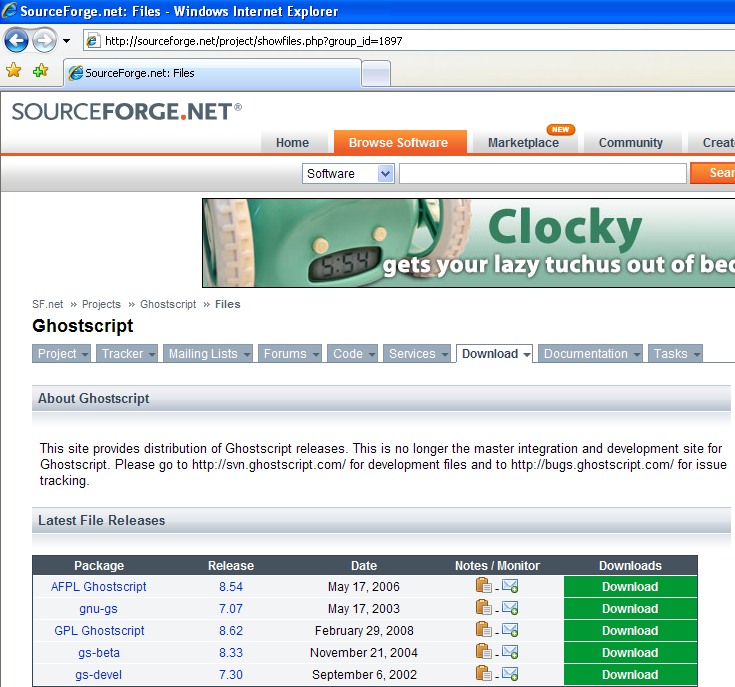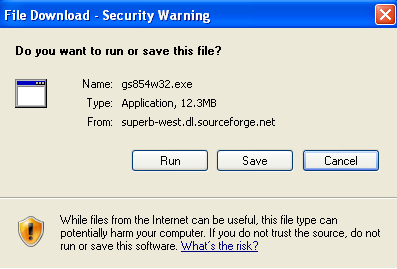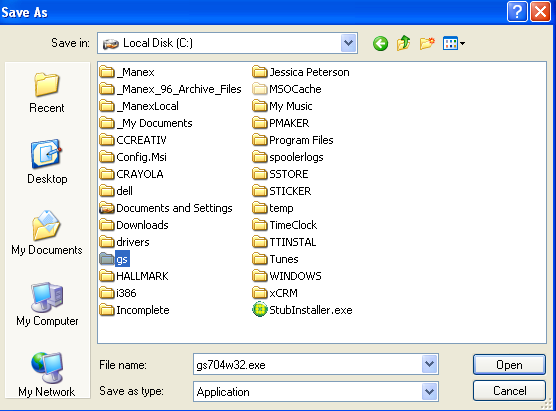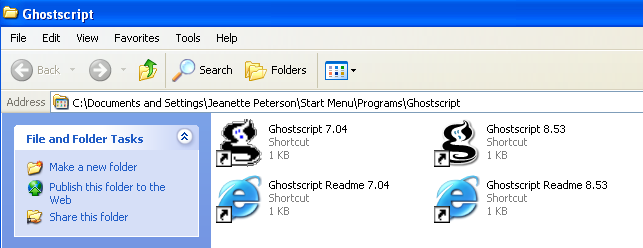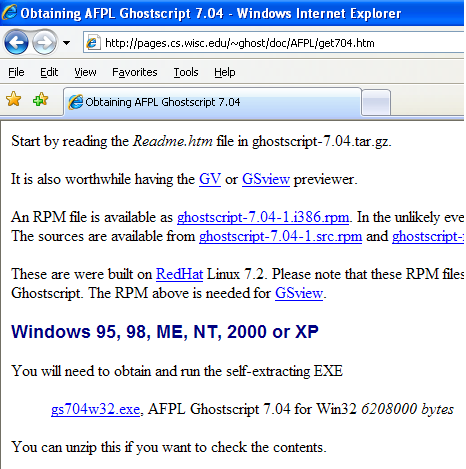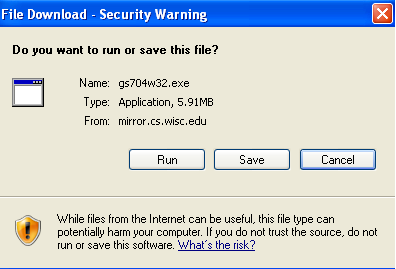| 1. Install Needed Files for PDF Exporting Capabilities |
| 1.1. Install Adobe PS Drivers | ||||||||||||||||||||||||||||
This section of the document is provided to guide in the installation of the drivers and programs needed to utilize the ManEx feature of printing directly to PDF files.
|
| 1.1.1. Vista, Windows 7, and Win 2008 Server (64 bit) operating systems sometimes have issues with Adobe PS installers | ||||||||||||||||||||||
It has been recorded that Vista, Windows 7, and Win 2008 Server operating systems sometimes have issues when the users attempt to install the Adobe PS Drivers and Ghost Script Printer install.
If the above suggestions do not help to allow the Adobe PS Driver executable to run 100%, then please follow the procedure below in order to manualy install the Post Script printer on your machine.
|
| 1.2. Install Ghostscript Printer |
Ghostscript Before capturing this program, you must have on your local C:drive a folder at the root level called gs(C:\gs) There are two source locations for the gs854w32.exe (or the most recent version) program. The first is from SourceForge:http://sourceforge.net/project/showfiles.php?group_id=1897
NOTE: Since this is a site that is not controlled by ManEx, this screen is subject to Change.
After selecting the file to download from SourceForge, you are asked to select a source from which to download.
Depress the "Save" The program will prompt for the location of the installation. Be sure it is loaded in the c:\gs folder.
When completed, will display the shortcut folder
Then verify completion by checking that the file C:\gs\gs7.04\bin\gswin32.exe is installed. 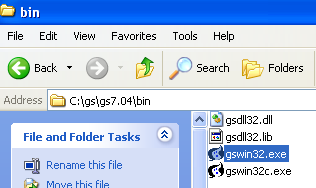 The alternate source is http://www.cs.wisc.edu/~ghost/doc/AFPL/get704.htm
NOTE: Since this is a site that is not controlled by ManEx, this screen is subject to Change. You may have to scroll down to find the gs704w32.exe (or the most recent version) file.
Depress the "Save" button
The program will prompt for the location of the installation. Be sure it is loaded in the c:\gs folder.
When completed, will display the shortcut folder
Then verify completion by checking that the file C:\gs\gs7.04\bin\gswin32.exe is installed. 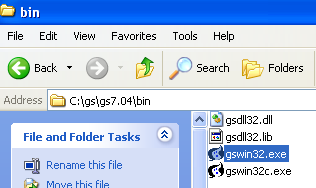 1. If you get the following error on a 64-bit machine, when trying to print to a pdf file 1.
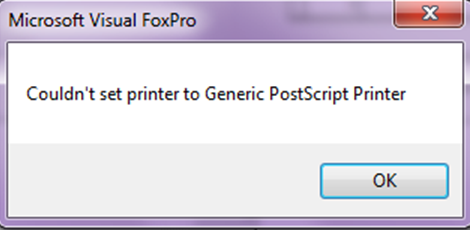 You will need to install a Post script printer. |