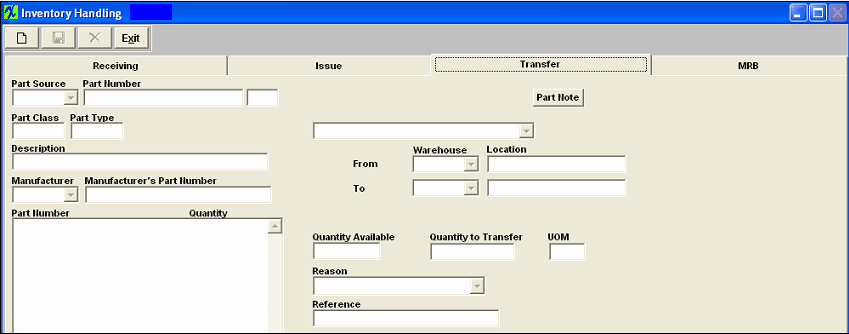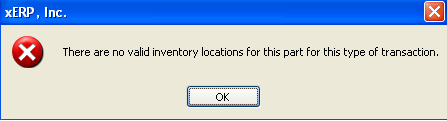| Transfer Tab | ||
|
Depress the Transfer tab and the following Transfer screen will appear:
To transfer inventory from one warehouse to another follow these steps.
Note: For this feature to work properly, the Inventory Part Number must have two warehouse locations assigned to it in the Inventory master. The From Location must have an inventory balance. If user attempts to transfer parts that do not have two warehouse locations, or from regular inventory location to MRB (Note: System will NOT allow users to transfer parts out of MRB location to regular inventory if parts were transfered into the MRB warehouse through PO Receiving). You will receive the following message. This screen is used to move parts from a regular warehouse to another regular warehouse. Or to move parts that are already located in MRB back into regular stock. To move parts from stock to MRB you will need to use the Inventory Handling MRB screen . 
The completed screen will look like this. 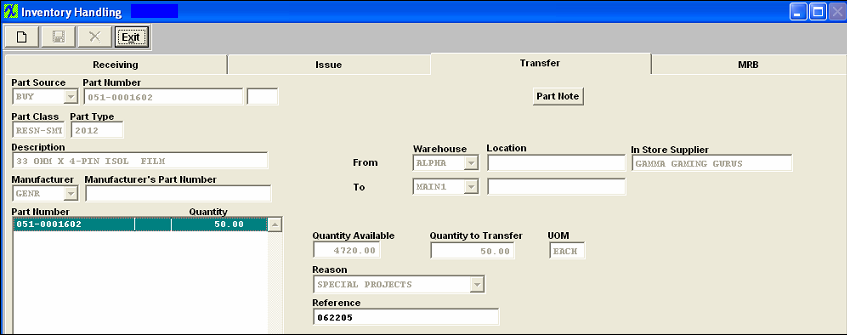 If transfering qty from an In-Store warehouse to an Internal warehouse an accounting transaction will be created in Inventory Transfer upon saving the transfer. Then user will then need to create the In-Store PO within the PO module.
|