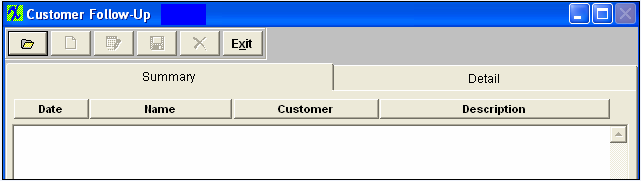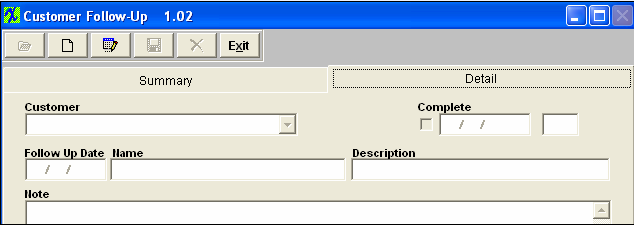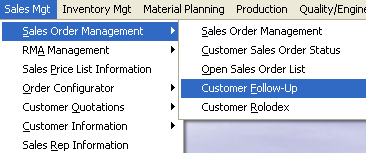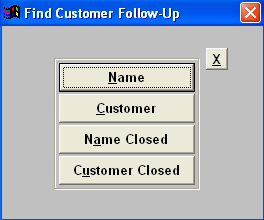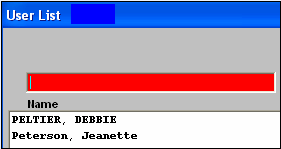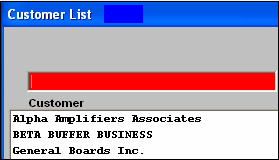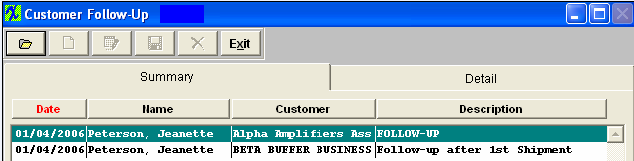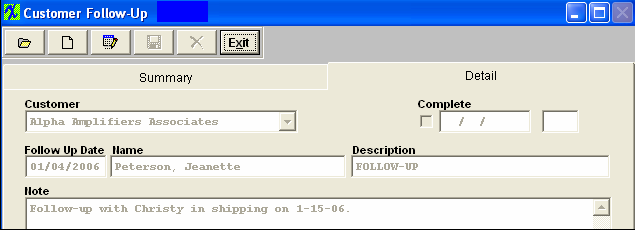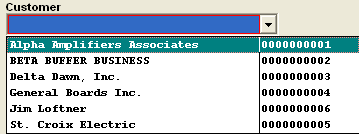| 1. Customer Follow-up |
| 1.1. Prerequisites for Customer Follow-up |
After activation, "Customer Information" access for each user must be setup in the ManEx System Security module. Users with “Supervisor Rights” will automatically have access. |
| 1.2. Introduction for Customer Follow-up |
In this module, the user may enter Customer Follow Up Notes. |
| 1.3. Fields & Definitions for Customer Follow-up |
| 1.3.1. Summary Tab | ||||||||
Customer Follow Up Summary Tab
|
| 1.3.2. Detail Tab | ||||||||||||
Customer Follow Up Detail tab
|
| 1.4. How To ..... for Customer Follow-up |
| 1.4.1. Find a Customer Follow-up | ||||||||
Find a Customer Follow Up
Depressing the Find button will bring up a further selection , as illustrated: Note the 1st two selections are for Follow Ups which are not yet complete. The last two selections are for Follow Ups which have been closed.
To find a closed Follow Up, if the user selects by Name Closed, the list of user’s names will appear. To find by Customer Name, the list of Customers will appear. Type the user name or customer name into the red box or highlight your selection and double click. Once found, the Follow Up Summary screen will populate with all follow-ups for that user or customer.
Highlight your selection and depress the detail tab to view the detail.
|
| 1.4.2. Add a Customer Follow-up | ||
Add a New Customer Follow Up
The following screen will appear:
Depress the Detail tab, the Add button and Delete button become available.
Depress the Add button. Type in your password. Select the Customer from the drop down list:
Type the Description into the Description field, then type in the Follow Up note. Depress the Save button, to save the changes, depress the Abandon changes button if you do not want to save changes. The complete screen will display as shown below:
|
| 1.4.3. Complete a Customer Follow-up |
Find the Customer Follow Up using the Find procedures. The following screen will appear:
In the Summary tab, highlight the Follow Up of interest, then depress the Detail Tab.
Depress the Edit button. Type in your password. Place a check in the Complete box by clicking on the box. Depress the Save button, to save changes, depress the Abandon changes button if you do not wish to save changes. |
| 1.5. Customer Follow-up ManEx Minutes |