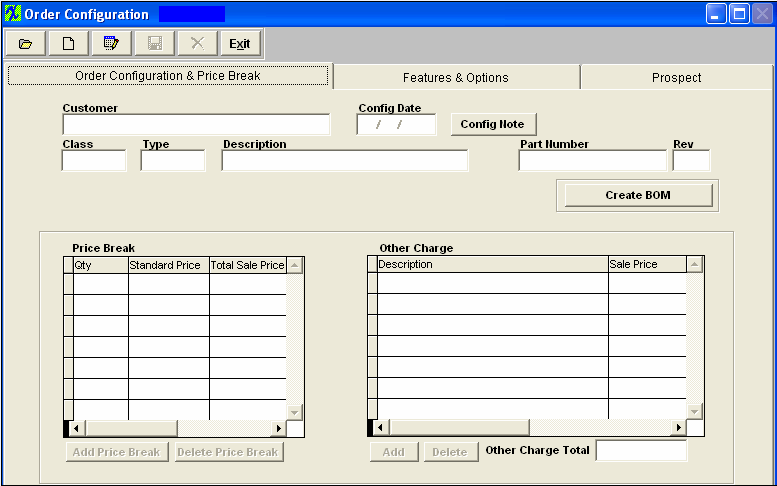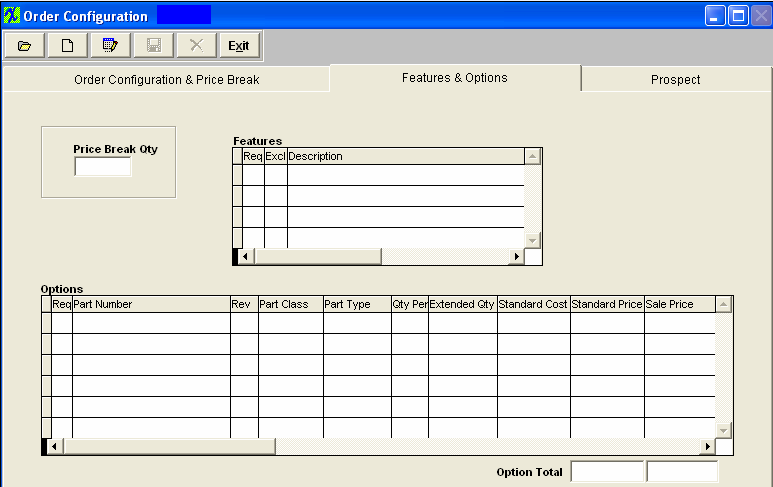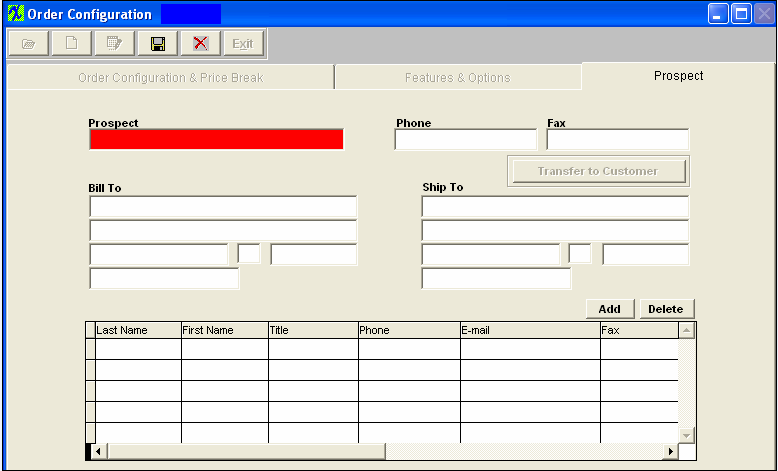| 1. Fields & Definitions for Order Configurator |
| 1.1. Order Configuration & Price Break Tab | ||||||||||||||||||||||||||||||||||||||
Order Configurator & Price Break tab Field Definitions |
| Customer |
The name of the customer for which the Order Configuration was created. |
| Config Date |
The date on which the Order Configuration was created. |
 |
If lit in red, depressing this button will display a note about the Order Configuration |
| Class |
This is the product classification. |
| Type |
This is the product type within the classification. |
| Description |
This is the description for theproduct. |
| Part Number |
This is the Order Configuration number assigned to the part. |
| Rev |
This is the revision number pertaining to the Part Number. |
 |
The user depresses this button to create a Bill of Materials for the Order Configuration. |
This is the quantity for the price break. This is the calculated Standard price from the Features and Options screen pertaining to the quantity per entered. This field is not editable. This is the calculated Sales Price pulled from the Feature & Option screen pertaining to the quantity per entered. It will also calculate in the price information from the Other Charge section. Every time you change or enter a new Option or Other Charge $ the Sales Price will recalculate. The user does have the option to re-enter/over-write this amount if needed. This is the button used to add a new Price Break. This is the button used to delete a Price Break.
Qty
Standard price
Sales Price
Add price Break (Button)
Delete Price Break (Button)
Other Charge section:
This is the description of the Other Charge. This is the Sales Price pertaining to the Other Charge. This is the button used to Add a new Other Charge. This is the button used to Delete an Other Charge. This is the total of Other Charges.
Description
Sales Price
Add (Button)
Delete (Button)
Other Charge Total
| 1.2. Features & Options Tab | ||||||||||||||||||||||||||||
Features & Options Tab Field Defintions |
| Req | A check in this box denotes that the feature is required |
| Excl | A check in this box denotes that this feature is not an option/excluded |
| Description |
This is a description of the feature. |
Options Section
| Req |
A check in this box denotes that the option is required. |
| Part Number |
This is the Part Number per the Inventory Master. |
| Rev |
This is the number of the revision pertaining to the Part Number. |
| Part Class |
This is the classification of the Part Number listed on this line. |
| Part Type |
This is the type within the classification pertaining to the Part Number listed on this line. |
| Qty Per |
The is the quantity number needed for the Part Number listed on this line. |
|
Extended Quantity |
This is the Price Break quantity highlighted in the Order Configurator & Price Break tab multiplied by the Quantity Per. |
| Standard Cost | This is the Standard Cost for the Part Number listed on this line item. This is defaulted in from the Inventory Control module. This field is read only. |
| Standard Price | This is the Standard Price for the Part Number listed on this line item. This is defaulted in from the price entered in the Sales Price List Information module for the price break quantity highlighted in the Order Configurator & Price Break tab multiplied by the extended qty. This field is read only. |
| Sale Price |
This is the Sales Price for the Part Number listed on this line item. This field is editable. |
| Option Total |
The total of the Standard Price and Sale Price columns. |
| 1.3. Prospect Tab | ||||||||||||||||||||||||||||
Prospect Tab Field Definitions Prospect screen is where you have the ability to set up a prospective Customer into the system. Then when needed Transfer the Customer information directly into the Customer Information module.
The is the fax number of the new prospective customer. This button is used to transfer the prospect information into the Customer Information module.Note:If you set up the customer in this way, you will still have to go into the Customer Information module to set up FOB, Ship Via, Ship Charge, Account Number, Transit Days, Delivery Time, Sales Tax, Shipping Charge Tax, Territory, Sales Discount Type, Reseller Number, Terms, Credit Status, Credit Limit, Shipping Instructions and Profile. This is the prospective customer’s billing address. This is the prospective customer’s ship to address. Depressing this button will allow the user to add a new customer contact. Depressing this button will allow the user to delete a customer contact. This is the last name of the customer contact. The first name of the customer contact. This is the title of the customer contact, such as Buyer, etc. This is the phone number of the customer contact.
|