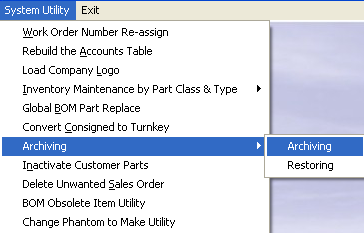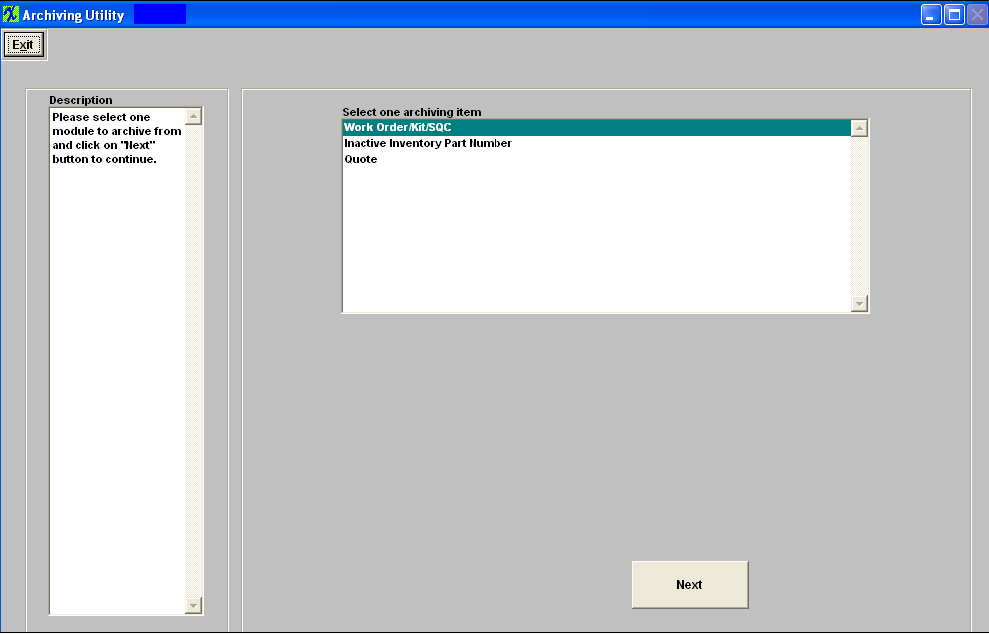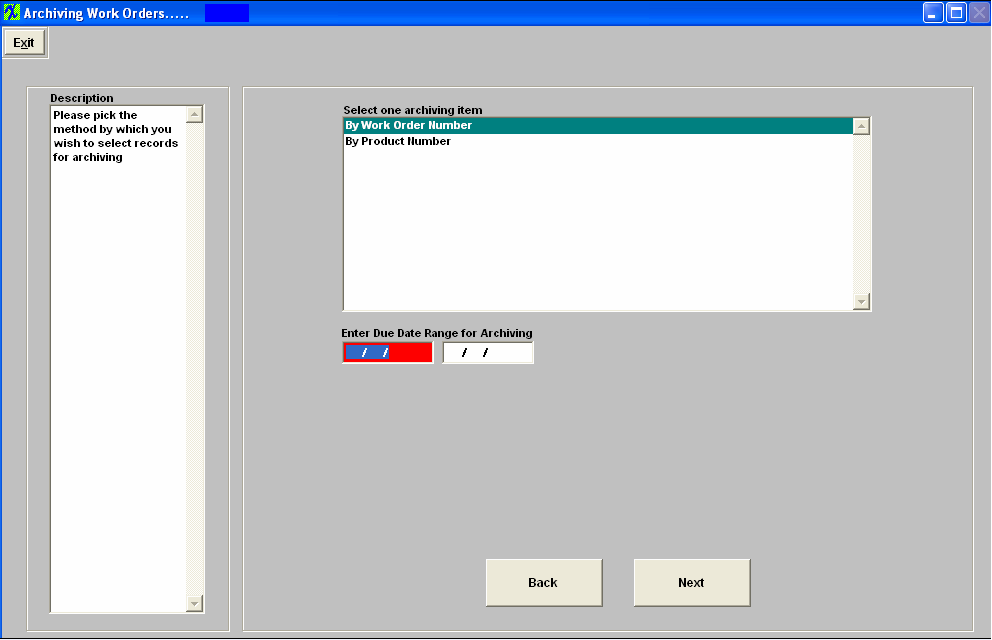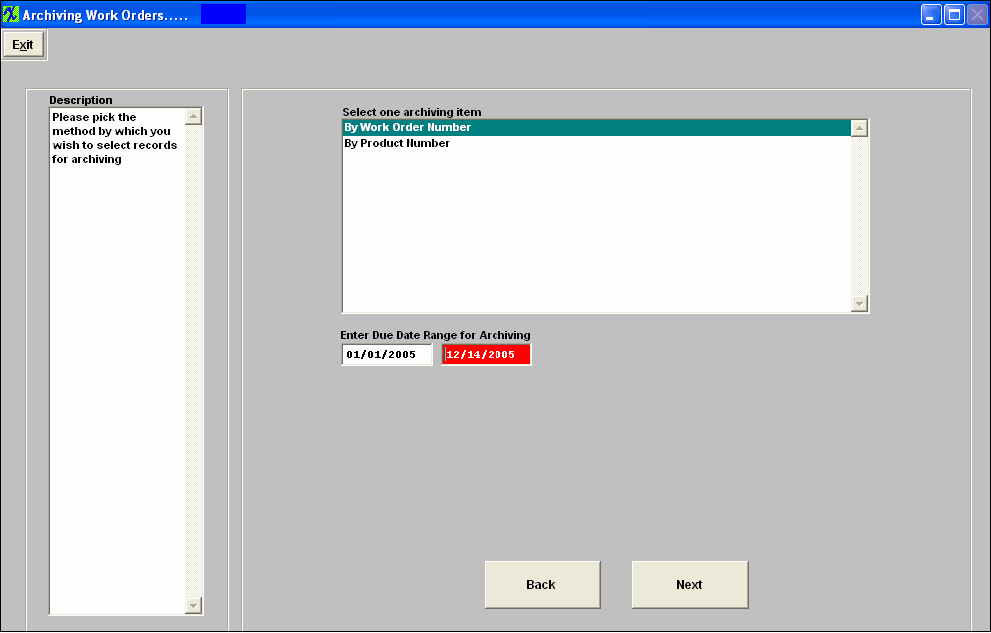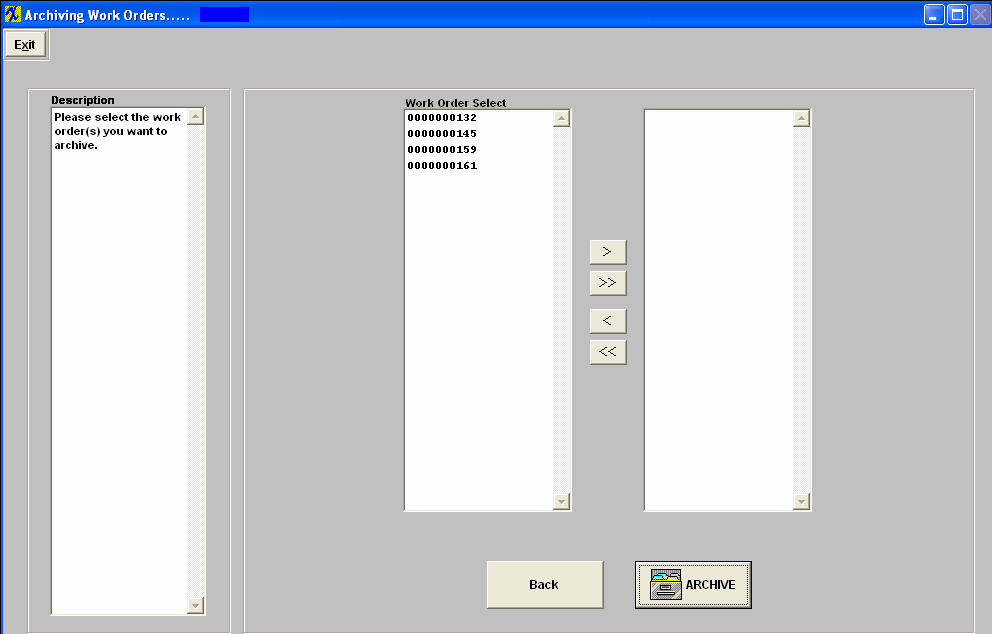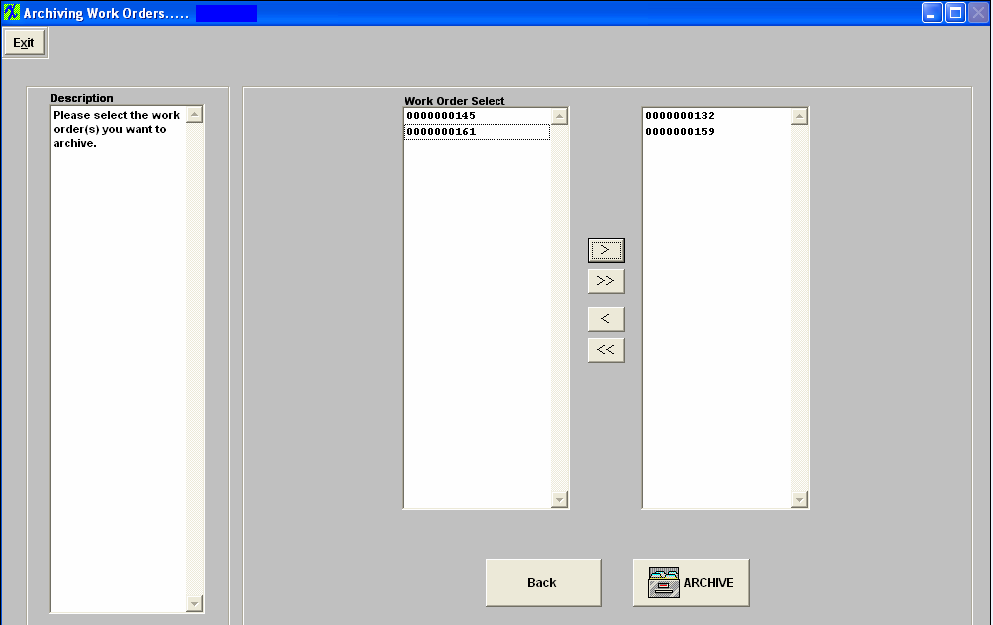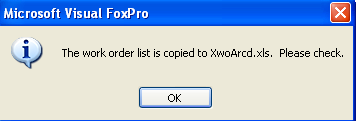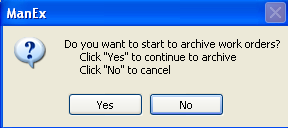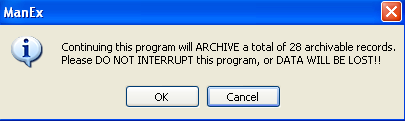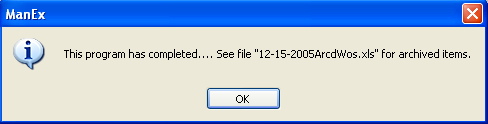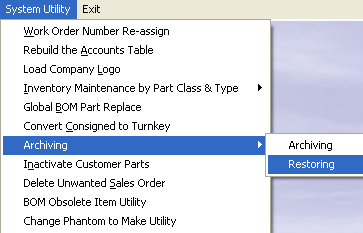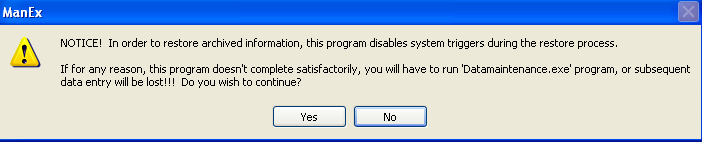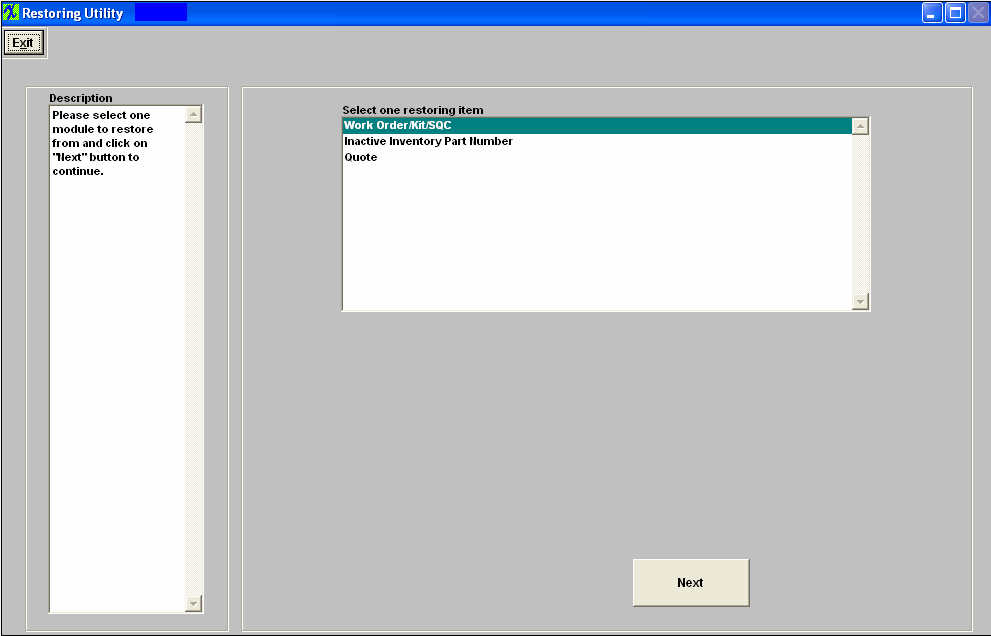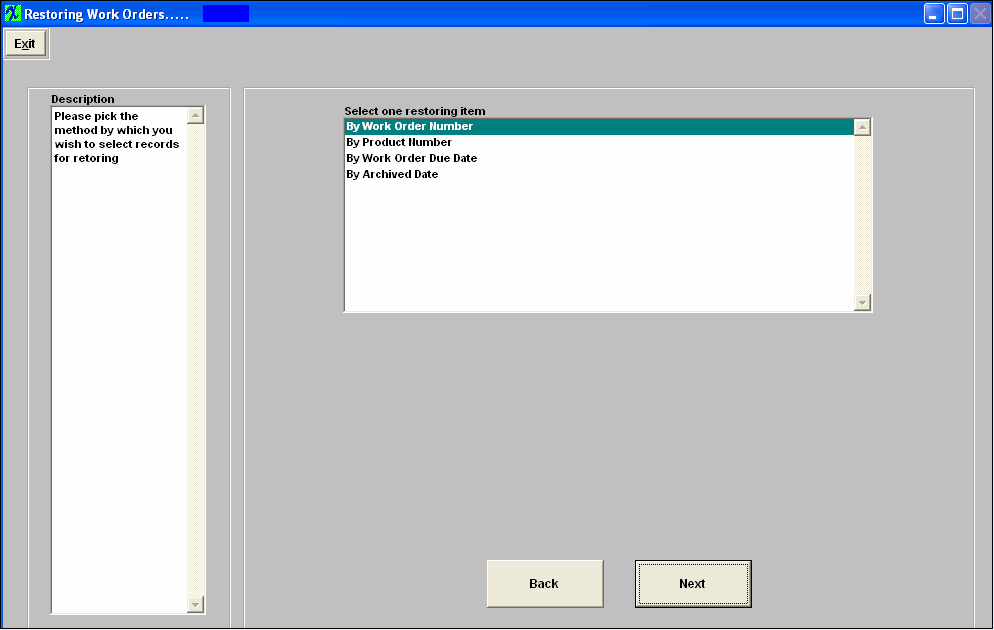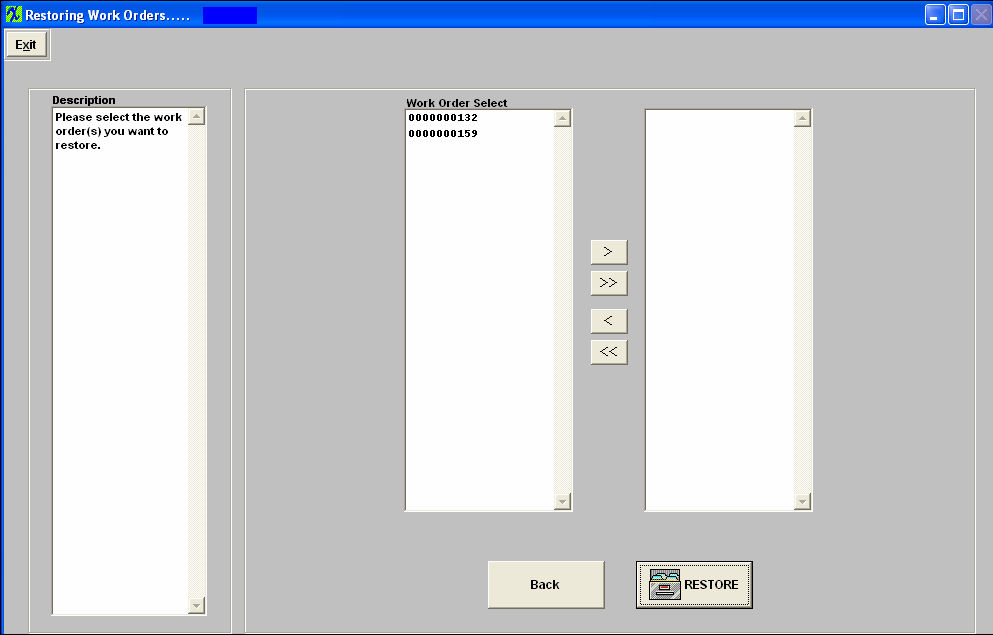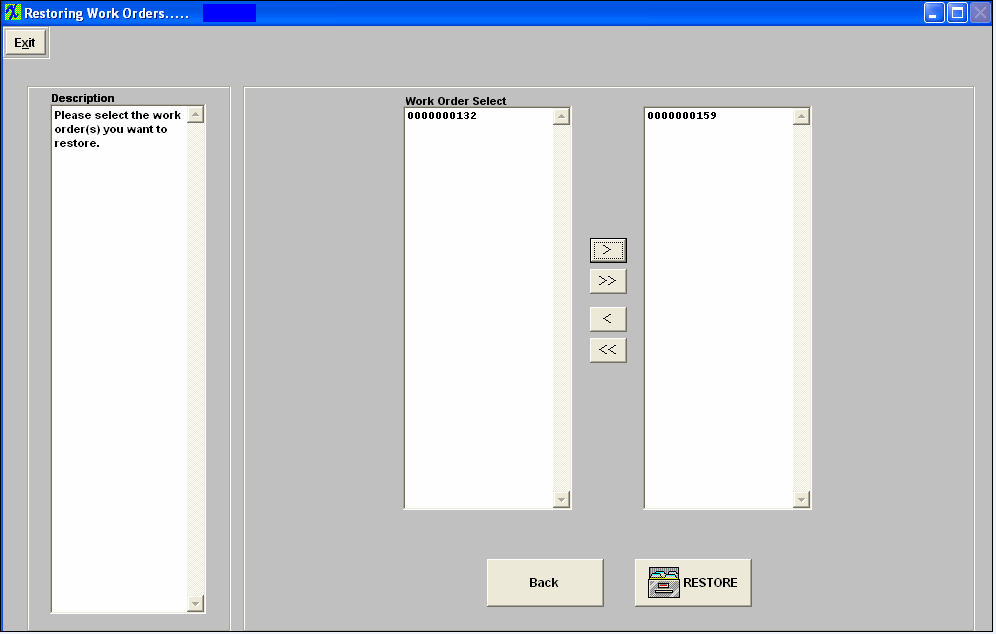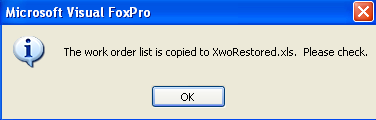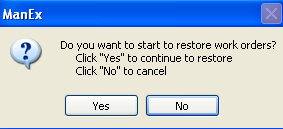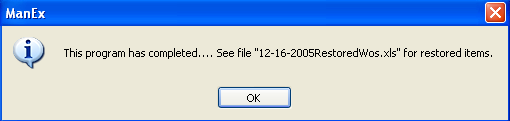| 1. Work Order/Kit/SQC |
| 1.1. Prerequisites for WO/Kit/SQC |
The prerequisites required to archive Work Order/Kit/SQC items:
|
| 1.2. How To ..... for WO/Kit/SQC |
| 1.2.1. Archiving | ||
The following warning will appear:
Depress "Yes", to continue the archiving process, and the following warning will appear:
Depress "Yes", to continue the archiving process, and the following warning will appear:
Depress "Yes", to continue the archiving process, and the following screen will appear:
Highlight Work Order/Kit/SQC and depress Next;
Highlight selection: By Work Order or By Product Number. Complete the Due Date Range
Depress Next, and a list of Work Orders with a status of either Closed, Cancelled, and/or Kit Closed will appear;
To select the Work Orders to be archived, highlight the Work Order and depress the > button. If you would like to archive all work orders listed depress the >> button.
Depress the ARCHIVE button, the following message will appear:
Depress OK, a verification screen will appear asking if you want to continue the archive.
Depress "Yes", the following warning will appear.
Depress "OK", the following message will appear.
Depress "OK", and the screen will display the the archiving process is complete.
|
| 1.2.2. Restoring | ||
The following warning will appear:
Depress Yes, to continue and the next warning will appear:
Depress Yes, to continue and the next warning will appear:
Depress Yes, to continue and the next warning will appear:
Depress Yes, to continue and the following screen will appear: Select item to restore: Work Order/Kit/SQC, Inactive Inventory Part Number, Quote.
Depress Next, another option screen will appear: Select to view Work Order list by: Work Order Number, Product Number, Work Order Due Date, or Archived Date.
Depress Back to return to previous screen or depress Next to continue. A list of Work Order that have a status of Closed, Cancelled, and/or Kit Closed will appear:
Select the Work Order(s) to restore by highlighting them and depressing the > button. If you would like to restore all the Work Orders listed depress the >> button.
Depress the Back button to return to the previous screen. Depress the RESTORE button to continue, the following message will appear:
Depress OK, the following screen will appear:
Depress Yes to continue, and receive the following message:
Depress OK, and receive the following message:
Depress OK, and the following screen will appear:
|