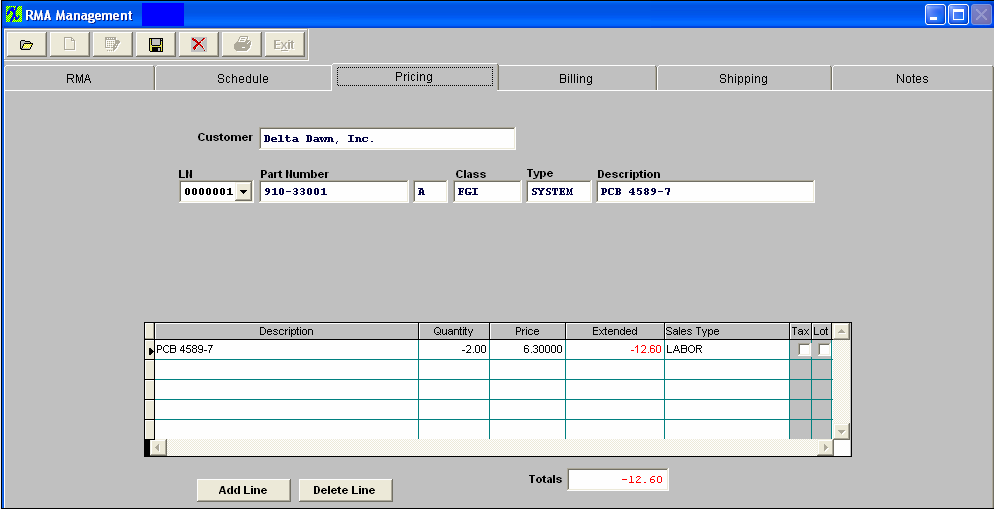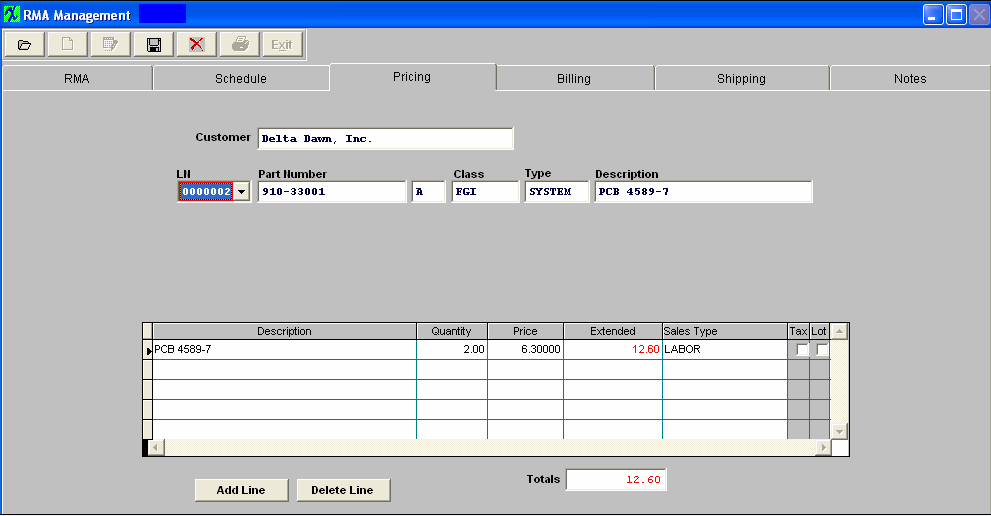The pricing tab contains information as to the price to be credited, if any, and the price to be charged for the re-work, if any. Each line will display the Sales Type.
There are three options on pricing.
1. The user may enter zero for both the return and the re-work. For further detail on how this affects the GL accounts see Article #3397 .
2. The user may enter full price for both the return and re-work. For further detail on how this affects the GL accounts see Article #3396 .
3. The user may enter zero on the return and a dollar amount for the re-work.
Pricing Tab Field Definitions:
Credit example:
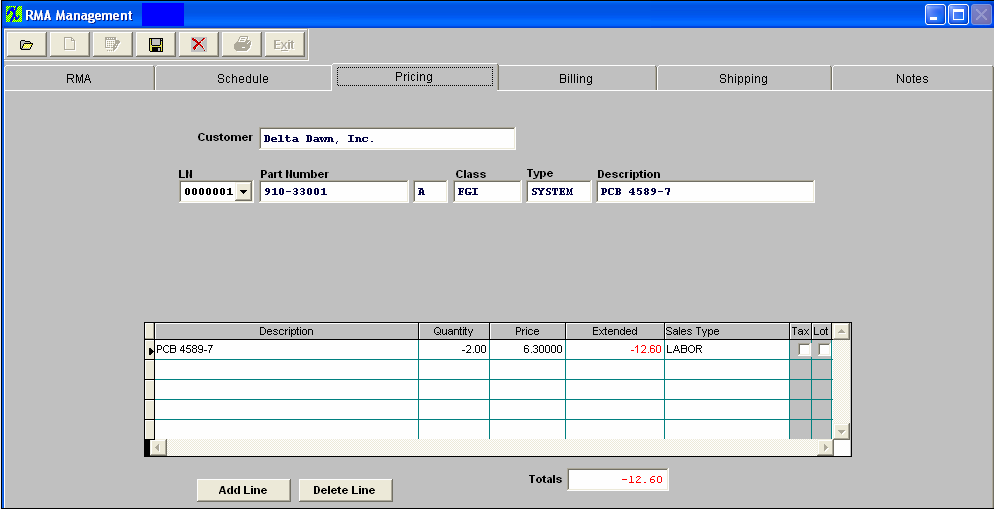
The first line is populated with the data from the part number entered on the previous screen.
| Description |
The user’s description covering the Part Number.
|
| Quantity |
The amount of the order which the customer will be returning. This is displayed as a negative |
| Price |
The amount of credit which the user will be providing to the customer.
|
| Extended |
Quantity multiplied by Price.This amount should be negative.
|
| Sales Type |
The type of credit. This choice depicts the accounting of the Credit Memo entry as set up in Sales Setup. |
| Tax |
If this is checked, it means that the item returned was subject to sales tax and a pro-rata portion will be credited.
|
| Lot |
If a price is to be credited as a lot charge rather than as a cost per unit credit, then the Lot box at the right of the screen is checked. This will take the unit cost as a lot charge for the item without extending the units by the price. This may be used if a flat fee is charged for a number of parts .Note: The credit must be equal to or less than the original Sales Order price.
|
 |
Depressing this button will allow user to enter additional credits for the product above. These charges may carry a different unit price, and may be of any description. As the information is completed, the total credit for the line item is carried to the bottom of the box. A Non-inventory line added on this screen will be credited on the first shipment made for this RMA order. |
 |
Depressing this button will delete the highlighted line |
| Totals |
The total of all of the extensions |
Pricing Tab Field Definitions:
Re-work example:
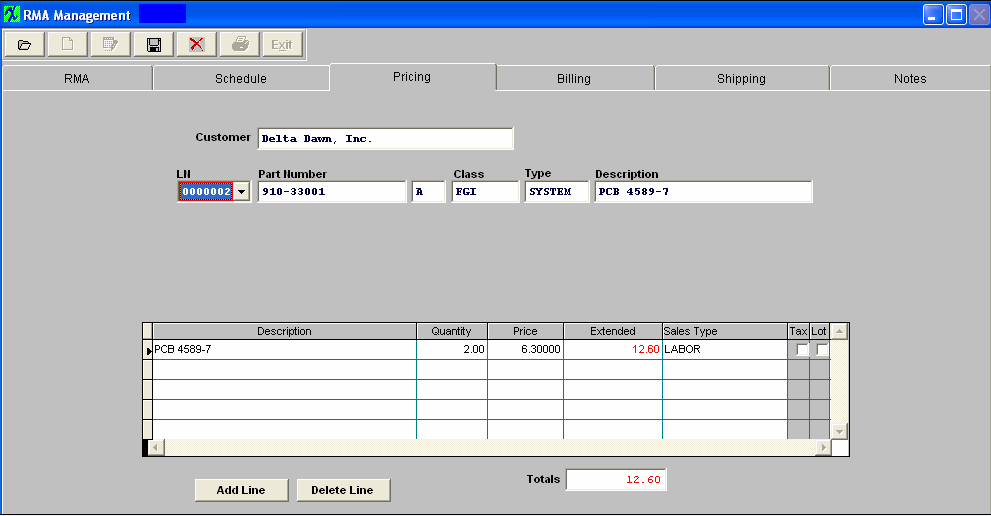
The first line is populated with the data from the part number entered on the previous screen.
| Description |
The user’s description covering the Part Number.
|
| Quantity |
The amount of the order which the user will be re-working/replacing for the customer.
|
| Price |
The amount the user is charging the customer, per unit for the re-work/replacement. Note:This amount must be equal to or less than the original Sales Order price.
|
| Extended |
Quantity multiplied by Price.
|
| Sales Type |
The type of re-work.This choice depicts the accounting of the entry as set up in Sales Setup.
|
| Tax |
If this is checked, it means that the sale is subject to sales tax.
|
| Lot |
If a price is to be assessed as a lot charge rather than as a cost per unit charge, then the Lot box at the right of the screen is checked. This will take the unit cost as a lot charge for the item without extending the units by the price. This may be used if a flat fee is charged for a number of parts. Note:The charge must be equal to or less than the original Sales order price.
|
 |
Depressing this button will allow user to enter additional charges for the product above. These charges may carry a different unit price, and may be of any description. As the information is completed, the total cost for the line item is carried to the bottom of the box. A Non-inventory line added on this screen will be charged on the first shipment made for this RMA order |
 |
Depressing this button will delete the highlighted line |
| Totals |
The total of all of the extensions.
|
|