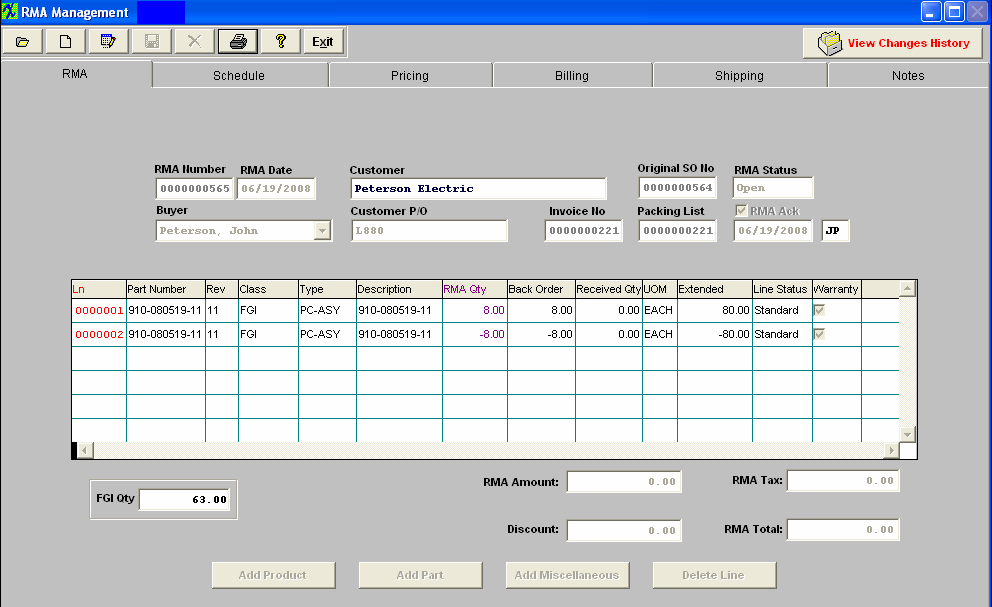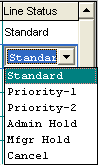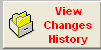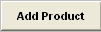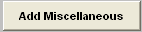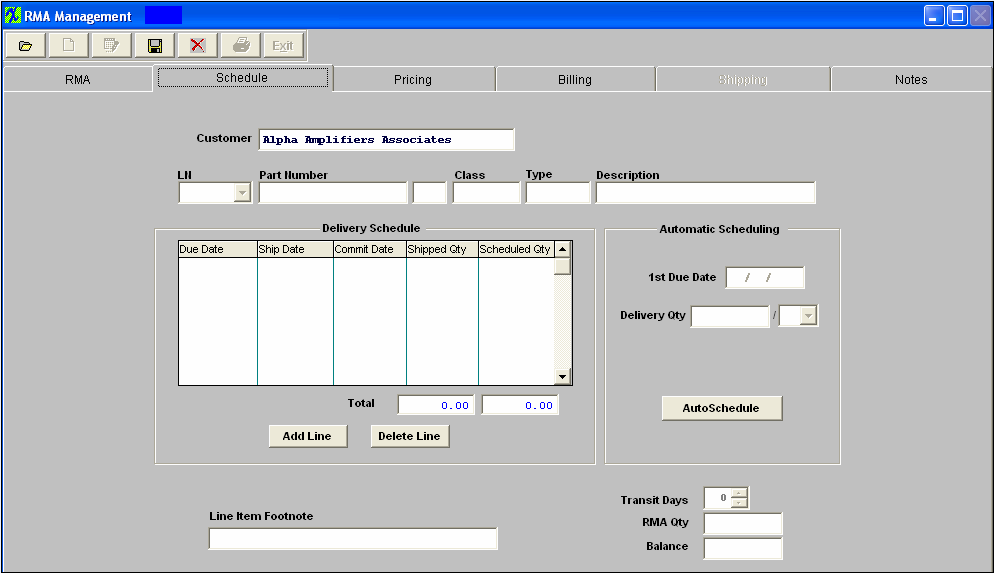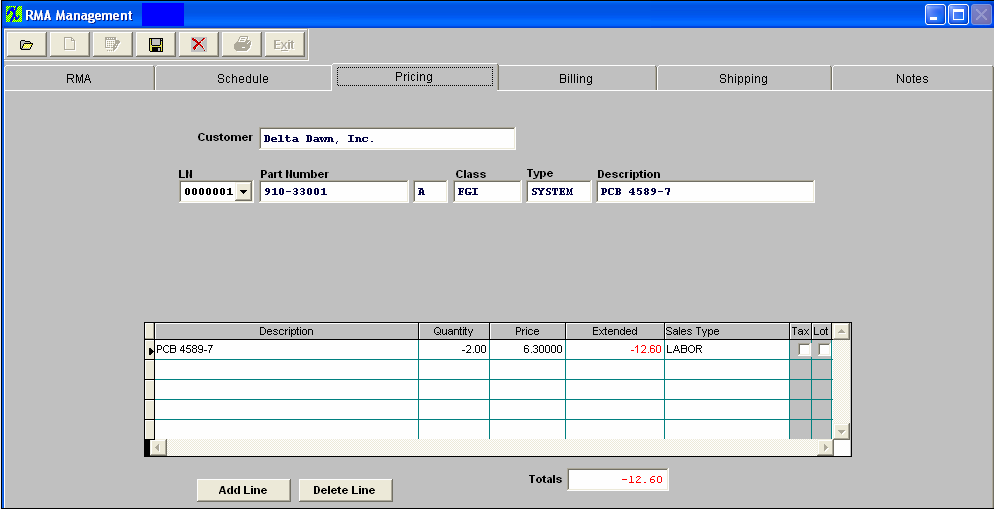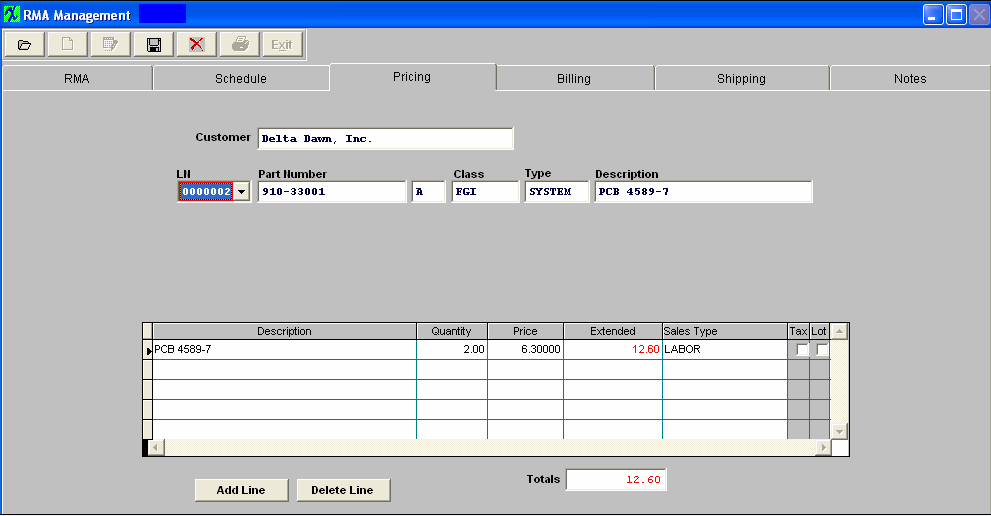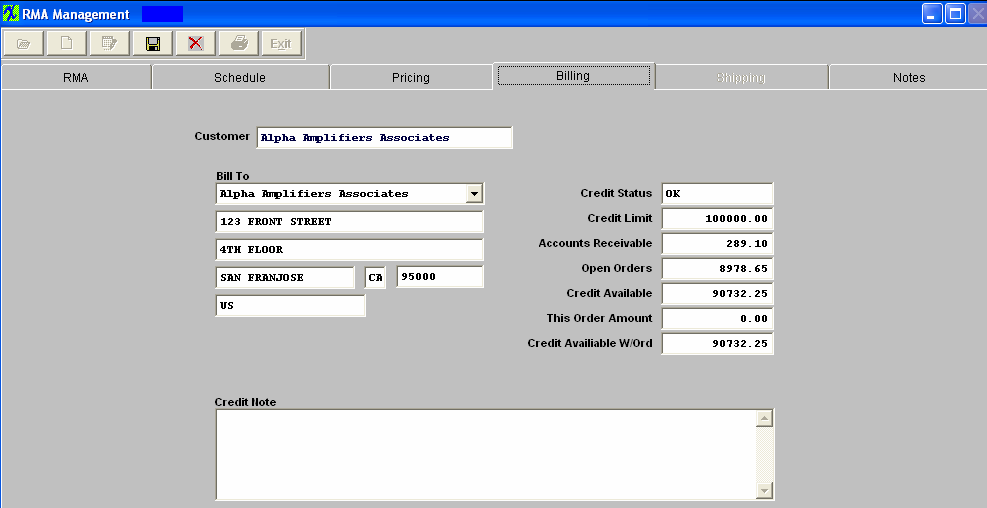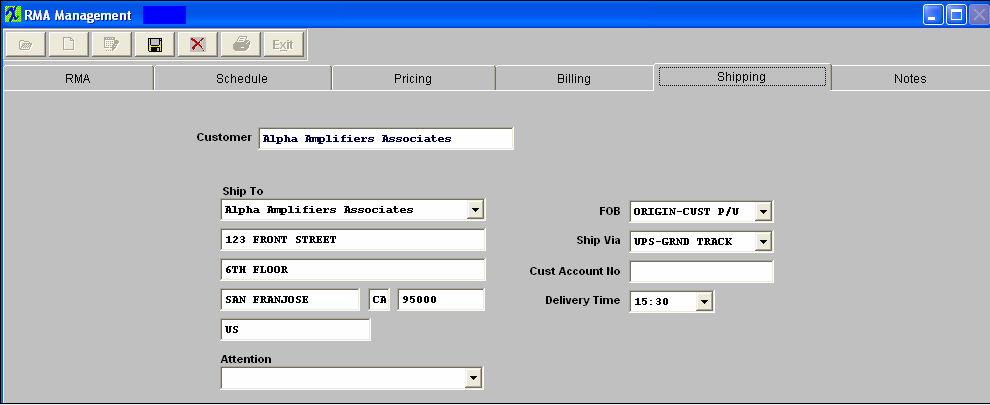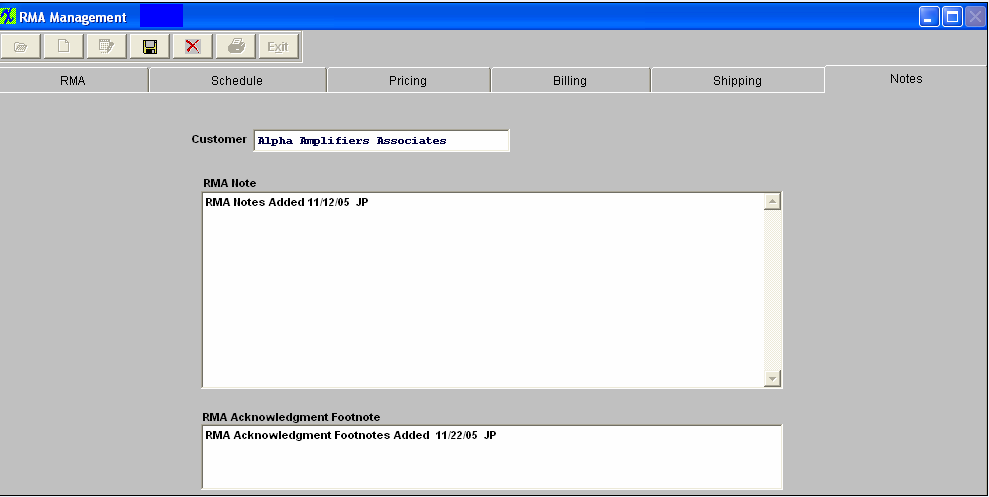| 1. Fields & Definitions for RMA Mgmt |
| 1.1. RMA Tab | ||||||||||||||||||||||||||||||||||||||||||||||||||||||||||||||||||||||
The first screen is Return Material Authorization. On this screen you can see the amount being returned against the Sales Order and Invoice. If there is to be a re-work, this information will also display.
RMA Tab Field Definitions
Directive Buttons
|
| 1.2. Schedule Tab | ||||||||||||||||||||||
|
The schedule tab will display the due date and ship date for the re-work line item.
Schedule Tab Field Definitions: The first line is populated with the data from the part number entered on the previous screen.
|
| 1.3. Pricing Tab | ||||||||||||||||||||||||||||||||||||||||
The pricing tab contains information as to the price to be credited, if any, and the price to be charged for the re-work, if any. Each line will display the Sales Type.
There are three options on pricing.
1. The user may enter zero for both the return and the re-work. For further detail on how this affects the GL accounts see Article #3397 .
2. The user may enter full price for both the return and re-work. For further detail on how this affects the GL accounts see Article #3396 .
3. The user may enter zero on the return and a dollar amount for the re-work.
Pricing Tab Field Definitions: Credit example:
The first line is populated with the data from the part number entered on the previous screen.
Pricing Tab Field Definitions: Re-work example:
The first line is populated with the data from the part number entered on the previous screen.
|
| 1.4. Billing Tab | ||||||||||||||||||||
Billing Tab Field Definitions:
The name of the Customer. The bill to address of the Customer. Any note regarding the Customer’s credit. The status of the Customer’s credit with the user. The top $ amount of credit the user allows the customer. The current balance the customer owes the user. The sum of all open sales orders for this customer. The net of Credit Limit, less Accounts Receivable and less Open Orders. The amount of the current re-work/replacement order. Credit Available With Order The net of “Credit Available” above less “This Order Amount” above. |
| 1.5. Shipping Tab | ||||||||||||
| Customer |
The name of the Customer. |
| Ship To Address |
The Customer’s delivery address. |
| FOB | The point where title changes from the user to the Customer. |
| Ship Via |
The name of the shipper. |
|
Customer Account Number |
The Customer’s account number WITH the shipper. |
| Delivery Time |
The time the delivery is to be picked up at the user’s dockby the shipper. |
| 1.6. Notes Tab | ||||
| RMA Note | The notes entered within the RMA Note field are for internal use only and will NOT be displayed on the RMA Report. |
|
RMA Acknowledgement Footnote: |
The notes entered within the RMA Acknowledgement Footnotes will appear on the RMA Report, which will be sent to the Customer for the Customer to see. |