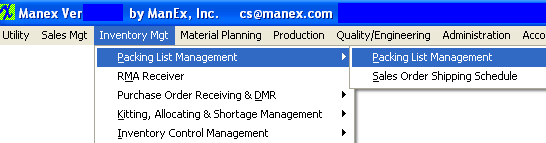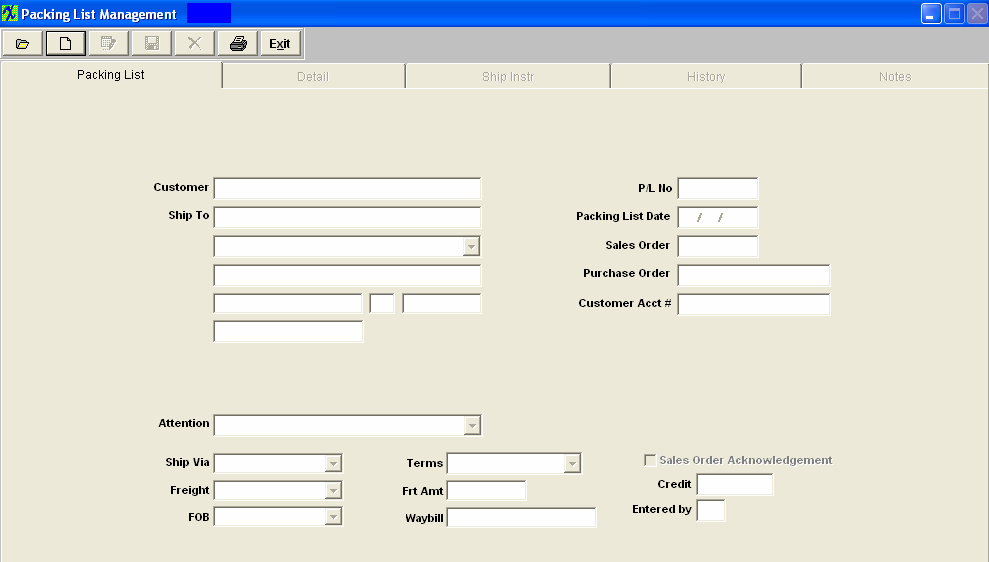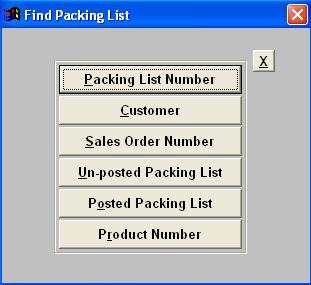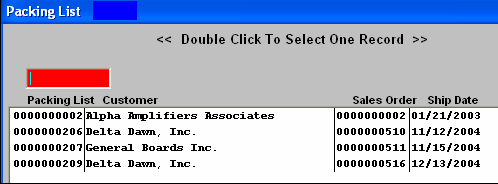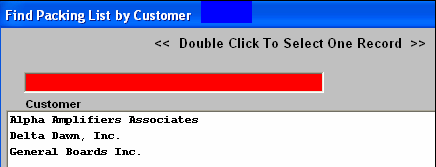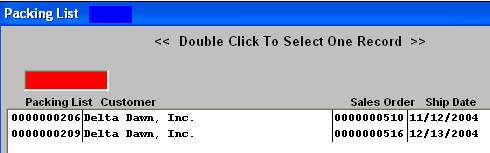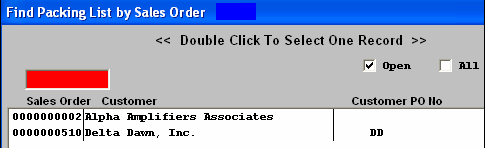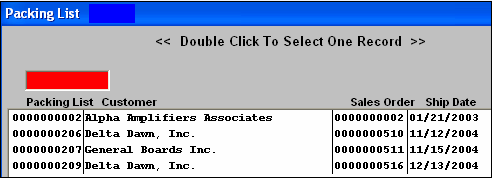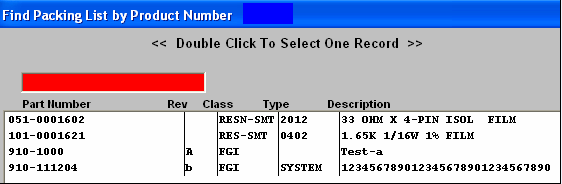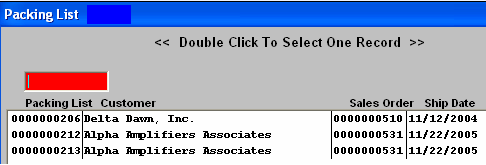| Find an Existing Packing List | ||||||||||||||||||
The following screen will appear. When the screen first opens, the user is limited to only four of the seven action buttons shown: Find an existing Packing List, Add a new Packing List record, Print a packing list or report, and Exit.
Pressing the Find Button displays the following sequences:
If the user elects to find a packing list by the Packing List Number, a screen appears listing Packing lists in numerical order, along with the Customer Name, Sales Order Number, and Ship Date. The user selects the packing list by either entering it into the red box, or scrolling down the list and clicking on the selected order. The Packing List screen is populated with the appropriate data. If the user elects to find a packing list by the Customer, a screen appears listing Customers. The user selects the customer by either entering it into the red box, or scrolling down the list and clicking on the selected Customer. Then a list of all of the selected Customer orders are shown in numerical order, along with the Customer Name, Sales Order Number, and Ship Date. The user selects the packing list by either entering it into the red box, or scrolling down the list and clicking on the selected order. The Packing List screen is populated with the appropriate data. If the user elects to find a packing list by the Sales Order Number, a screen appears listing open orders in numerical order, by Sales Order, Customer Name, and Customer PO Number. The user selects the Sales Order by either entering it into the red box, or scrolling down the list and clicking on the selected order. The Packing List screen is populated with the appropriate data. If the user elects to find a packing list by Posted or Unposted, a screen appears listing Packing Lists in numerical order, along with the Customer Name, Sales Order Number, and Ship Date. The user selects the packing list by either entering it into the red box, or scrolling down the list and clicking on the selected order. The Packing List screen is populated with the appropriate data. If the user elects to find a Packing List by Product Number, a screen appears listing Part Number, Rev, Class, Type and Description. Type the Part Number into the red box or highlight your selection and double click. Then a list of all the Packing List Numbers, for that product will appear, along with the Customer, Sales Order and Ship Date. Type the Packing List number into the red box or highlight your selection and double click. The Packing List screen is populated with the appropriate data. |