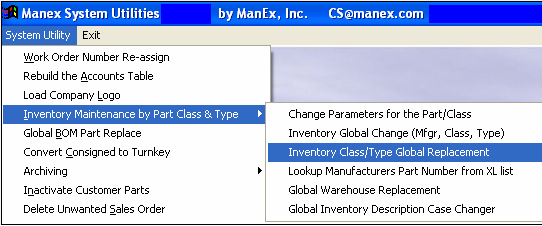| Inventory Class/Type Global Replacement | ||
After activation, System Utility access for each user must be setup in the ManEx Security module. Users with “supervisor’s rights” will automatically have access.
The following screen will appear:
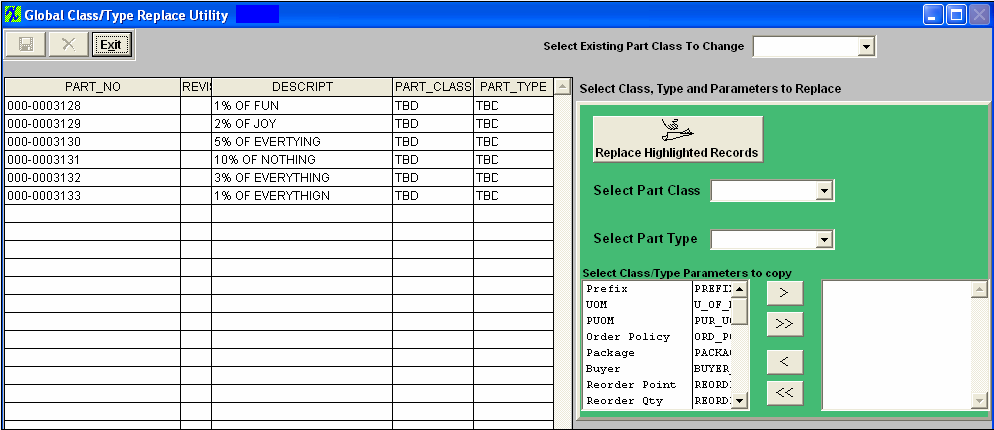 Select the Existing Part Class from the Pull Down, and the part numbers that exist in this Part Class will be listed in the left as shown in the screen below.
Select the Part Class and Type you are replacing the highlighted records with from the Pull downs. Select the Class/Type Parameters you want copied.
Highlight the part numbers you want replaced. Once you have completed all of the required fields, depress the "Replace Highlighted Records" button, the Save action button, and the Abandon Changes button will become available. Depress the Save action button to make the changes, depress the Abandon changes action button to abandon changes.
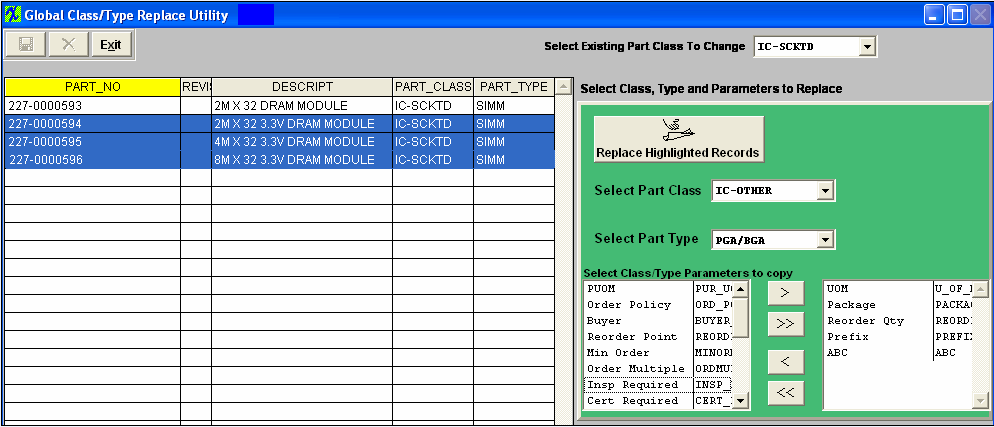 After the parts have been updated the parts replaced will disappear from the screen, and user may select another part class to change or depress the Exit button to exit this screen.
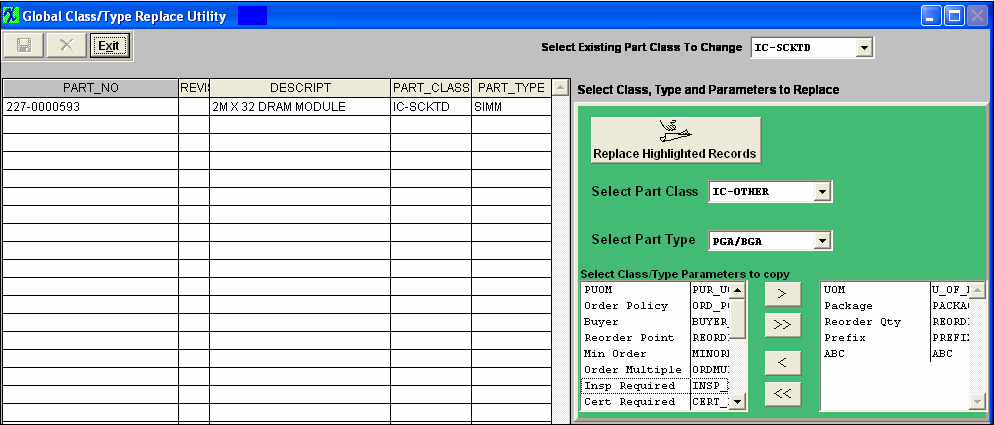 User will receive the following message if they try and change a part from Lot Coded to Non- Lot Coded or visa versa using this utility. This change can only be done within the Inventory Control module.
 |