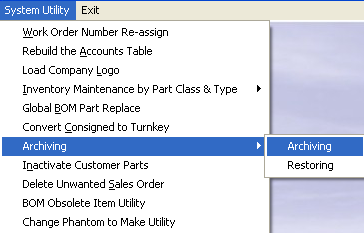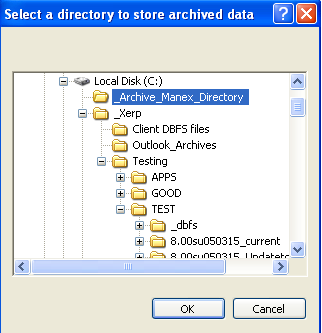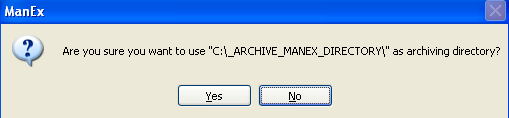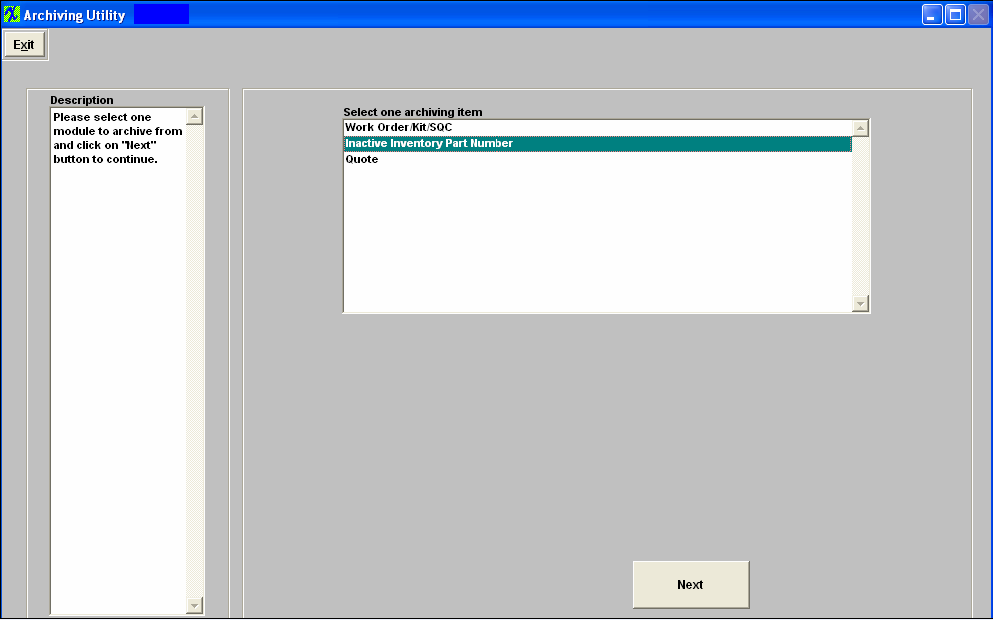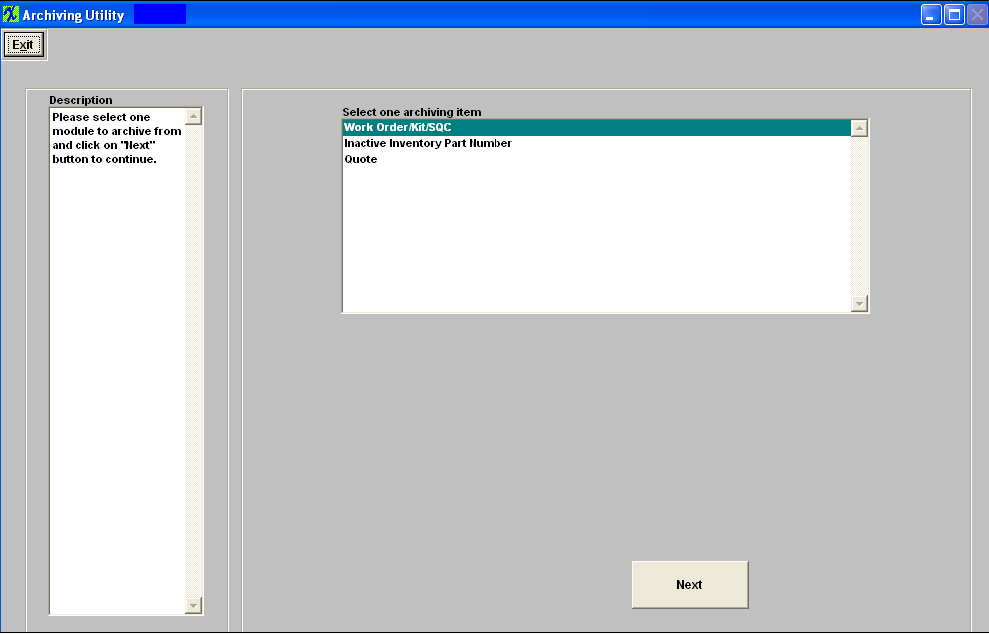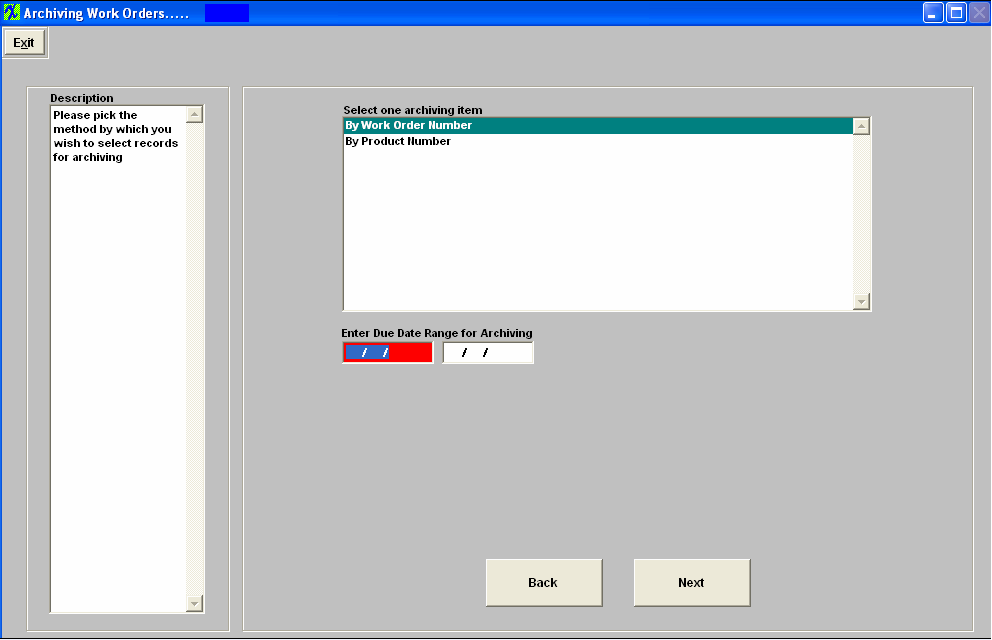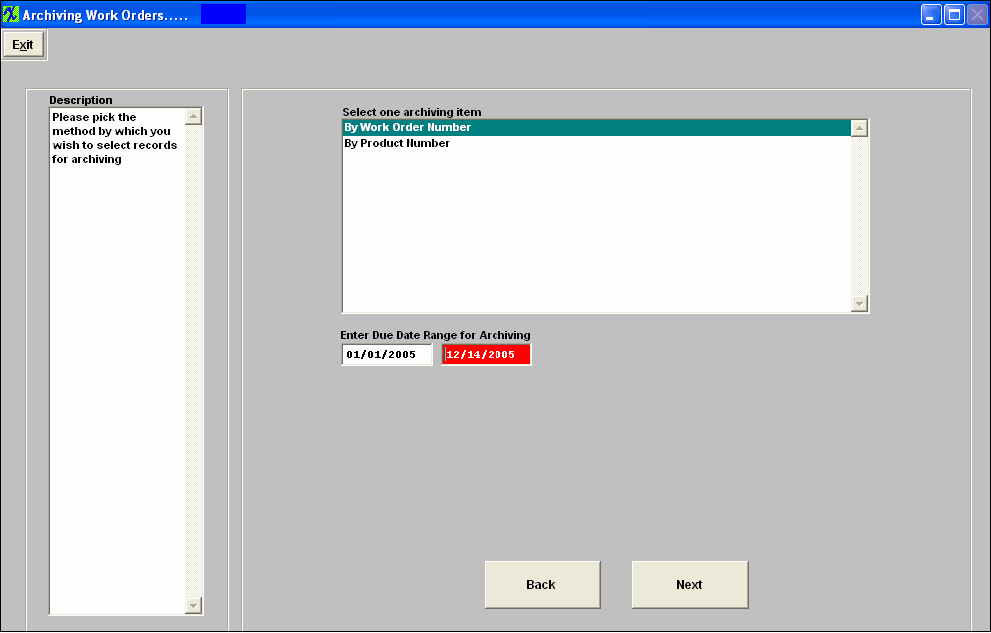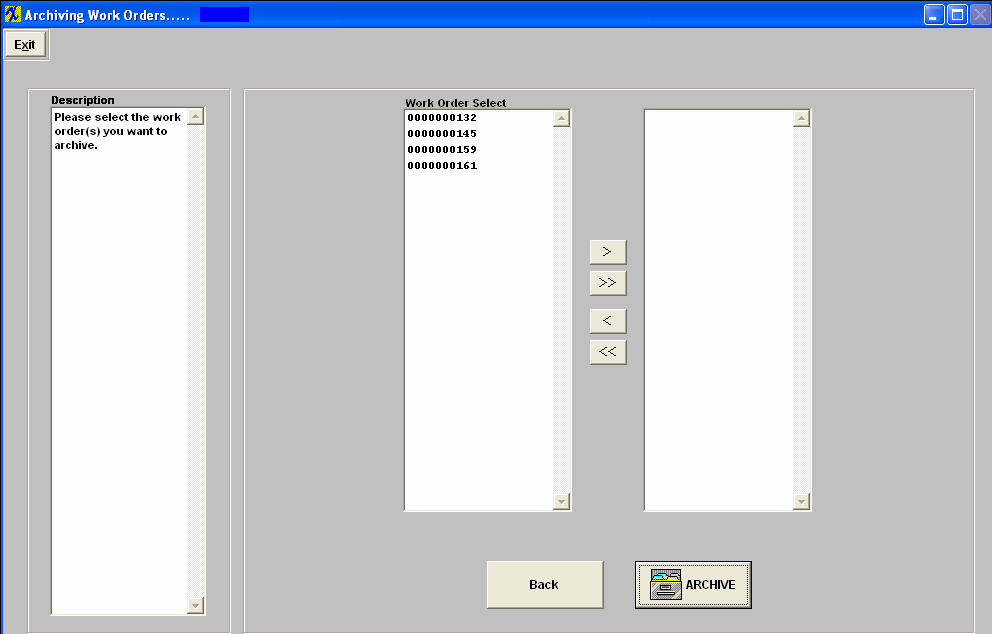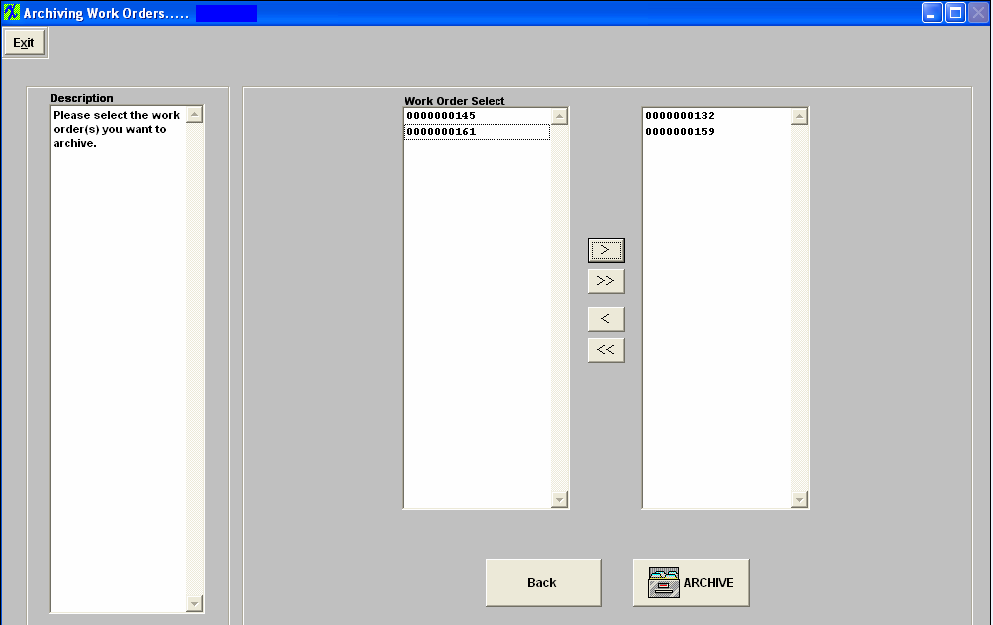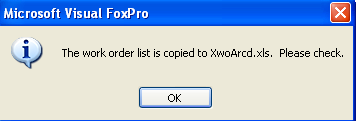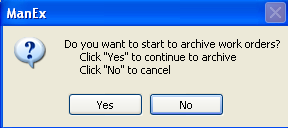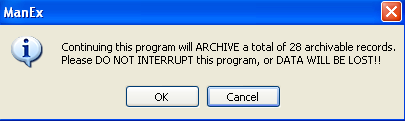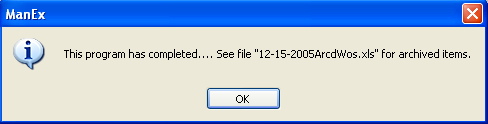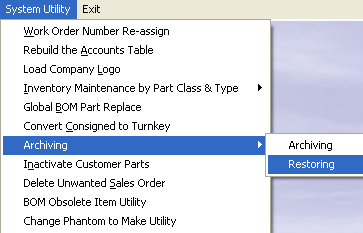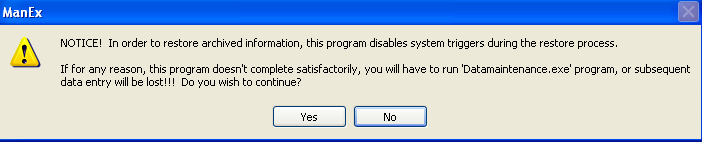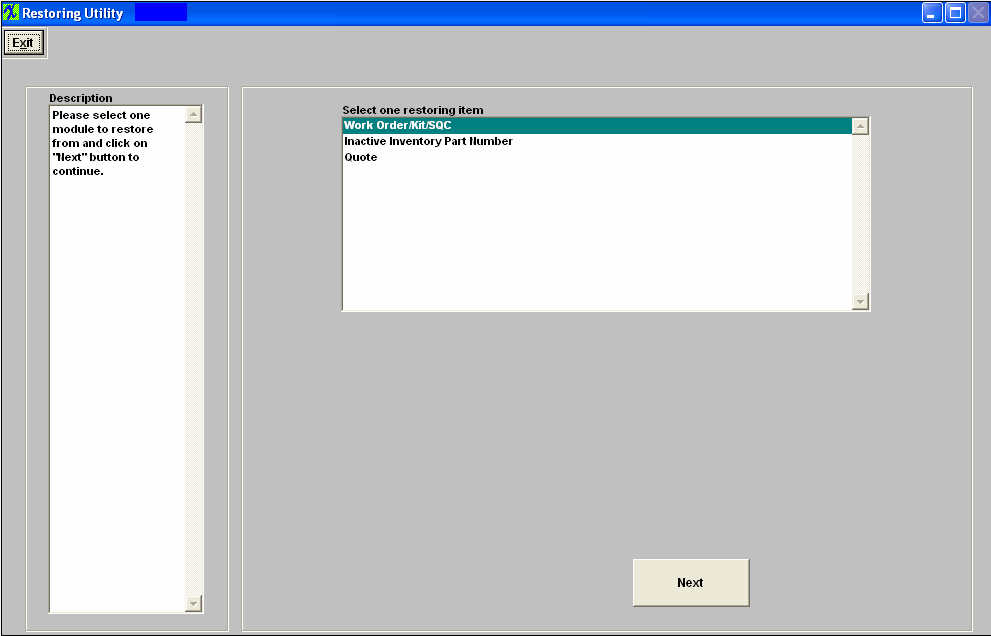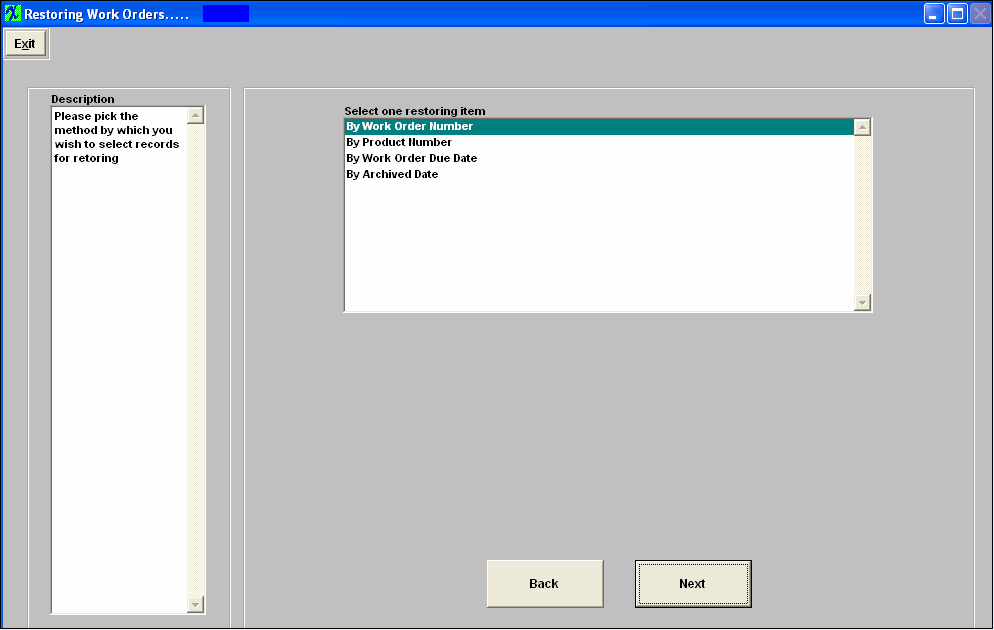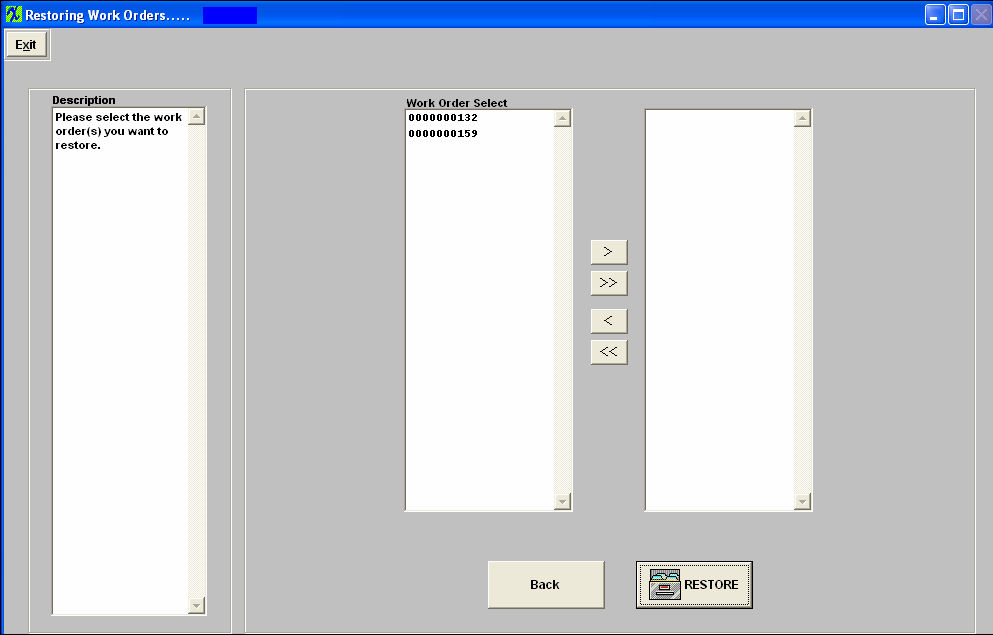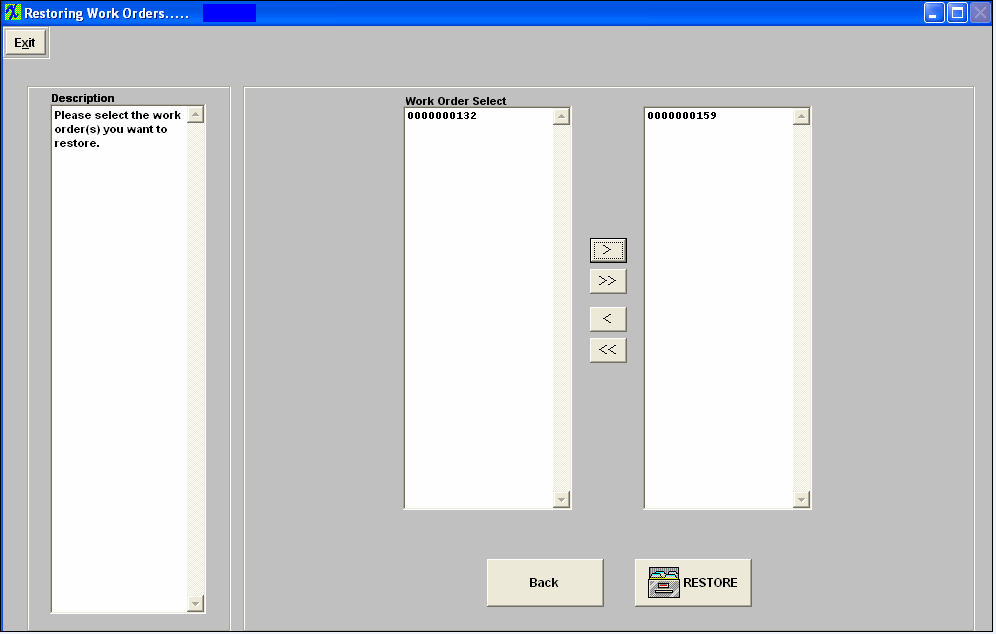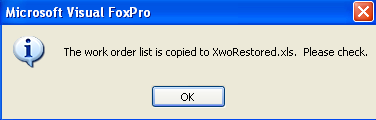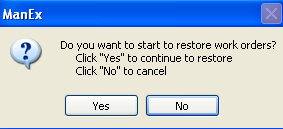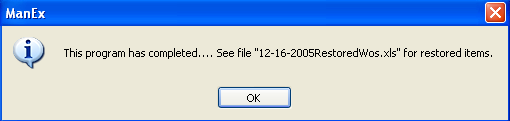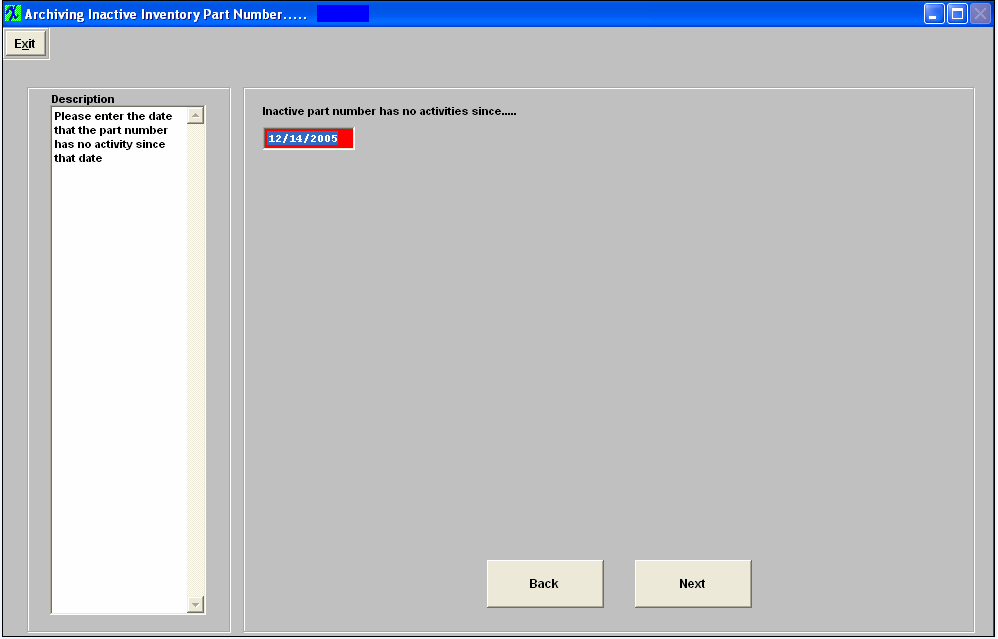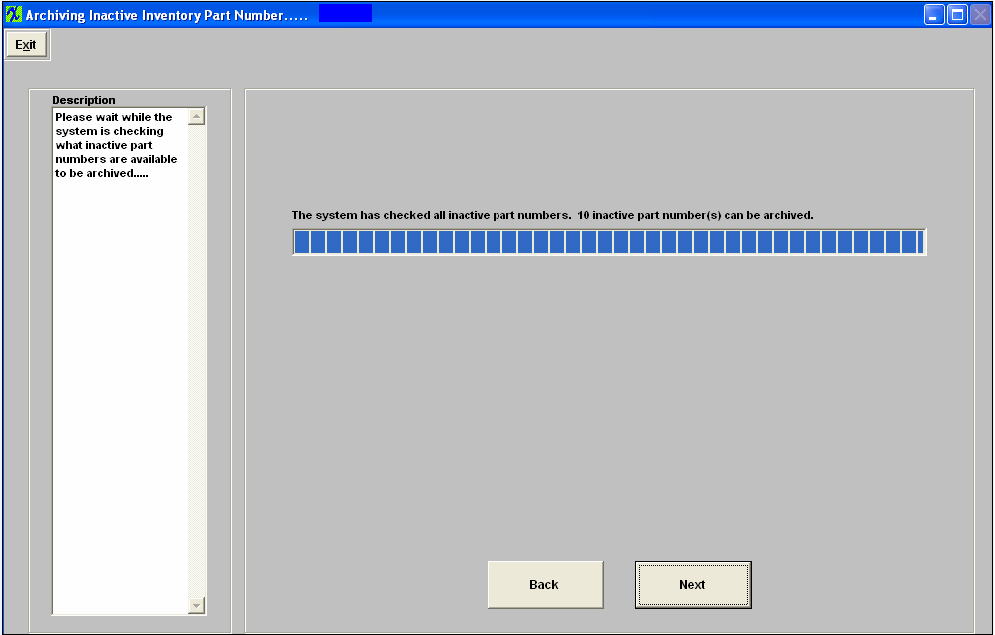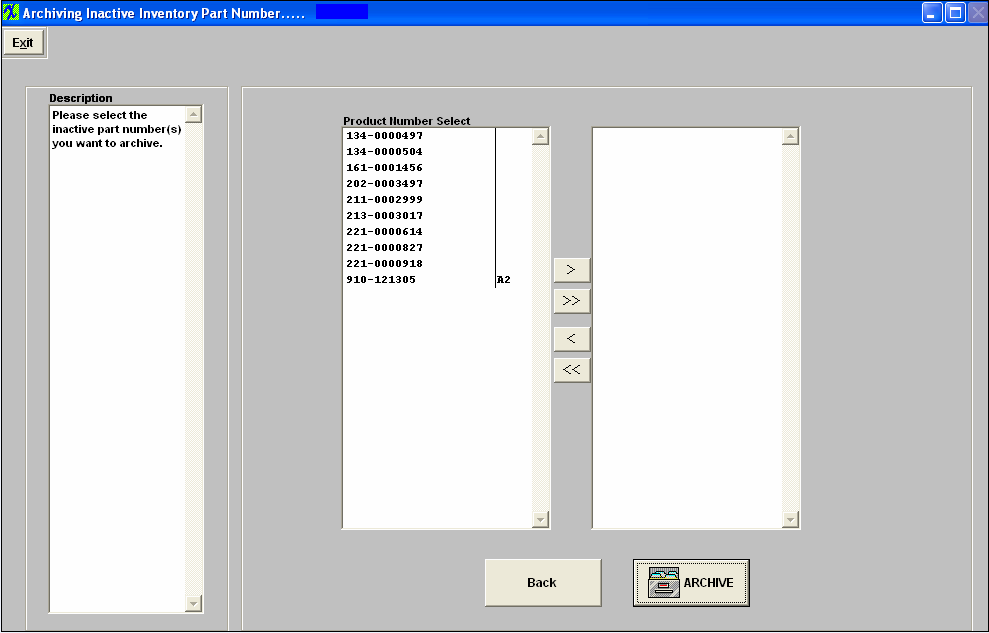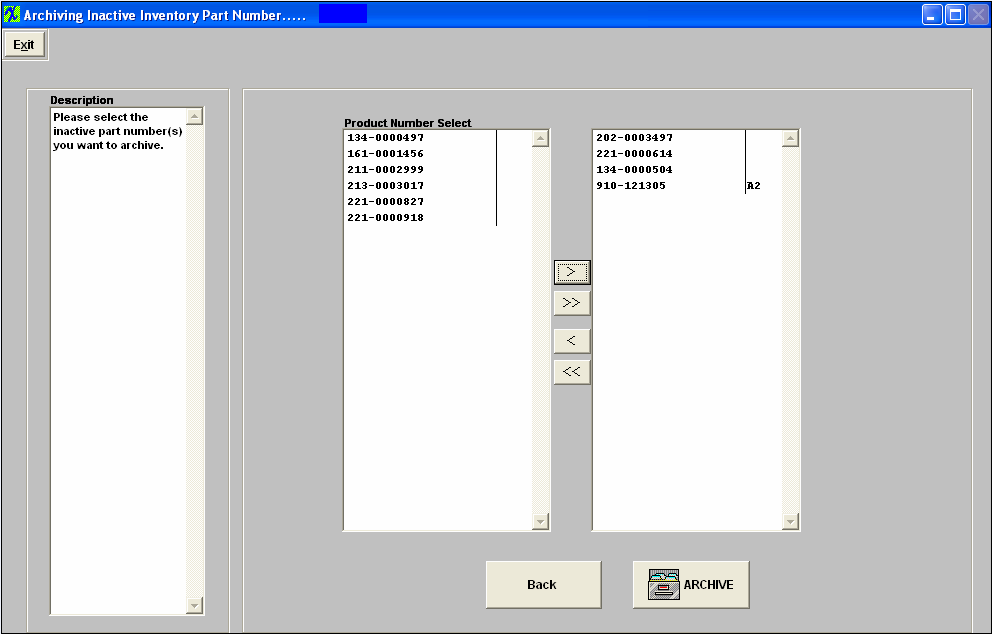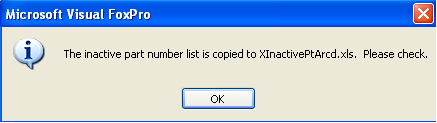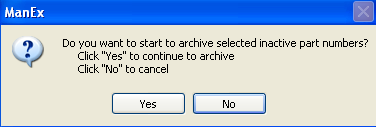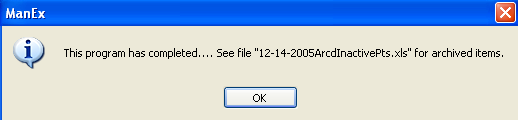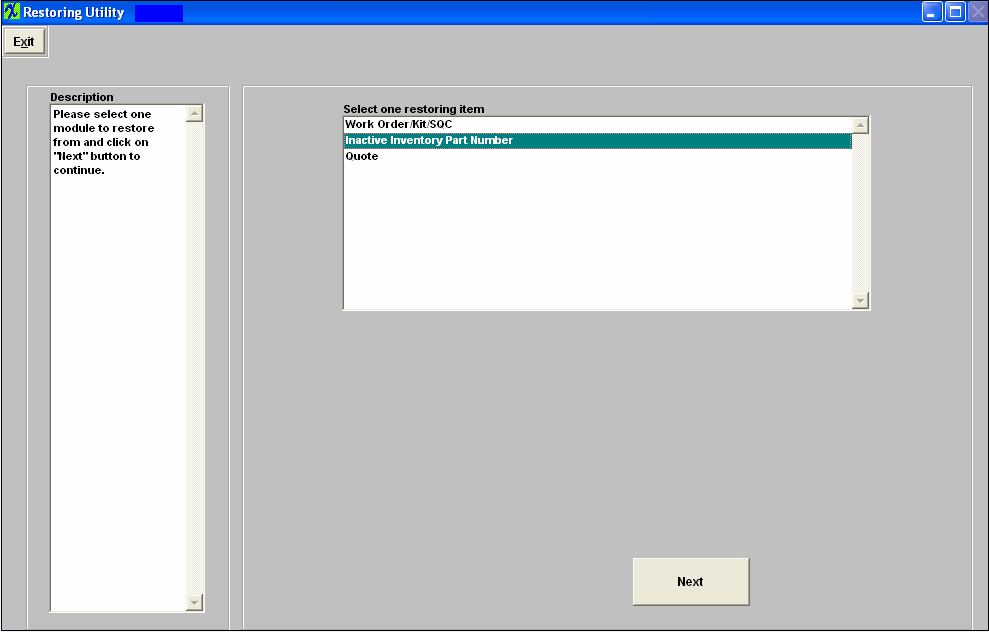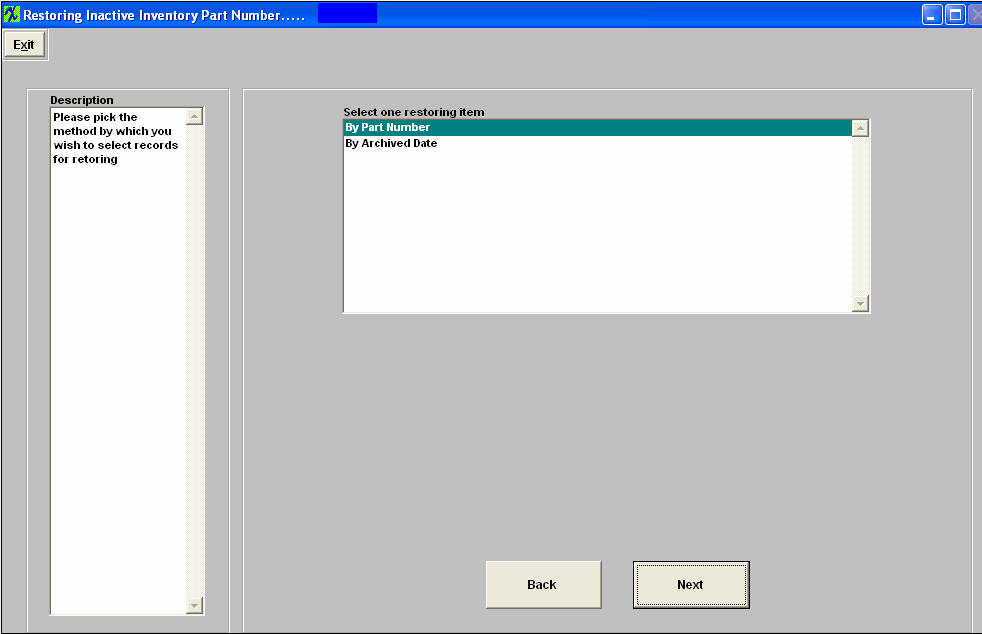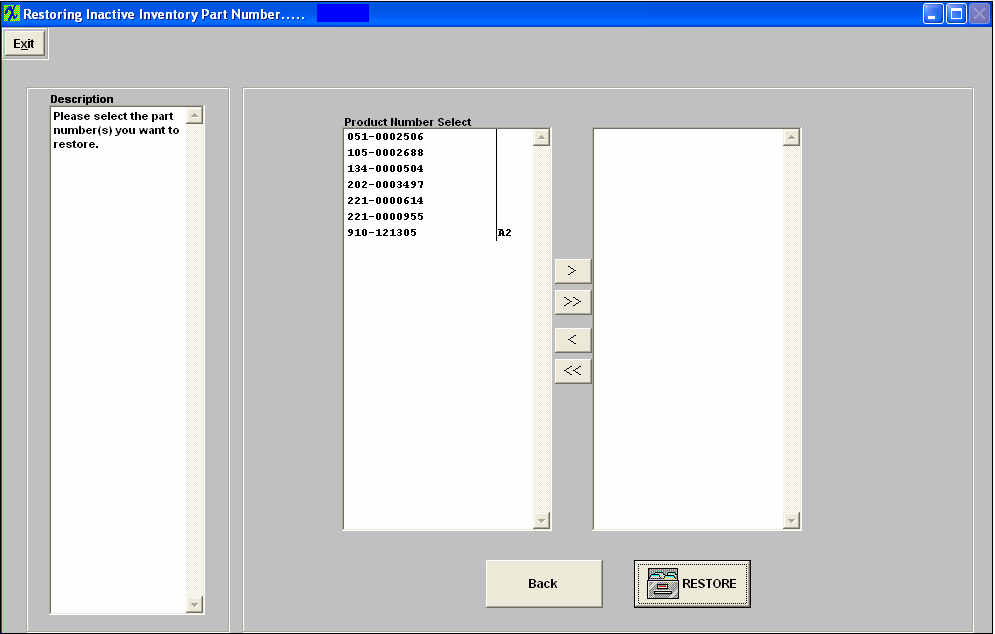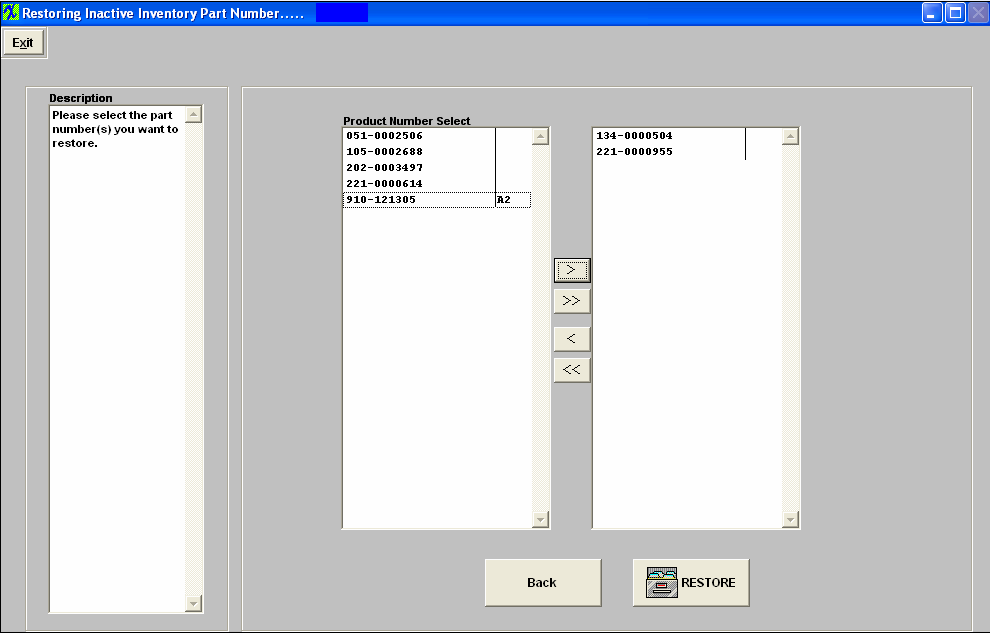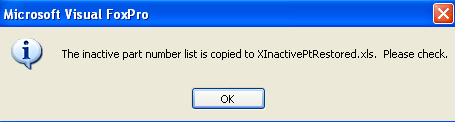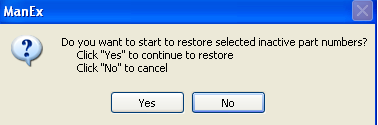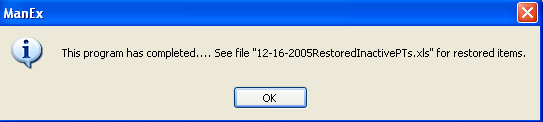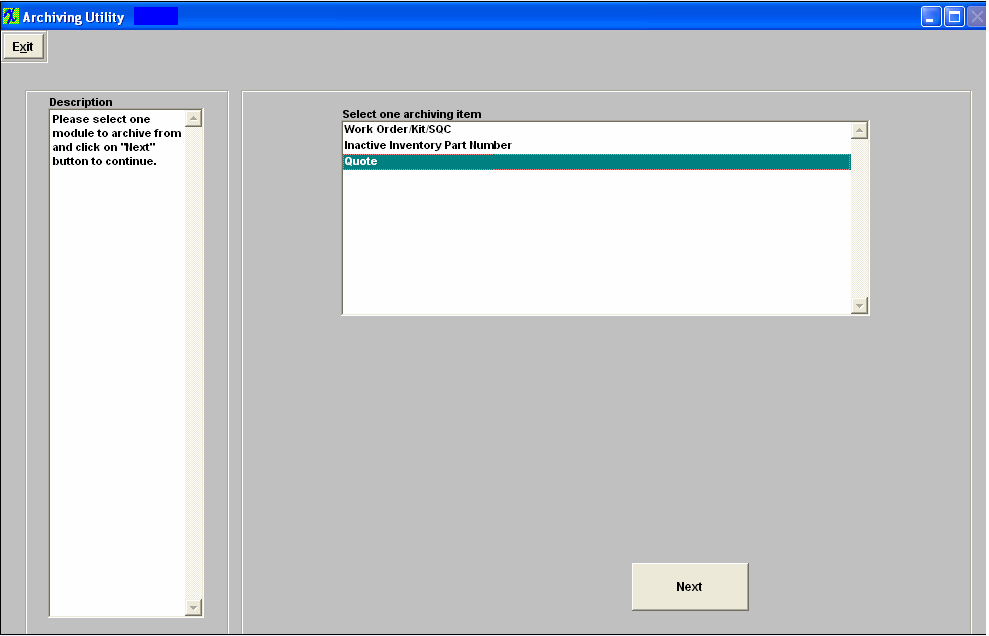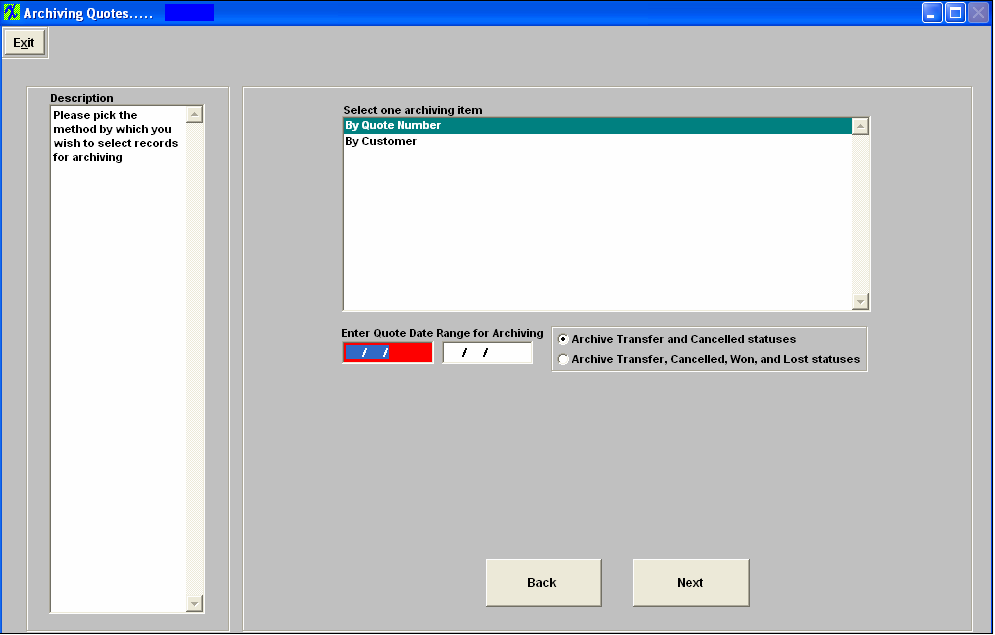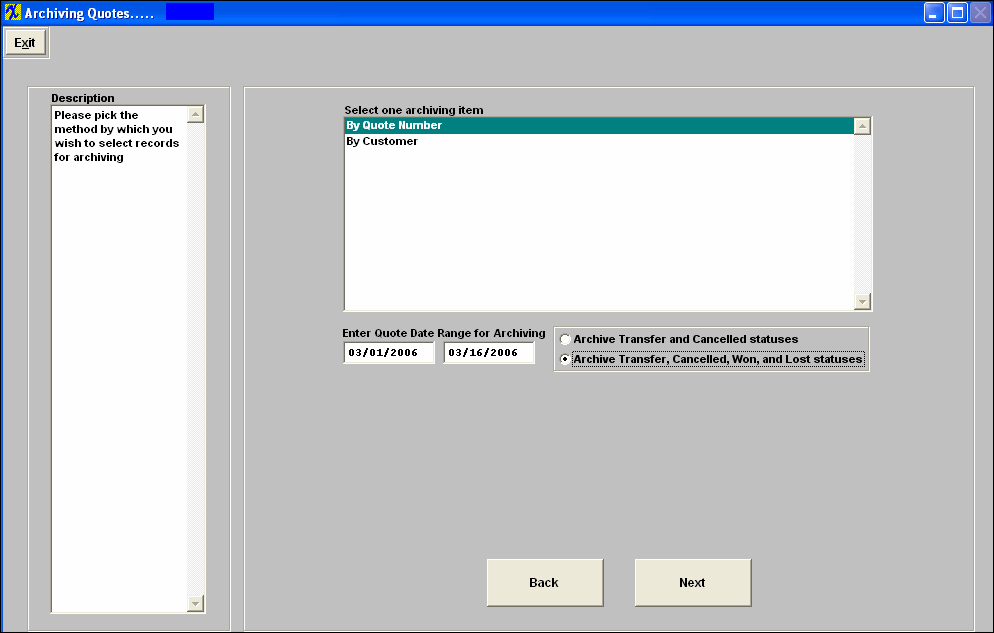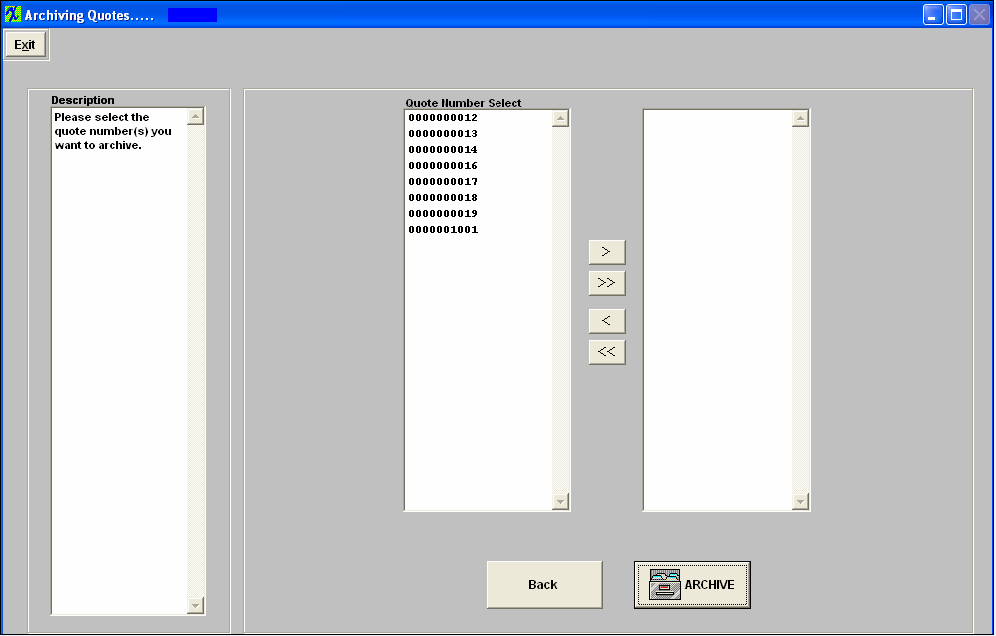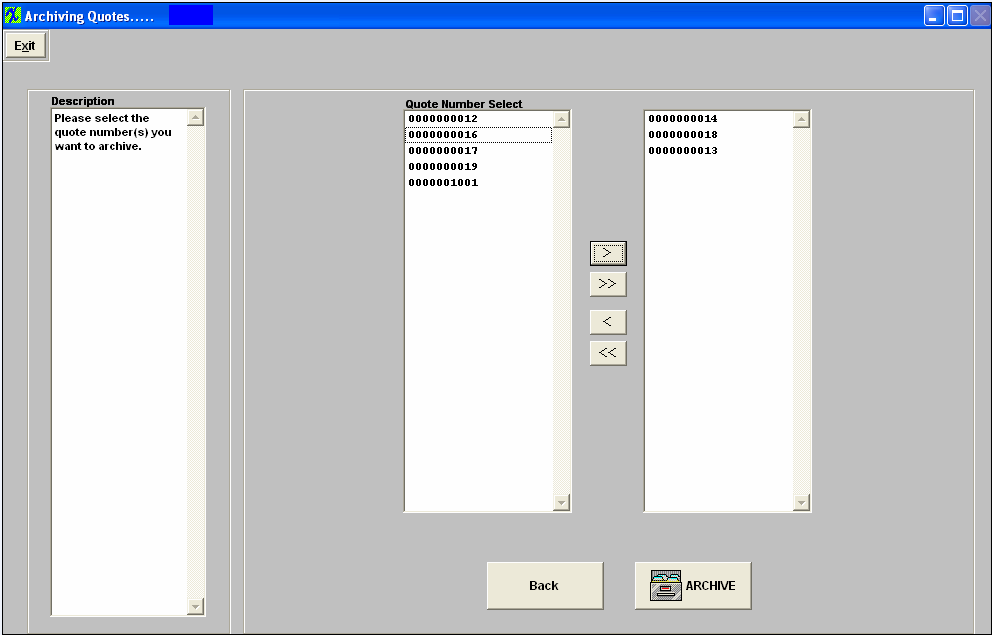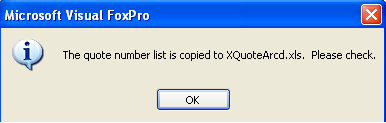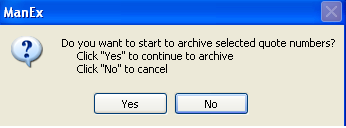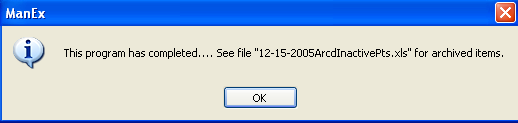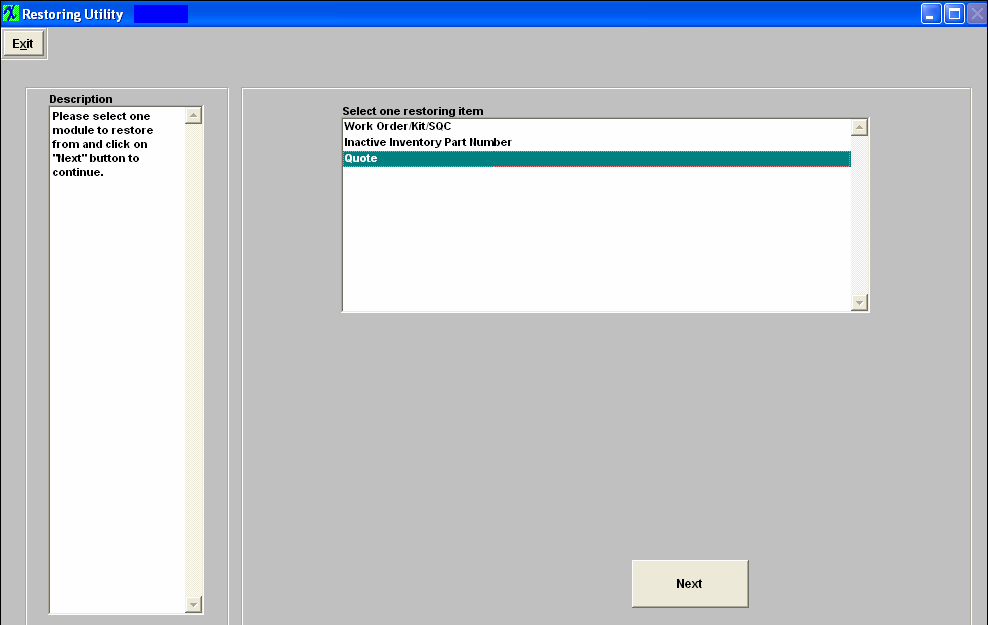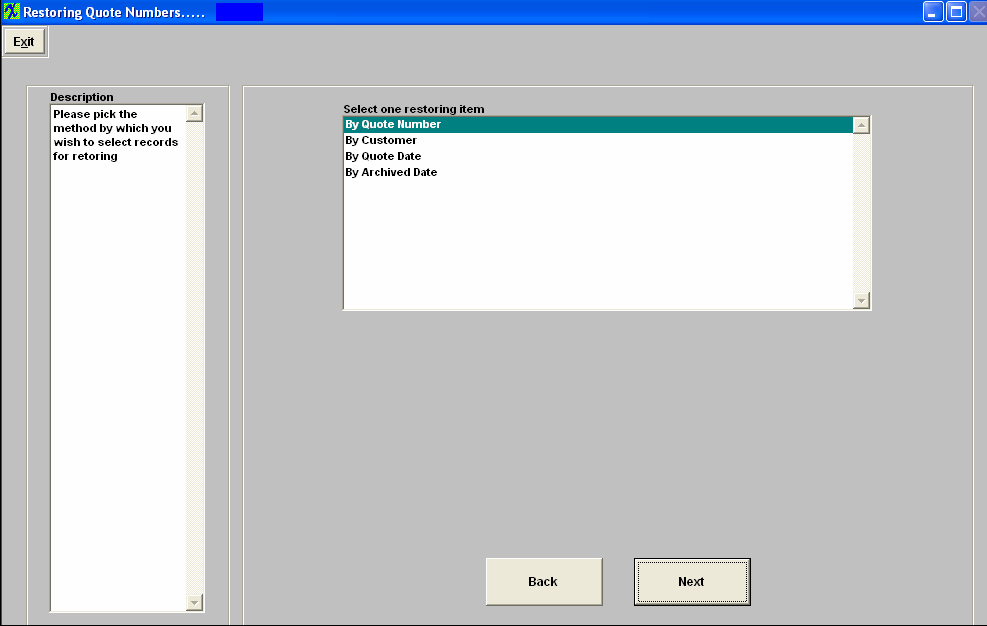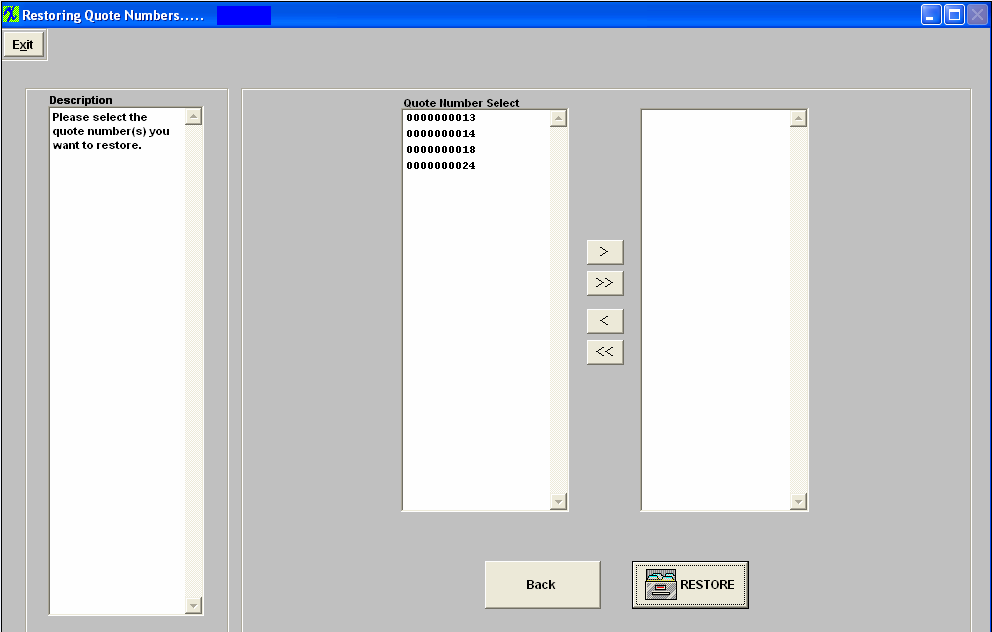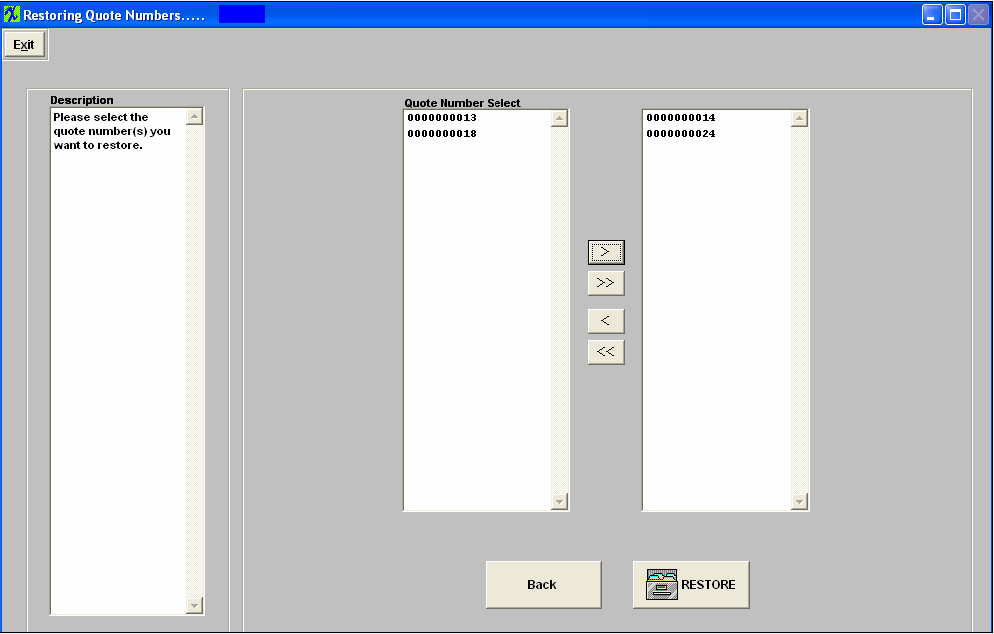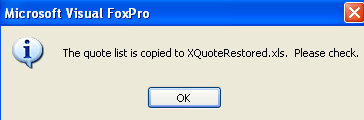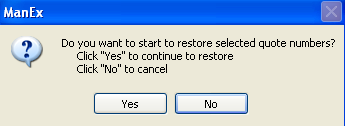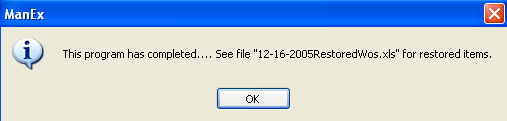| 1. Archiving/Restoring |
| 1.1. Prerequisites for Archiving/Restoring |
After activation, System Utility access for each user must be setup in the ManEx Security module. Users with “supervisor’s rights” will automatically have access.
|
| 1.2. Introduction for Archiving/Restoring |
The Archiving and Restoring Utility will allow users to Archive their unused files, which should help speed up the response time for users with large databases. These files will be removed from your Live Manex System and placed in the archive directory setup by the user performing the archiving. (We strongly recommend that you do not remove this directory once it is setup or you will loose all files for restoring). Only supervisor or user with "EDIT" rights in System Utility can run archiving/restoring programs. When the archiving or restoring is loaded, it will open database exclusively. Therefore, no user can run any other programs at the same time. This program will have "Back" and "Next" buttons to lead you to what you should do next, you also can go back to change whatever you selected before you click the "Archive" button. The program will create a spreadsheet of what's going to be archived, if you click "OK" then it will continue to archive those records. The Archiving features will not affect accounting in any way, because once the transactions are created within the system from regular ManEx that information is retained in different accounting tables. "ResetArcLock.exe" is in your ManEx Root Directory. This is in case user interrupts the program or reboots the machine during archiving, the system will still think the user is doing the archiving. This program will clear out the flag, and at the end, this program will also ask user to re-run datamaintenance.exe to keep data integrity. NOTE: For those users who have archived data, when user finds a record, let's say a PO. The program will go to check current ManEx database to see if the part numbers of all PO items exist. If not, the program will tell user that one or more items are "removed". It might be deleted or archived, and the program will ask user if he/she wants to check the archived part number list. If user selects "Yes", the message also tells user it will take a while to find the archived information. If user selects "No", then the program will not go to archived database to check, and user can find another PO to continue. When processing a new inventory part and depressing the "Save" record icon, the system will only check the "Live" database for duplicate part number. When user restore part numbers from archived database, for now, those duplicate old part numbers will be filtered out and won't be restored to current database.
|
| 1.3. How To ..... for Archiving/Restoring |
| 1.3.1. Setup the Directory | ||
The following warning will appear:
Depress "Yes", to continue the archiving process, the following warning will appear:
Depress "Yes", to continue the archiving process, the following warning will appear, to select the directory;
Depress "OK", and a list of directory files will appear. ManEx strongly suggests that the directory selected for storing archived data is placed on the Server, so the directory is accessable to all users with system utility rights. After user selects the archiving directory, the system will create archiving DBC tables in the archiving directory and will move data from existing database to the archived database. Once these files have been created they CANNOT be removed from the archiving directory. The user can re-set the path to a new location and move all files to new location, but the new directory does have to have all files in order to work. The user can copy the DBC files to a CD or backup, but those files CANNOT be removed from the archiving directory, once they have been created.
Depress "OK", a warning screen appears to verify the path created.
Depress "Yes", and the user may proceed with the Archiving process.
|
| 1.4. Work Order/Kit/SQC |
| 1.4.1. Prerequisites for WO/Kit/SQC |
The prerequisites required to archive Work Order/Kit/SQC items:
|
| 1.4.2. How To ..... for WO/Kit/SQC |
| 1.4.2.1. Archiving | ||
The following warning will appear:
Depress "Yes", to continue the archiving process, and the following warning will appear:
Depress "Yes", to continue the archiving process, and the following warning will appear:
Depress "Yes", to continue the archiving process, and the following screen will appear:
Highlight Work Order/Kit/SQC and depress Next;
Highlight selection: By Work Order or By Product Number. Complete the Due Date Range
Depress Next, and a list of Work Orders with a status of either Closed, Cancelled, and/or Kit Closed will appear;
To select the Work Orders to be archived, highlight the Work Order and depress the > button. If you would like to archive all work orders listed depress the >> button.
Depress the ARCHIVE button, the following message will appear:
Depress OK, a verification screen will appear asking if you want to continue the archive.
Depress "Yes", the following warning will appear.
Depress "OK", the following message will appear.
Depress "OK", and the screen will display the the archiving process is complete.
|
| 1.4.2.2. Restoring | ||
The following warning will appear:
Depress Yes, to continue and the next warning will appear:
Depress Yes, to continue and the next warning will appear:
Depress Yes, to continue and the next warning will appear:
Depress Yes, to continue and the following screen will appear: Select item to restore: Work Order/Kit/SQC, Inactive Inventory Part Number, Quote.
Depress Next, another option screen will appear: Select to view Work Order list by: Work Order Number, Product Number, Work Order Due Date, or Archived Date.
Depress Back to return to previous screen or depress Next to continue. A list of Work Order that have a status of Closed, Cancelled, and/or Kit Closed will appear:
Select the Work Order(s) to restore by highlighting them and depressing the > button. If you would like to restore all the Work Orders listed depress the >> button.
Depress the Back button to return to the previous screen. Depress the RESTORE button to continue, the following message will appear:
Depress OK, the following screen will appear:
Depress Yes to continue, and receive the following message:
Depress OK, and receive the following message:
Depress OK, and the following screen will appear:
|
| 1.5. Inactive Part Number(s) |
| 1.5.1. Prerequisites for Inactive PNs |
After activation, System Utility access for each user must be setup in the ManEx Security module. Users with “supervisor’s rights” will automatically have access.
The following criterias must be meant before an Inactive part can be archived:
|
| 1.5.2. Introduction for Inactive PNs |
When an internal part number is changed to "Inactive", it will change all customer part numbers to "Inactive" as well, if those customer part numbers do not have qty OH, open SO, use in BOM, open Kit..... If the system finds any of these conditions to be true it will not allow the status to be changed on the customer part or the internal part. Even if a customer part number is "Inactive", it doesn't mean it's ok to be archived. If a customer part number meets the archive criteria, it will be listed in the archive list. Let's say, I have an internal part number with 2 customer part numbers associated, if all three part numbers meet the archive criteria, then all three will be listed on the archive list for user to select. If user selects one customer part number to archive without selecting internal part number, only the customer part number will be archived. If user selects internal part number to archive without selecting customer part numbers to archive, the program will archive those two customer part numbers also. When a new part is created, the program will check to see if the same part number already exists in archived database, if yes, then user can not add the same part number again.
The "restore" part list will display the internal part numbers and the customer part numbers that have been archived. If the user only selects customer part number to restore and doesn't select internal part number to restore, the program will restore internal part number as well.
After parts have been restored, if the material types are no longer in current system setup, the program will change those deleted material types to "UNK" |
| 1.5.3. How To ..... for Inactive PNs |
| 1.5.3.1. Archiving | ||
The following warning will appear:
Depress "Yes" to continue, the following warning will appear:
Depress "Yes" to continue, the following warning will appear:
Depress "Yes" to continue. The following screen will appear: Highlight what you wnat to archive; Work Order/Kit/SQC, Inactive Part Number, or Quote.
Depress Back (to go back to previous screen) or, Next, the following screen will appear: Inactive part number has no activities since ..... (This is intended to be the last changed date of the Part Number not the Transaction date)
Complete date, and depress Back (to go back to previous screen) or, Next and the following screen will appear, displaying the number of inactive part number(s) that can be archived
Depress Back (to go back to previous screen), or Next, and the following screen will appear listing the Inactive part numbers to select from:
Highlight the part number(s) you would like to archive then depress the > button. If you want to archive all the part numbers listed depress the >> button.
Depress the Back button (to go back to the previous screen), or deperss the ARCHIVE button, a message will appear informing you that the xl spreadsheet has been created;
Depress OK, and the following message will appear to continue or cancel the archive.
Depress "Yes" to continue to archive, the following message will appear to continue or cancel the archive.
Depress OK, the following message will appear, informing the user that the archiving has been completed and referencing the xls file to view the archived items.
Depress OK, the archive screen will clear.
|
| 1.5.3.2. Restoring | ||
The following warning will appear:
Depress Yes, to continue and the next warning will appear:
Depress Yes, to continue and the next warning will appear:
Depress Yes, to continue and the next warning will appear:
Depress Yes, to continue and the following screen will appear: Select item to restore: Work Order/Kit/SQC, Inactive Inventory Part Number, Quote.
Depress Next, another option screen will appear: Select to view Inventory Part Number list by: Part Number, or Archived Date.
Depress Back to return to previous screen or depress Next to continue. A list of Inventory Part Numbers, that have a status of Inactive will appear:
Select the Part Number(s) to restore by highlighting them and depressing the > button. If you would like to restore all the Part Numbers listed depress the >> button.
Depress the Back button to return to the previous screen. Depress the RESTORE button to continue, the following message will appear:
Depress OK, the following screen will appear:
Depress Yes to continue, and receive the following message:
Depress OK, and receive the following message:
Depress OK, and the following screen will appear:
|
| 1.6. Quote |
| 1.6.1. Prerequisites for Quote |
The prerequisites to archive Quote records are:
|
| 1.6.2. How To ..... for Quote |
| 1.6.2.1. Archiving | ||
The following warning will appear:
Depress Yes, to continue, and the following warning will appear:
Depress Yes, to continue, and the following warning will appear:
Depress Yes, to continue, and the following screen will appear:
Depress Next, the following screen will appear:
Select to archive Quote by: Quote Number, or Customer. Complete the date range. The default is to only archive "Transfer" and "Cancelled" statuses. For users that would like to archive quotes with "Won" and "Lost" statuses also, they can select the 2nd option.
Depress Next, a list of Quote Numbers will appear that have a status of "Transfered" , and "Cancelled", or "Transfered", "Cancelled", "Won", and "Lost", depending on which option was choosen.
Select Quote numbers to archive by highlighting the quote number and depressing the > button. To archive all quote numbers listed depress the >> button.
Depress the ARCHIVE button, and the following message will appear listing the xl spreadsheet created.
Depress the OK button, and the following option screen will appear:
Depress Yes, to continue and the following warning will appear:
Depress OK, the following message will appear:
Depress OK, and the following screen will appear.
|
| 1.6.2.2. Restoring | ||
The following warning will appear:
Depress Yes, to continue and the next warning will appear:
Depress Yes, to continue and the next warning will appear:
Depress Yes, to continue and the next warning will appear:
Depress Yes, to continue and the following screen will appear: Select item to restore: Work Order/Kit/SQC, Inactive Inventory Part Number, Quote.
Depress Next, another option screen will appear: Select to view Quote list by: Quote Number, Customer, Quote Date, or Archived Date.
Depress Back to return to previous screen or depress Next to continue. A list of Quotes that have a status of Transfered or Cancelled, will appear:
Select the Work Order(s) to restore by highlighting them and depressing the > button. If you would like to restore all the Work Orders listed depress the >> button.
Depress the Back button to return to the previous screen. Depress the RESTORE button to continue, the following message will appear:
Depress OK, the following screen will appear:
Depress Yes to continue, and receive the following message:
Depress OK, and receive the following message:
Depress OK, and the following screen will appear:
|