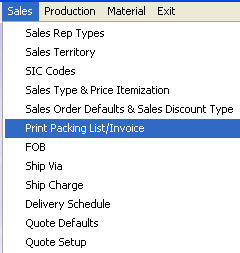| 1. Print Packing List and Invoice |
| 1.1. Prerequisites for Print Packing List/Invoice |
Complete the attached worksheet and "Mark as Completed RoadMap Section B Item 2-f" before continuing the setup.
User MUST have full rights to the "System Setup" in System Security . Users with “Supervisor Rights” will automatically have access. |
| 1.2. Introduction for Print Packing List/Invoice |
This is where the user determines whether they want to set printing or not as a default for completing Invoices and Packing Lists. This function is provided so that the user will have the option to defer printing of packing lists or invocies at the time of the transaction, but want to post the shipping and invoice information in the Manex database for proper record keeping.
The MANEX system will update the packing list and invoice records even if the user does not print the packing list or invoice. The system will maintain the records for history information and management reports. |
| 1.3. Fields & Definitions for Print Packing List & Invoice | ||||||||||||||||
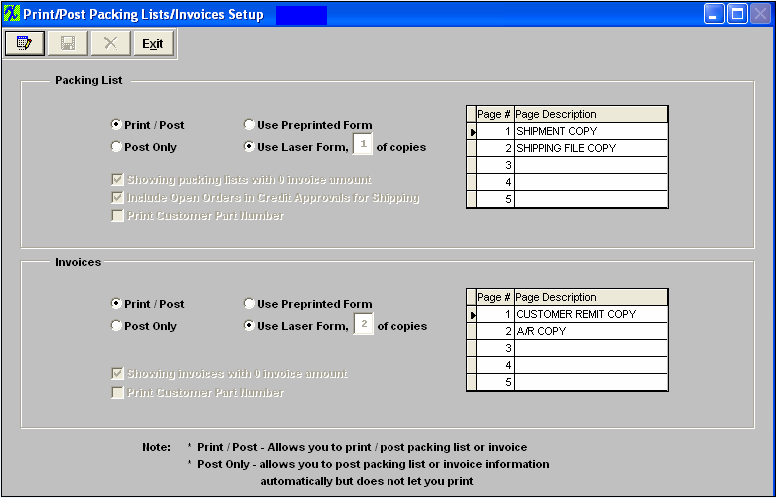
Packing List
If you want the "Show Packing List with 0 Invoice Amount" box to be checked within the Packing List reports option screen (as shown below) user must check this box.
If user wants to include open orders in credit approvals for shipping they must check this box. To exclude, leave the box unchecked. If you want the "Print using Customer Part Number" box to be checked within the Packing List reports option screen (as shown below) user must check this box.
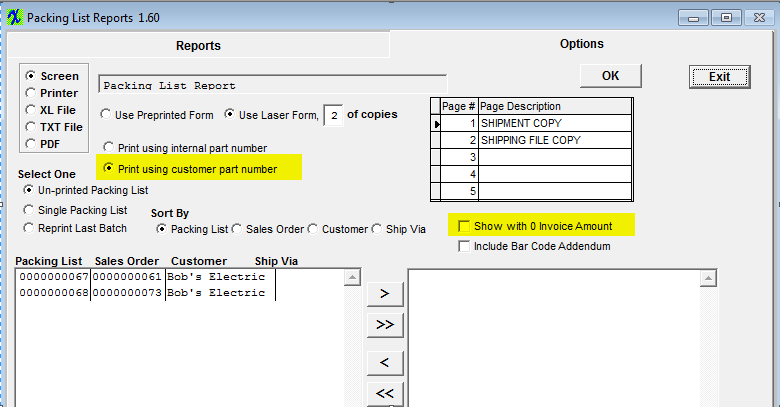 Invoices
If you want the "Show with 0 Invoice Amount" box to be checked within the Invoice reports option screen (as shown below) user must check this box.
If you want the "Print using Customer Part Number" box to be checked within the Invoice reports option screen (as shown below) user must check this box. 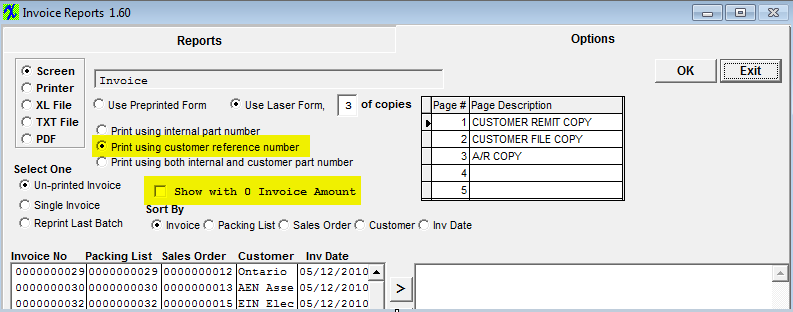 Hold for Credit Limit Overview If the user has elected “Enforce Credit Limit at Shipment” feature in AR-AP Acct Default Setup, the following message will appear if a non-supervisor attempts to ship:
Depress the OK button and try to add the Packing List with a Supervisor’s password. The Supervisor will receive the following warning:
|
| 1.4. How To ..... for Print Packing List/Invoice |
| 1.4.1. Setup Print Packing List/Invoice Module | ||
|
The following screen will appear:
To modify this screen, the user must click on the Edit button and supply the password. That action will enable the screen. The user clicks on the button desired to either print or not print when completing packing lists and invoices. If you are using Laser Forms, you may enter the number of copies and the Description to be printed on each copy. If you want the "Show Packing List with 0 Invoice Amount" box to be checked within the Packing List reports option screen (as shown below) user must check this box. (Note: If user has this box "UNCHECKED" so Packing Lists with 0 Invoice Amount are NOT displayed in print screen and user has Print/Post selected, then Invoices with 0 amount NOT printed will NOT be posted to relieve GL Accounts) If user wants to include open orders in credit approvals for shipping they must check this box. To exclude, leave the box unchecked. If you want the "Print using Customer Part Number" box to be checked within the Packing List reports option screen (as shown below) user must check this box. If you want the "Show with 0 Invoice Amount" box to be checked within the Invoice reports option screen (as shown below) user must check this box.
The user must Save or Abandon changes after modifying the screen.
«Mark as Completed in RoadMap Section B Item 2-f» |