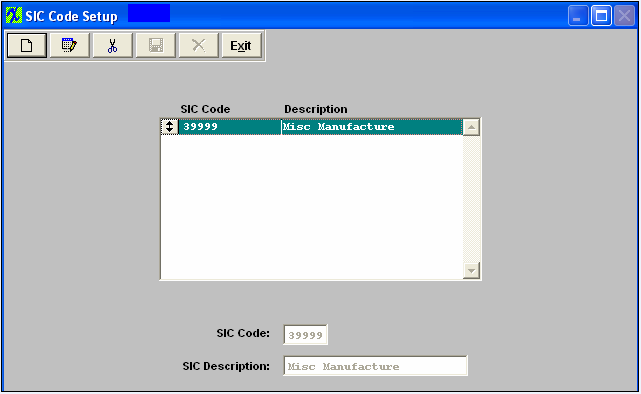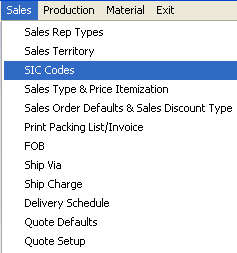| 1. SIC (Standard Industrial Codes) |
| 1.1. Prerequisites for SIC Codes |
Complete the attached worksheet and "Mark as Completed RoadMap Section B Item 2-c" before continuing the setup.
User MUST have full rights to the System Setup in Security . Users with “supervisor’s rights” will automatically have access. |
| 1.2. Introduction for SIC Codes |
Use this screen to setup the different Industrial codes that pertain to the user’s customers. The SIC codes are nation-wide standard industrial codes given to each industry type. In some cases, the user may wish to deal with multiple industries. This is also useful for the user who wants to track business conditions by the type of businesses served. |
| 1.3. Fields & Definitions for SIC Codes |
Use this screen to setup the different Industrial codes that pertain to the user’s customers. The SIC codes are nation-wide standard industrial codes given to each industry type. In some cases, the user may wish to deal with multiple industries. This is also useful for the user who wants to track business conditions by the type of businesses served. |
| 1.4. How To ..... for SIC Codes |
| 1.4.1. Setup the SIC Codes | ||
|
The following screen will appear:
To modify this screen, the user must click on the Add, Edit or Delete button and supply the password. That action will enable the screen. Pressing the Add button will enable the data entry box at the bottom of the screen for the user to enter new data. Selecting an existing SIC code and pressing the Edit button will bring the selected information to the data entry box to be modified. Selecting an existing SIC code and pressing the Delete button will remove the selected information. The user must Save or Abandon changes after adding or editing the record.
These items may be sorted in any order by clicking on and dragging the box on the left side, to the (vertical) position desired. This order will be the order displayed in the pull downs when using this list in other modules within the system. Suggestion: Have the one most used at the top of the list. Where Used: In the Customer Setup. «Mark as Completed in RoadMap Section B Item 2-c» |