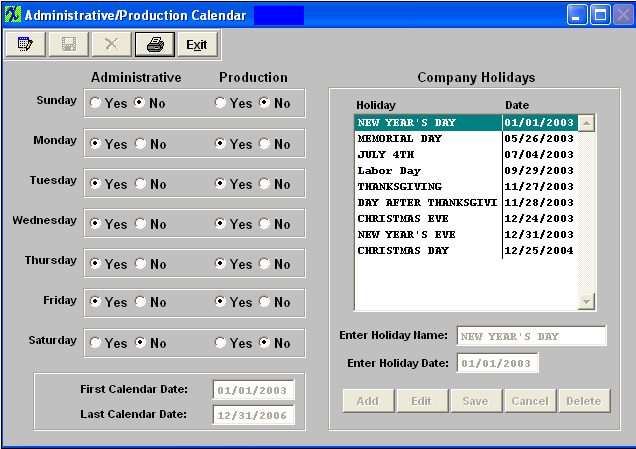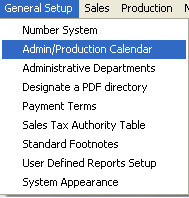| 1. Administrative and Production Calendar |
| 1.1. Prerequisites for Administrator Production Calendar |
|
Complete the attached worksheet and "Mark as Completed RoadMap Section B Item 1-b" before continuing the setup. User MUST have full rights to the "System Setup" in System Security . Users with “Supervisor Rights” will automatically have access. |
| 1.2. Introduction for Administrative Production System Calendar |
Administrative and Production calendar sections consist of three parts. They are: Company Holiday setup, Work Days setup, and
ManEx recommends that the user maintain a minimum of at least two years of calendar data ahead of the current date. If the user places a purchase order a year in advance and the generated calendar range is not enough to cover the range, then the system will generate an incorrect schedule. Likewise, the user should have at least six months in the past, otherwise any MRP actions that show up as being required beyond that date will provide erroneous information. However ManEx recommends that the user does NOT setup an extensive amount of calendar years. Having extensive calendars (both accounting and production) will slow down operations in each. More specifically, MRP has to determine from the production calendar all of the possible dates necessary for production schedules. With larger files, it takes a little longer to find the target information. In accounting, each time they post and close, accounting makes a record for every account, for every period in the accounting calendar. So the fewer periods set up, the faster the process of updating the accounting records. |
| 1.3. Fields & Definitions for Administrative Production System Calendar |
WORK DAYS This section is to tell the system how many standard work days are available each week (exclusive of holidays) for all functioning operations. All computations for deliveries, action dates and resource availability are based on this information. The user simply indicates YES if the weekday is to be a regularly scheduled workday. CALENDAR DATE RANGES This section is to provide beginning and ending dates for generating a ManEx production calendar. This calendar will be used throughout the ManEx system. Date ranges chosen create files with which to associate activities. The larger the date range, the bigger the file record, and this will influence slightly the response time when ManEx is in the process of determining projected dates. As an absolute minimum, the range should exceed all open sales orders, work orders and purchase orders. The last calendar date should be at least two years from the current calendar year. It may take several minutes for the ManEx system to setup calendar date ranges when entered in the system. COMPANY HOLIDAYS This information is used by the system to disregard holidays when scheduling deliveries and action items. If the user enters NO holidays, then every day identified as a weekly workday will be assumed as available for scheduling actions. The user can enter the holiday for one or multiple years in advance.If the user enters holidays for one year at a time, then be sure to update the holiday list well in advance of the longest lead-times or future scheduling will not consider holidays. Enter the day the holiday that is observed not the actual holiday date. (For example, if July 4th occurred on Sunday, but the operations were to be closed on Monday, then the date entered should be July 5th, to account for the absence of resources available to do the work. On the attached file provided below enter the name of the holiday, two-digit month, two-digit day and four-digit year.
|
| 1.4. How To ..... for Administrative Production Calendar System |
| 1.4.1. Setup the Admin/Production Calendar | ||
The following screen wiil appear:
To modify this screen, the user must click on the Edit button and supply the password. That action will enable the screen. WORK DAYS The user determines which weekdays will be considered as available for resources, and clicks on the YES button. If a weekday will not be available, click on the NO button.
CALENDAR DATE RANGES The user enters the first and last calendar dates for the system, in the format MM/DD/YYYY (for example 04/01/1999)
COMPANY HOLIDAYS
The user may Add, Edit or Delete holidays by using the buttons in the lower right hand corner. Pressing the ADD button opens the data entry fields for name and date. Entering the holiday name and the date in the MM/DD/YYYY format sets up a new holiday. Pressing the SAVE button adds the holiday to the list. Selecting a specific holiday and pressing the DELETE button will delete an already scheduled holiday. Selecting a specific holiday and pressing the EDIT button will allow the user to modify the information pertaining to the holiday.
Note: User should go through and add ALL Holidays for the next year using the buttons in the lower right hand corner before depressing the Overall Save button at the top of the screen. When the overall Save button is depressed it prompts the system to go through and re-calculate the calendar setting system wide.
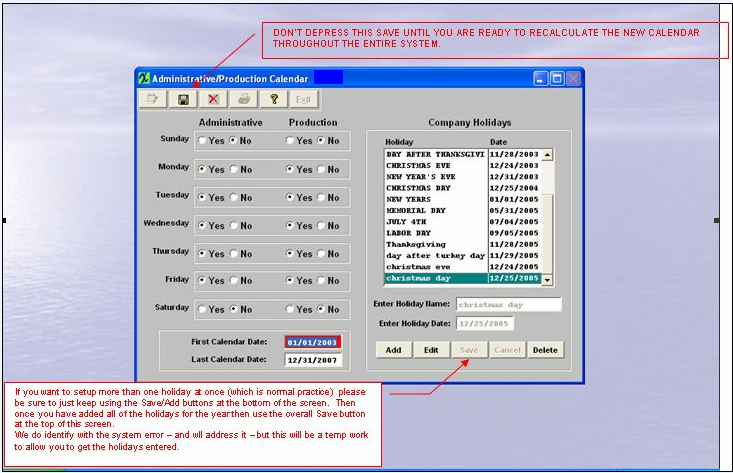 Where Used: All activities that consider available work days.
|