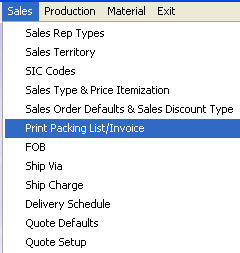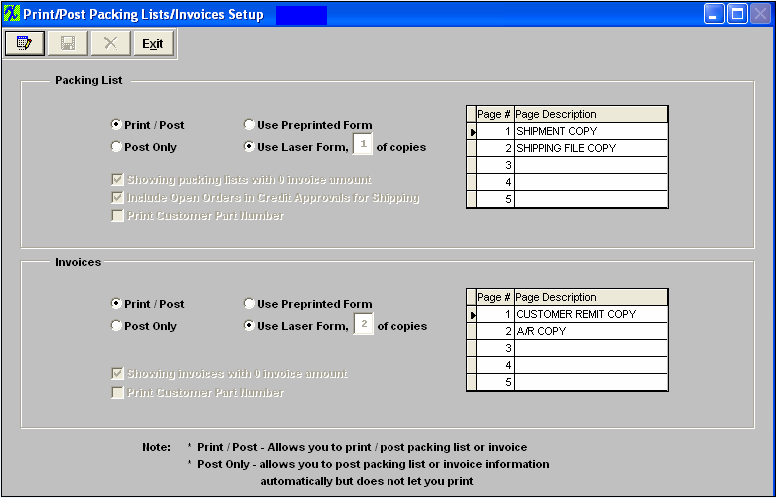| Setup Print Packing List/Invoice Module | ||
|
The following screen will appear:
To modify this screen, the user must click on the Edit button and supply the password. That action will enable the screen. The user clicks on the button desired to either print or not print when completing packing lists and invoices. If you are using Laser Forms, you may enter the number of copies and the Description to be printed on each copy. If you want the "Show Packing List with 0 Invoice Amount" box to be checked within the Packing List reports option screen (as shown below) user must check this box. (Note: If user has this box "UNCHECKED" so Packing Lists with 0 Invoice Amount are NOT displayed in print screen and user has Print/Post selected, then Invoices with 0 amount NOT printed will NOT be posted to relieve GL Accounts) If user wants to include open orders in credit approvals for shipping they must check this box. To exclude, leave the box unchecked. If you want the "Print using Customer Part Number" box to be checked within the Packing List reports option screen (as shown below) user must check this box. If you want the "Show with 0 Invoice Amount" box to be checked within the Invoice reports option screen (as shown below) user must check this box.
The user must Save or Abandon changes after modifying the screen.
«Mark as Completed in RoadMap Section B Item 2-f» |