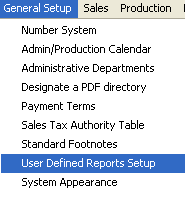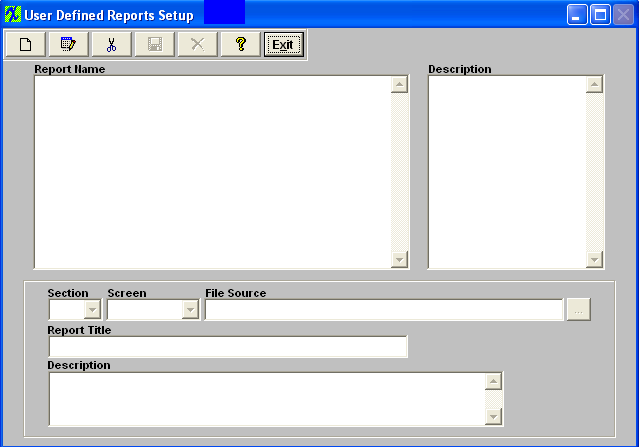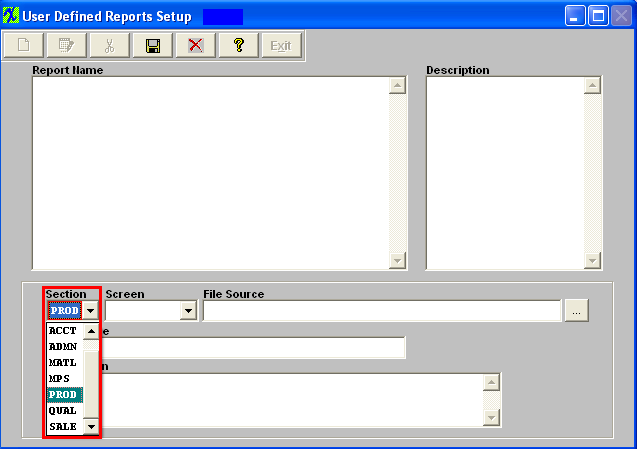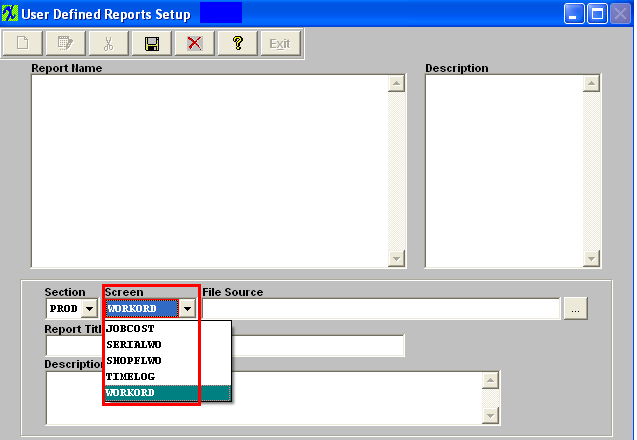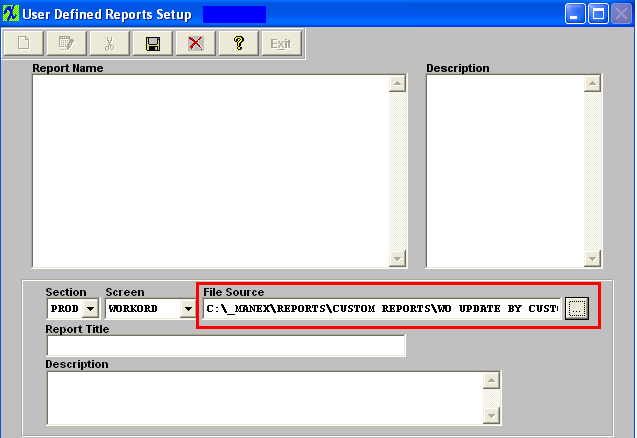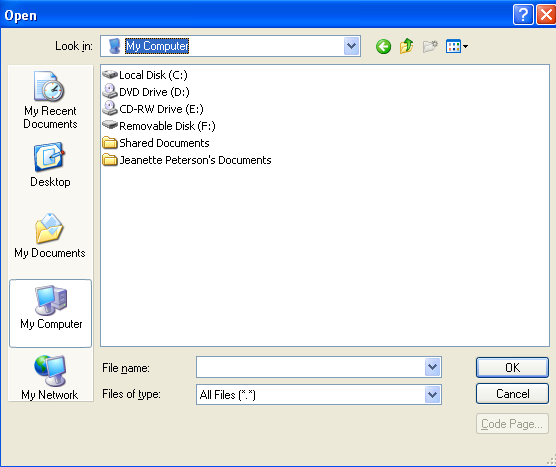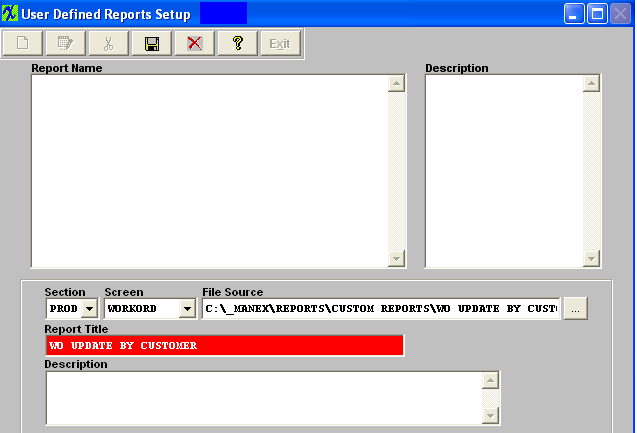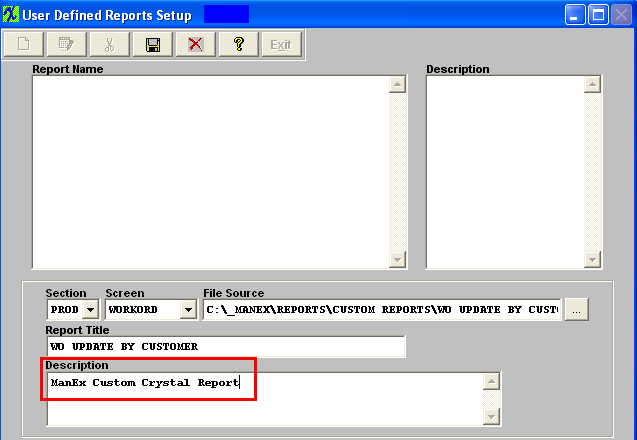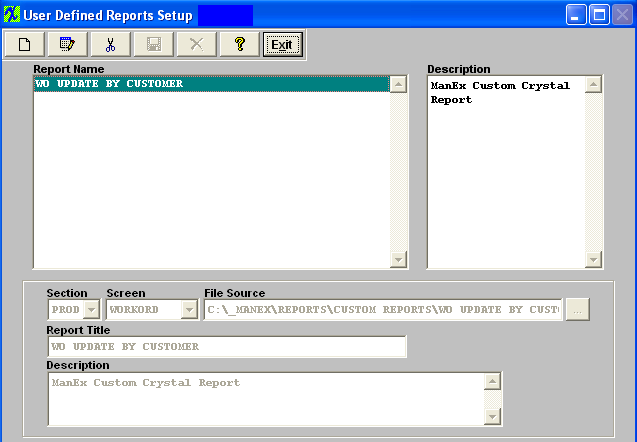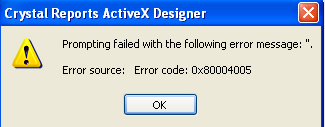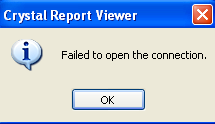| 1. How To ..... for User Defined Reports Setup |
| 1.1. Setup the User Defined Reports | |||||||||||||||||||||
|
The following screen will appear:
When you visit the applicable module, the report you created will appear in the Reports Selection window, as illustrated:
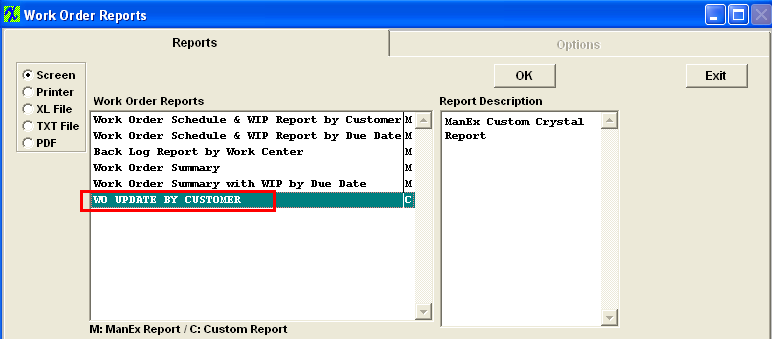
1. Crystal Reports must not be designed using "live" ManEx DBFS tables. Data will be corrupted in ManEx if the any of the tables used for the design are accessed and changed while the design is in progress. To use Crystal Report Designer, create a copy of the DBFS and use the copy to design the report.
3. However, when using Crystal Report Designer or running a pre-existing Crystal Report, the user's workstation should be using "absolute" not "relative" paths to the DBFS files in use (ie. X:\Manex\DBFS\xyz.dbf NOT \\Manex\DBFS\xyz.dbf). Therefore, workstations setup with shortcuts to ManEx using relative addressing (for security reasons*) shouldn't be used to run Crystal Reports.
* Normally ManEx suggests that users use the ManEx shortcuts with relative addressing (not mapped to the server) to keep users from accessing the ManEx Server files in Windows Explorer. 4. If you accidentally corrupt the ManEx DBFS files using Crystal Report Designer or relative addressing, get all users off of ManEx and reindex TWICE. The first time clears the incorrect End of File table and the second time writes a corrected index.
So in conclusion, as long as you don't design on the live database and you use absolute mapping to the server, using Crystal Reports to look at the live data after the report is designed should not be a problem.
|
| 1.2. Setup the ODBC for Crystal Reports |
Check setting for an ODBC data source, which is usually found under:
Start > Programs > Administrative Tools> Data Sources(ODBC), or Start > Settings > Control Panel > Data Sources (ODBC). If you cannot find it under either of these locations you may want to go to the "Start" and do a search:
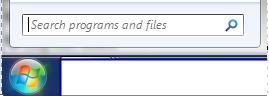 To download and run the
Enter the "System DSN" tab:
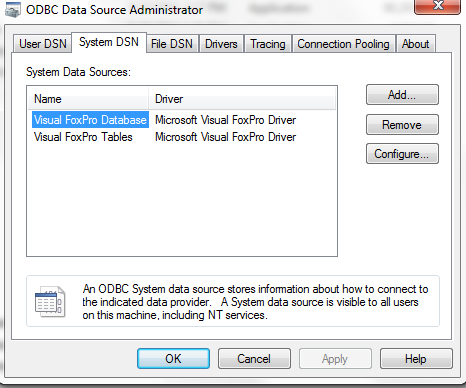 Click “Add” and you will see the New Data Source wizard, select “Microsoft Visual FoxPro Driver”, and click “Finish”
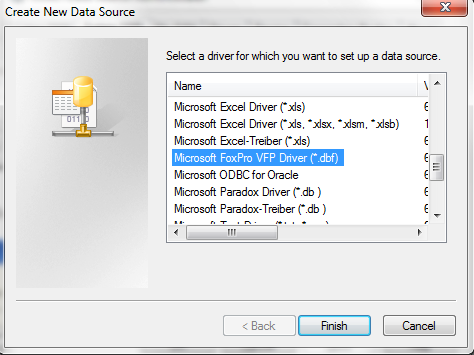 ODBC Visual FoxPro Setup pops up. Enter a name and description. The Database type should be “Visual FoxPro database (.DBC), and you should select “Manex.DBC” in server Manex DBFS folder.
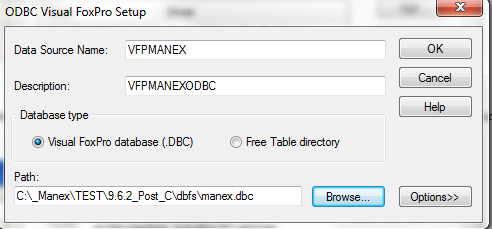 Depress OK, the setup process is complete and the new file should display in the ODBC Data Source Administrator/System DSN.
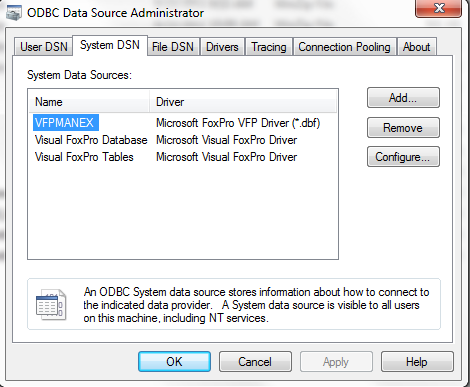
|
| 1.3. Custom Crystal Reports Created by Manex |
The following Crystal Reports have been designed by ManEx. These Crystal Reports are 'AS IS" and any desired modifications would be up to the individuals. These are some examples on how we intended the CR's to report data.
|
| 1.3.1. WO Shortage Report |
Select the WO Shortage Report - the following screen will appear:
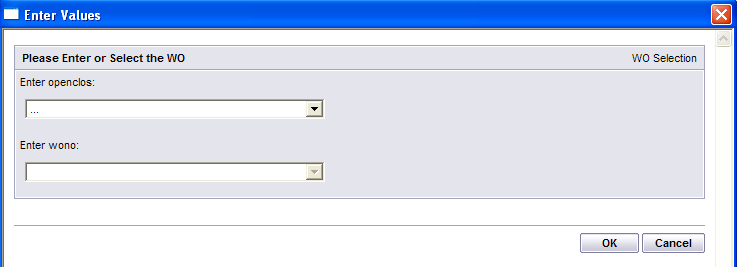 Select the WO Status - Closed, Rework Firm, or Standard
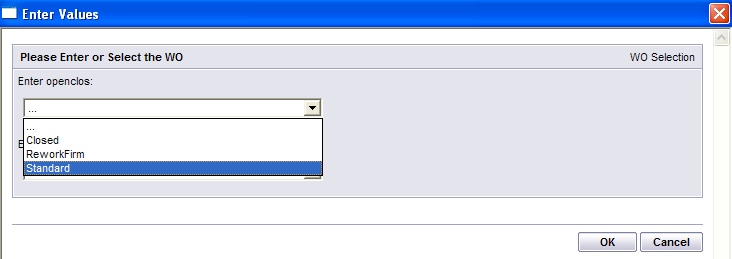 Select the WO Number _ the Work Order Number and Product Number will appear:
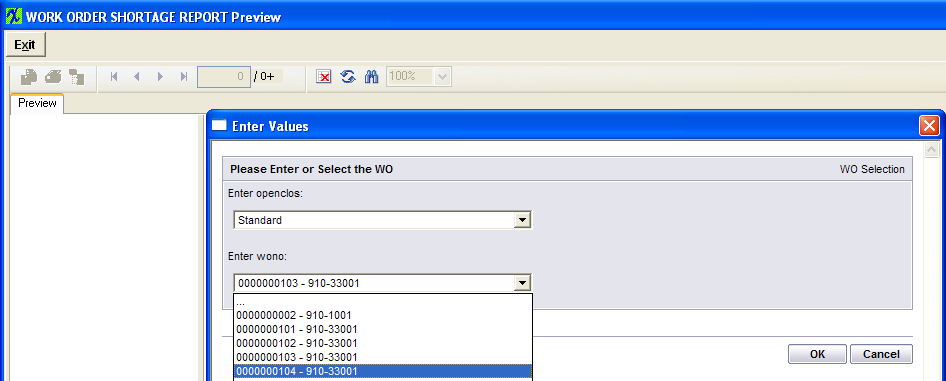 Depress OK and the following Report will be displayed:
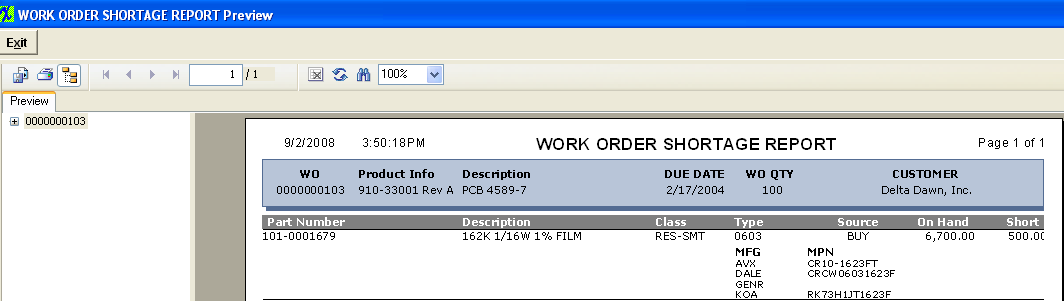 |
| 1.3.2. WO Update by Customer Report |
Select the WO Update by Customer Report - the following screen will appear;
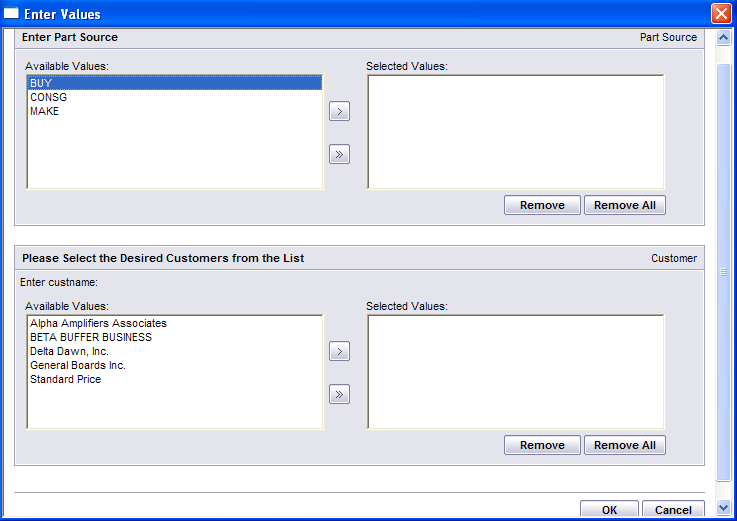 Select the Part Source and Customer by highlighting your selection and pressing the ">" to select all press the ">>"
Depress OK and the followng Report will be displayed to the screen:
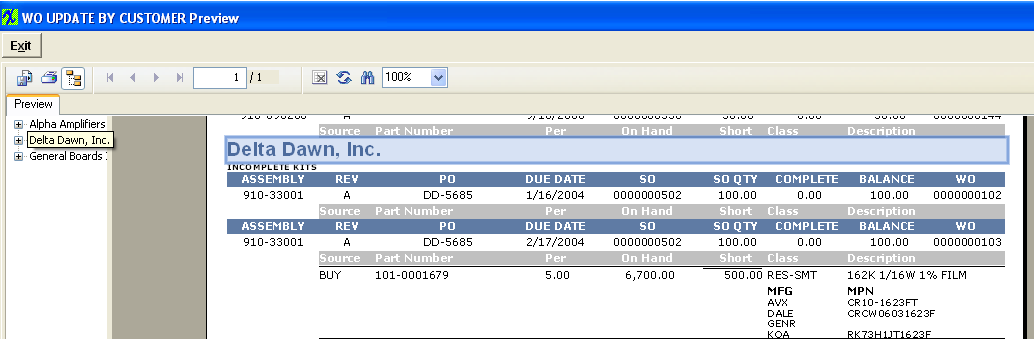 |
| 1.3.3. WO Schedule & WIP by Customer Report |
Select the WO Schedule & WIP by Customer Report
The first screen that will appear is the Enter Value Screen, select How you want to Orient the WO Status on the Shop Floor 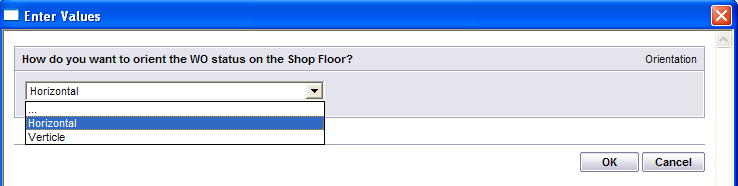 Select Horizontal and depress OK - the report will display the following information:
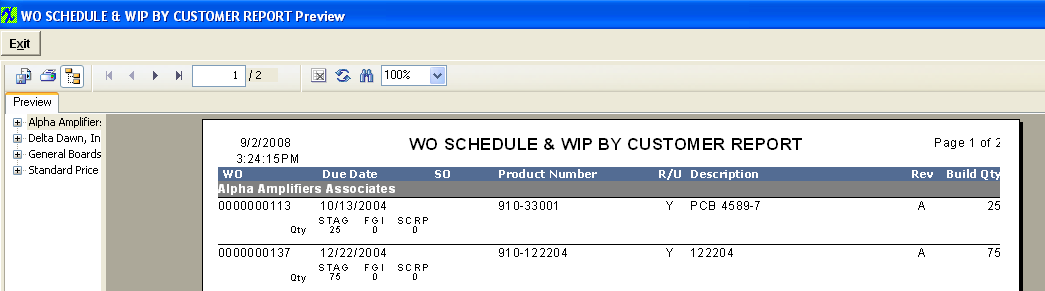 Select Verticle and depress OK - the report will display the following information:
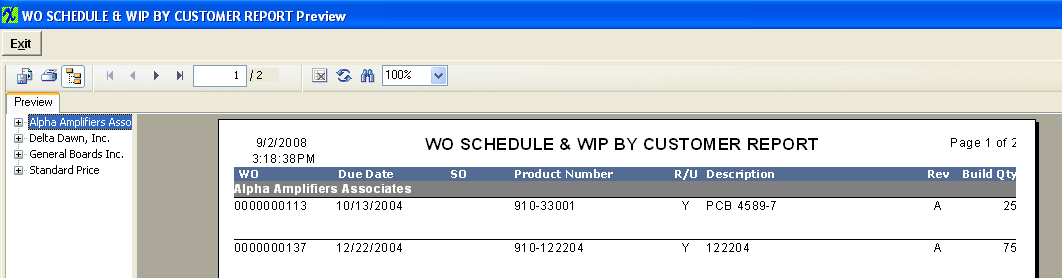 |