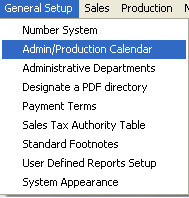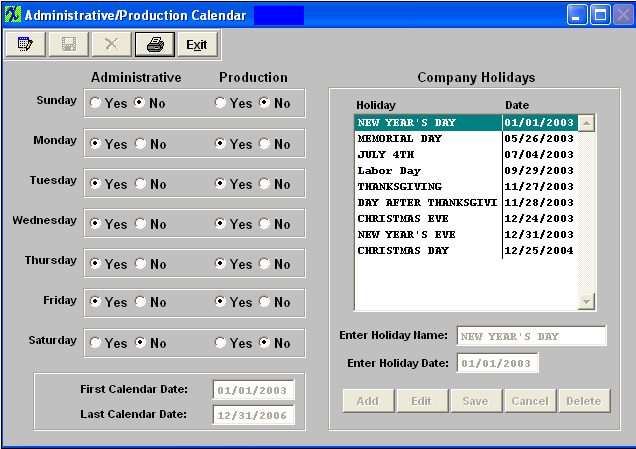| 1. How To ..... for Administrative Production Calendar System |
| 1.1. Setup the Admin/Production Calendar | ||
The following screen wiil appear:
To modify this screen, the user must click on the Edit button and supply the password. That action will enable the screen. WORK DAYS The user determines which weekdays will be considered as available for resources, and clicks on the YES button. If a weekday will not be available, click on the NO button.
CALENDAR DATE RANGES The user enters the first and last calendar dates for the system, in the format MM/DD/YYYY (for example 04/01/1999)
COMPANY HOLIDAYS
The user may Add, Edit or Delete holidays by using the buttons in the lower right hand corner. Pressing the ADD button opens the data entry fields for name and date. Entering the holiday name and the date in the MM/DD/YYYY format sets up a new holiday. Pressing the SAVE button adds the holiday to the list. Selecting a specific holiday and pressing the DELETE button will delete an already scheduled holiday. Selecting a specific holiday and pressing the EDIT button will allow the user to modify the information pertaining to the holiday.
Note: User should go through and add ALL Holidays for the next year using the buttons in the lower right hand corner before depressing the Overall Save button at the top of the screen. When the overall Save button is depressed it prompts the system to go through and re-calculate the calendar setting system wide.
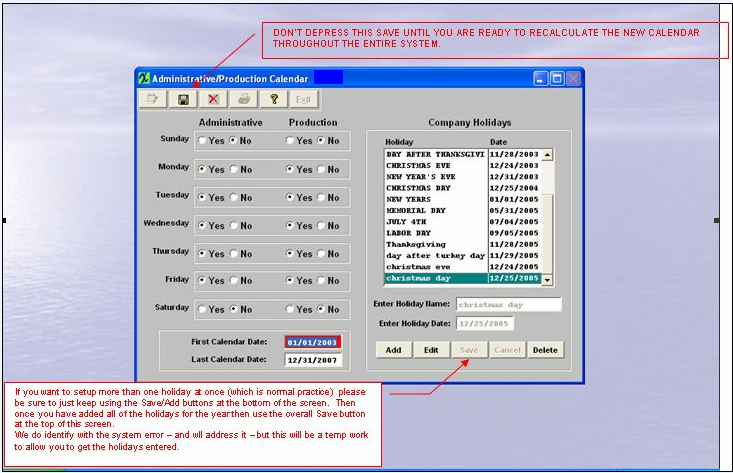 Where Used: All activities that consider available work days.
|