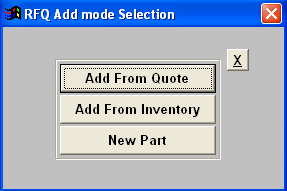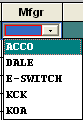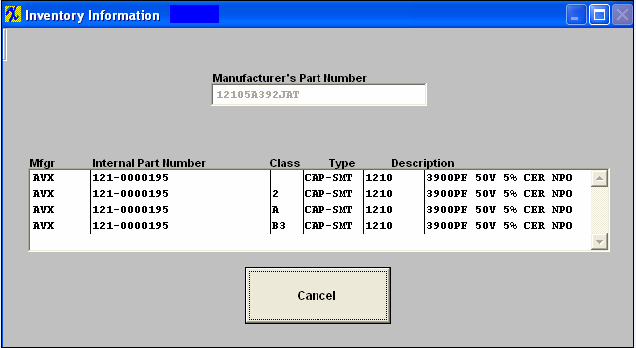| Add a Request for Quote for New Part | ||||
Add a New Part To ADD a new estimate, depress the Add button. You’ll be prompted for your password. The following screen will appear. Select the desired supplier. Type in the Contact, Date Issued and the Due Date.
Depress the New Part button from the Request for Quote Add mode Selection. This is to get a quote for a component or components that are not included in the Item Master, and there was no Customer Quote prepared in the Quotation and Estimating module. The user may use this feature as a stand alone RFQ. The following screen will appear:
Type in the Manufacturer’s Part Number. Select Class and Type from the respective drop down menus. Type in the Description.
If you type in a manufacturer’s part number which does indeed exist in the Inventory Master, the following message will appear.
Depressing the Yes button will bring up the following:
You can choose to Use Internal Number or Cancel. If you select the Internal Number, the Manufacturer, Class, Type, Description, etc. will fill in from the Inventory Master. If you depress Cancel the main screen will appear and you may manually enter in the Class, Type, and Description. Select the Status from the pull down.
Notes To add a RFQ note, depress the Edit button. Type in the password. Depress the RFQ note button. Depress the Edit button. Type in the note. Depress the Save button. Exit. Depress the Save button. To add a Quantity/Price Note for an item on the Part List, highlight that item, then depress the Quantity/Price Note button. Depress the Edit button. Type in the note. Depress the Save button. Exit. Depress the Save button Depress the "Export Supplier Request for Quotation" button.
|