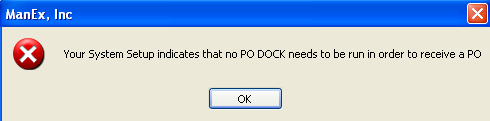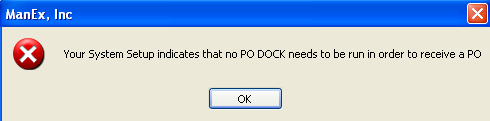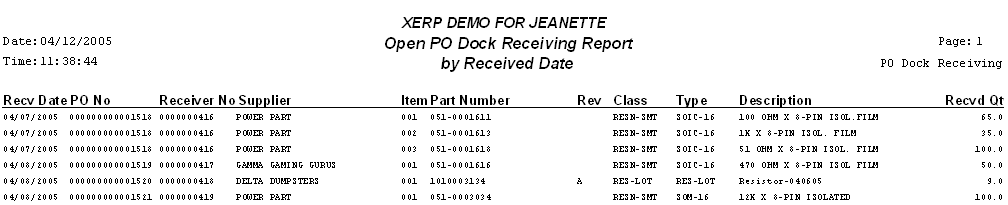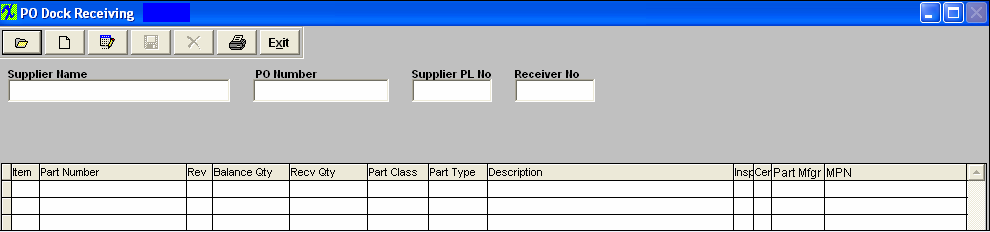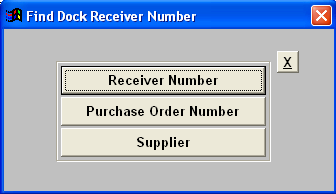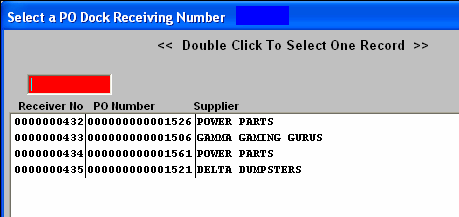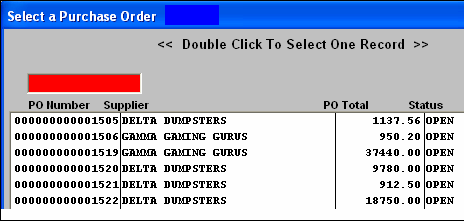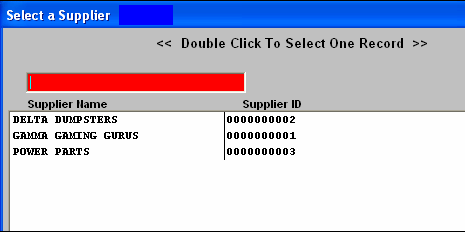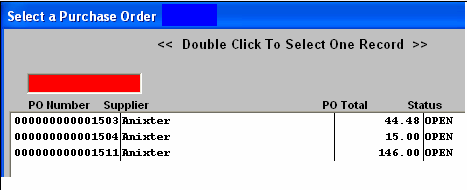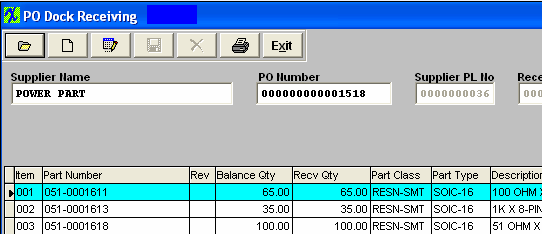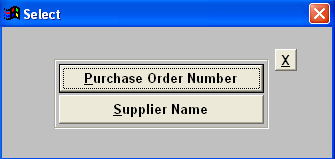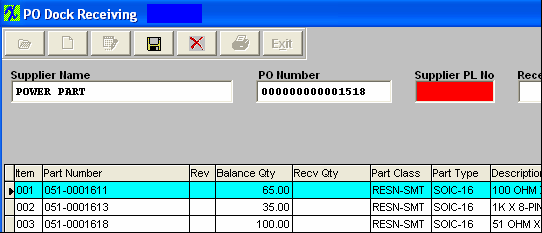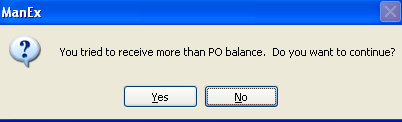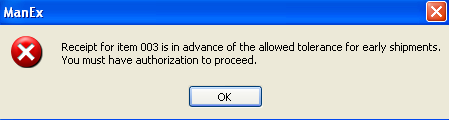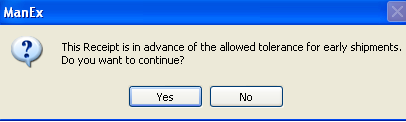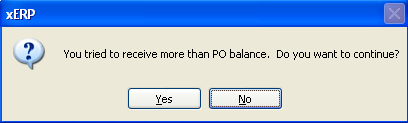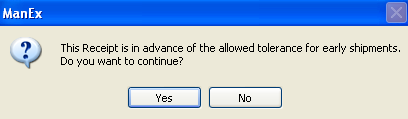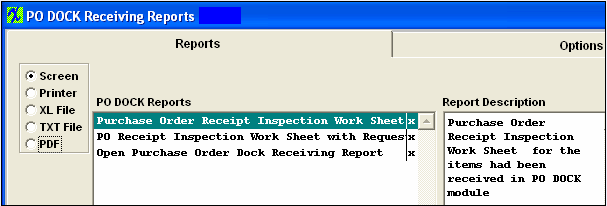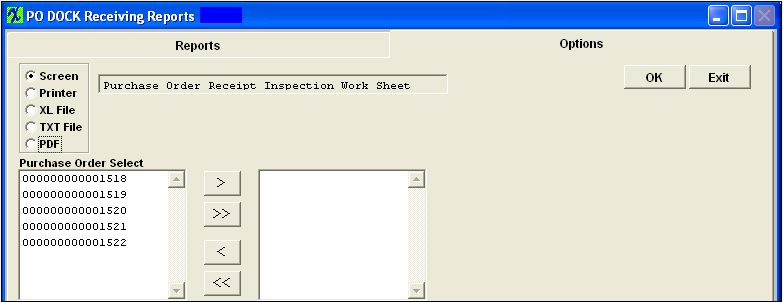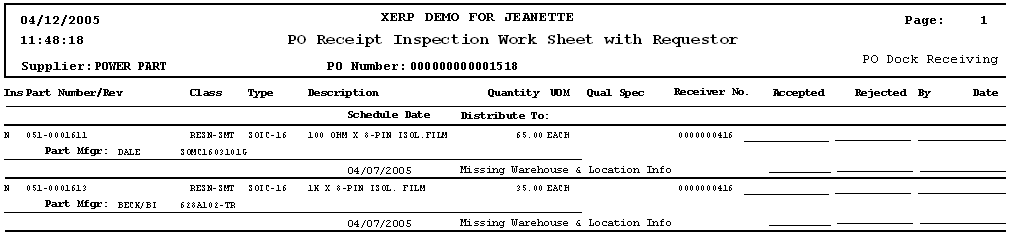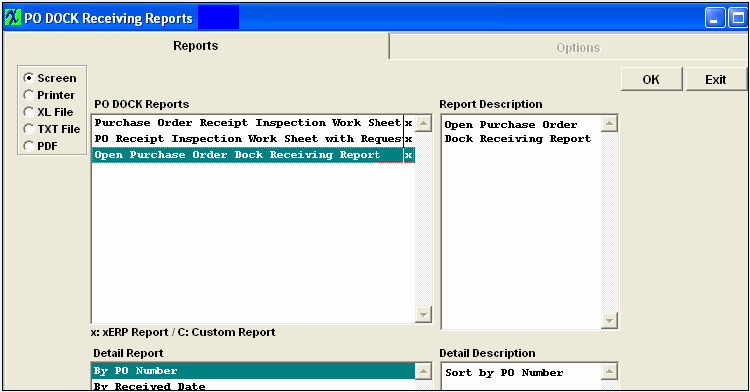| 1. Purchase Order Dock Receiving |
| 1.1. Prerequisties for PO Dock Receiver | Prerequisites Required for Entering a New RECEIVER
After activation, "Purchase Order & Dock Receiving" access for each user must be setup in the ManEx System Security module. Users with “Supervisor Rights” will automatically have access.
| Open Purchase Order |
There must be an open purchase order for the receipt and the PO status MUST be "Approved". If the PO is in "Edit" mode the PO Dock will not find receipt.
|
|
| 1.2. Introduction - PO Dock Receiver | In System setup/Purchasing Setup it gives the user the option to use PO Dock Receiving. If this box is checked, the purchases are received at the dock requiring the user to complete a PO Dock Receiving record, listing the supplier’s packing list number and the quantities per that packing list. An inspection report is printed. The purchases are inspected and counted. (If this box is left unchecked the user can skip the PO Dock Receiving step and go directly to the PO Receiving and Inspection record.)
|
| 1.3. Fields & Definitions for PO Dock Receiving | 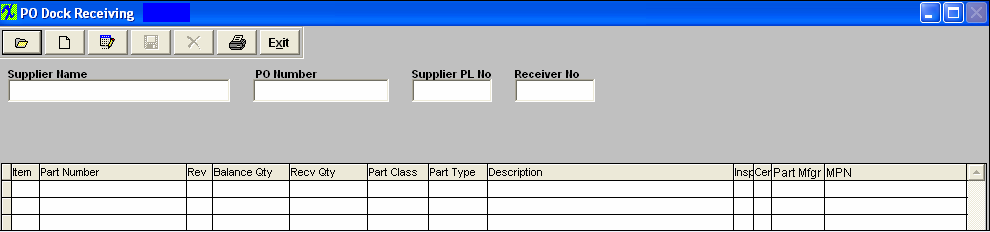
Fields & Definitions
| Supplier Name |
The Name of the supplier. |
| PO Number |
The Purchase Order Number. |
| Supplier PL No |
The Supplier’s Packing List number. |
| Receiver No |
The user’s receiver number. |
| Item |
The item number per the Purchase Order. |
| Part Number |
The number the user has assigned to the part. |
| Rev |
The revision number related to the Part Number. |
| Balance Qty |
The un-received quantity portion of the item. |
| Recv Qty |
The quantity received per PO Dock Receiving. See Article #1240 for more detail on why the system will not allow user to enter in a fraction of a number, and an alternative. Note: Users must have special access in order to receive overages, There is a checkbox to allow overages within Security/User Rights for PO Receiving.
Note: The overage is applied to the entire PO order qty - it does not go down to the schedule level. Example: If you have an order qty of 100 and an allowed overage of 5% the system will allow you to receive in a total overage of 105. But if you have only scheduled a qty of 25 and go to recieve in qty of 30 the system will allow you to do so, because it has not met the order overage yet.
|
| Part Class |
The classification to which the part number belongs. |
| Part Type |
The type within the class to which the part number belongs. |
| Description |
The description of the Part Number. |
| Insp |
Displays whether Inspection is required as set up in the Inventory Control Management module. |
| Cert |
Displays whether Certificates are required per the Inventory Control Managment module. |
| Part Mfgr |
The name of the manufacturer for listed part. |
| MPN (Mfgr Part No) |
The manufacturers part number for listed part. |
|
| 1.4. How To ..... for PO Dock Receiver |
| 1.4.1. Find Dock Receiver |
|
Enter Inventory Mgt/Purchase Order Receiving & DMR/Purchase Order Dock Receiving Module
.
|
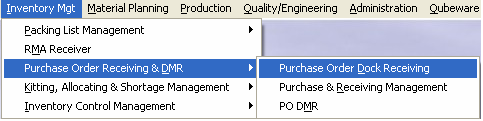
|
IF DOCK RECEIVING is DISABLED in Purchase Setup user will receive the following message:
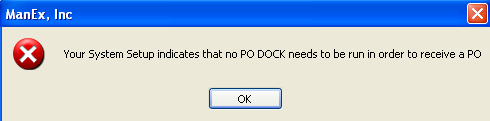
IF DOCK RECEIVING is ENABLED in Purchase Setup the following screen will appear:
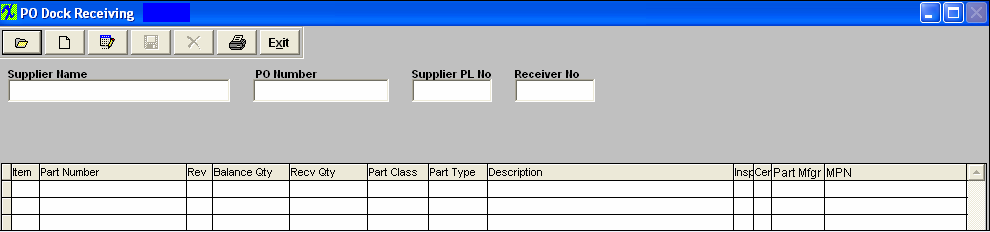
| 1. Press the Find record action button will display the following sequences:
The user is prompted to search by Receiver Number, Purchase Order Number, or Supplier.
|
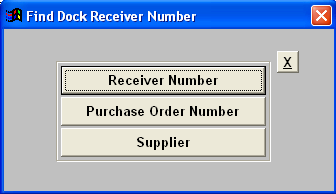 |
| 2a. If you select by Receiving Number the following screen will appear.
Type in the receiver number in the red box, or highlight the receiver number and double click to select.
|
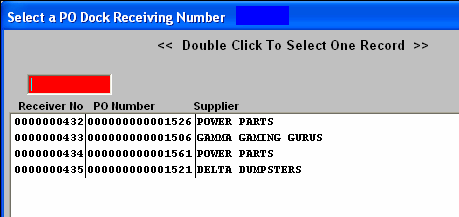 |
|
2b. If you select by Purchase Order Number the following screen will appear.
Type in the PO number in the red box, or highlight the PO number and double click to select.
|
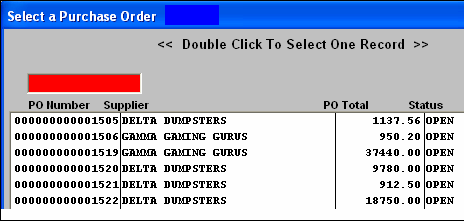 |
|
2c. If you select by Supplier, the following screen will appear listing all the suppliers with open orders placed. The list is in alphanumeric order by supplier.
Type in the supplier in the red box, or highlight the supplier and double click to select.
|
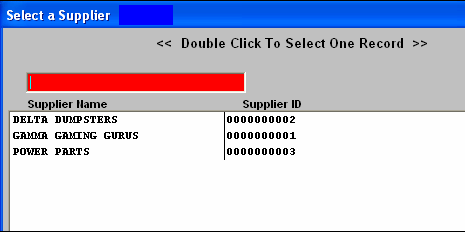
|
|
2d. Once the supplier is selected, a listing of all open purchase orders for that supplier is presented, as displayed:
Type the Receiver Number into the red box or highlight the receiver number of interest and double click.
|
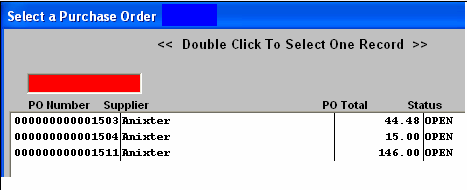 |
|
3. The completed Dock Receiving screen will look like this:
|
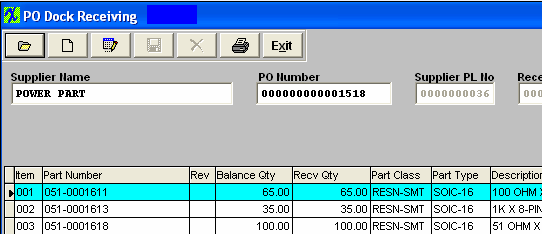 |
|
| 1.4.2. Add a Dock Receiver |
|
Enter Inventory Mgt/Purchase Order Receiving & DMR/Purchase Order Dock Receiving Module
.
|
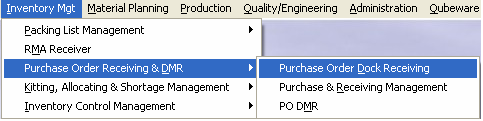
|
IF DOCK RECEIVING is DISABLED in Purchase Setup user will receive the following message:
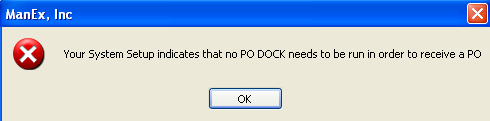
IF DOCK RECEIVING is ENABLED in Purchase Setup the following screen will appear:
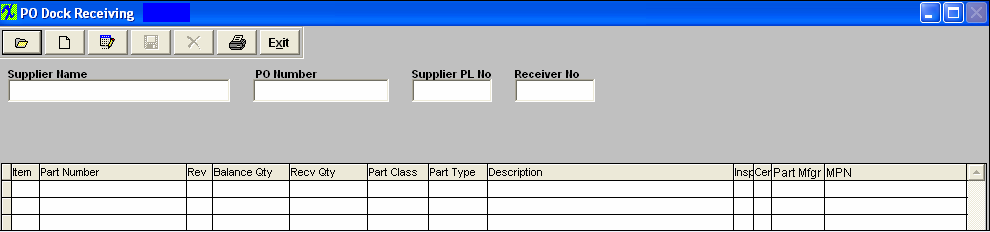
|
1. To add a new receiving record, depress the Add action button. You will be prompted for your password. Then a selection screen will appear:
|
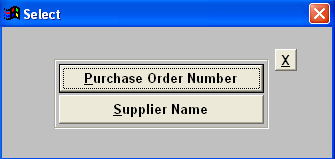 |
|
2a. If you select Purchase Order Number, the following screen will appear:
Type the PO number into the red box or highlight the PO Number of choice and double click.The PO information will populate the screen.
|
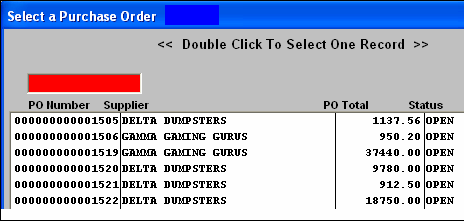 |
|
2b. If you select by Supplier name, the following screen will appear:
Type the Supplier Name into the red box or highlight the supplier and double click.
|
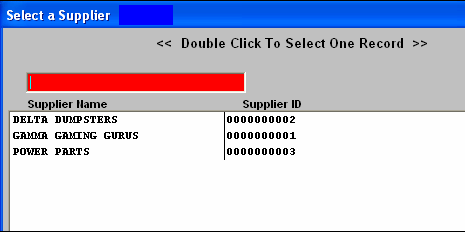 |
|
2c. The following list of purchase orders for the supplier selected will appear:
Type the PO Number into the red box or highlight the PO Number and double click.
|
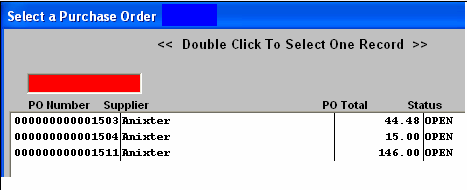 |
|
3. The purchase order selected will populate the Dock Receiving screen, as displayed:
Type the Supplier’s Packing List Number into the red box. Fill in the Received Qty column. (The qty entered in this field will have to either be accepted or rejected when completing the PO Receiver, user will not be allowed to create a PO receiver for only a Partial of this qty).
Depress the Save changes action button.
|
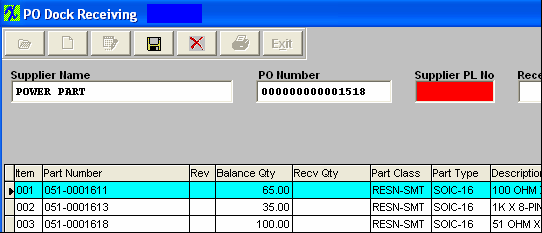 |
User will receive the following warning if the qty received is larger than the PO balance.
Users must have special access in order to receive overages, there is a checkbox to allow overages within Security/User Rights for PO Receiving. If user does NOT have these rights, they will not be able to continue.
Note: The overage is applied to the entire PO order qty - it does not go down to the schedule level. Example: If you have an order qty of 100 and an allowed overage of 5% the system will allow you to receive in a total overage of 105. But if you have only scheduled a qty of 25 and go to recieve in qty of 30 the system will allow you to do so, because it has not met the order overage yet. Note: A negative qty will appear in the balance column on the PO when an overage has been received.
|
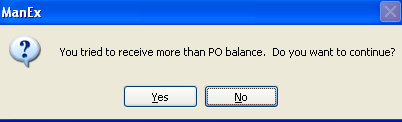 |
User will receive the following warning if one or more of the items on the receipt is before the PO due date and the early tolerance time allowed in the Purchase Setup screen.
Note: This warning will only display the item # of the first item found that the receipt is before the PO due date. It will not display other item #'s' that have early deliveries on the same PO Dock receiver. Depress OK to continue.
Note: Users must have special access in order to receive early shipments. There is a checkbox to allow eary shipments within Security/User Rights for PO Receiving. If user does NOT have these rights, they will NOT be able to continue. |
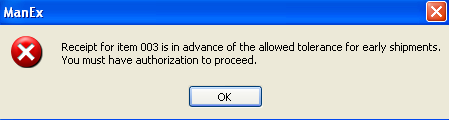 |
|
Users that have the special access to receive early shipments or users with Supervisor rights will receive this reminder message if the receipt is before the PO due date and the early tolerance time allowed the Purchase Setup screen.
|
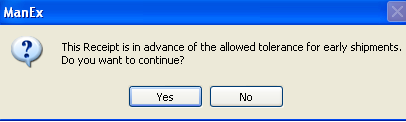 |
|
4. The completed Dock Receiving screen will look like this:
|
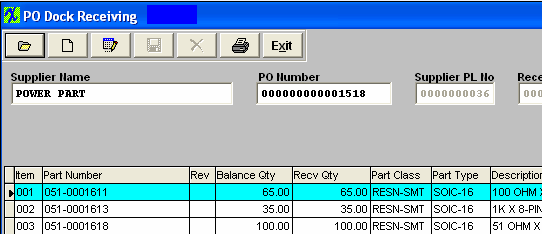 |
|
| 1.4.3. Editing a Dock Receiver | The user may edit the Dock Receiving record as long as a related PO Receiving has NOT been done.
- Find Dock Receiver.
- Depress the Edit action button.
- You’ll be prompted for your password.
- User may edit the supplier's Packing List Number or the quantity received. The system does allow you to receive more then the PO quantity/Overage. Note: Users must have special access in order to receive overages, there is a checkbox to allow overages within Security/User Rights for PO Receiving.
- Depress the Save changes action button.
| If you try to receive more than the PO quantity, you’ll receive the following warning message: |
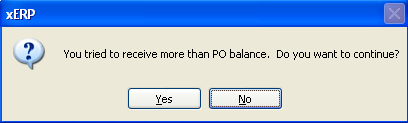 |
|
If you enter YES and depress the Save action button (and if you have exceeded the overage percentage from the Purchase Setup and\or PO line item) you will receive the following warning message.
Note: The overage is applied to the entire PO order qty - it does not go down to the schedule level. Example: If you have an order qty of 100 and an allowed overage of 5% the system will allow you to receive in a total overage of 105. But if you have only scheduled a qty of 25 and go to recieve in qty of 30 the system will allow you to do so, because it has not met the order overage yet.
|
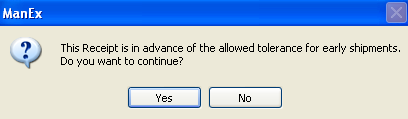 |
|
| 1.5. Reports - PO Dock Receiving |
To obtain the PO Dock Receiving reports, select the Print button from the ManEx action buttons at the top of the screen.

The report screen will appear:
Select the appropriate radio for the output format you desire: Screen, Printer, XL File, TXT File, or PDF.
Highlight the desired report and then depress the Option tab if applicable.
|
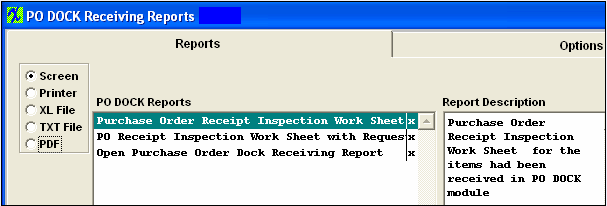 |
|
If you select the Purchase Order Receipt Inspection Work Sheet report, or Purchase Order Receipt Inspection Work Sheet with Requester report highlight that report. Depress the Options tab. This screen appears:
Highlight the Purchase Order and depress the > button.If you want all of the Purchase Orders listed, depress the >> button.Depress the OK button.
|
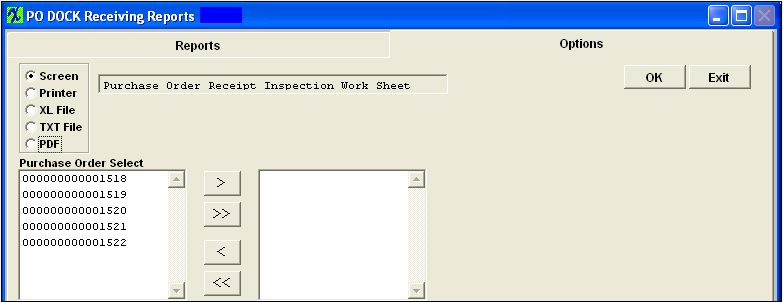
|
The following is printed:
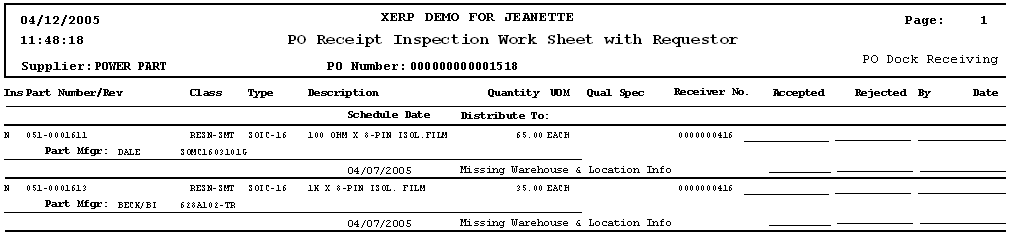
|
If you select the Open PO Dock Receiving Report, the following additional window will display at the bottom of the screen:
Select detail either by PO Number or by Received Date.Depress the OK button.
|
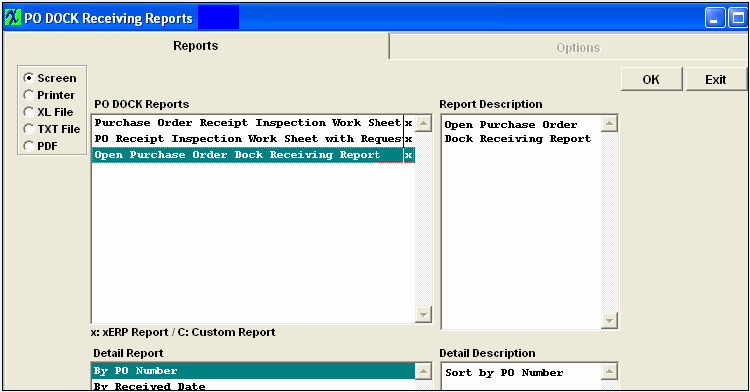 |
The following is printed:
|
|