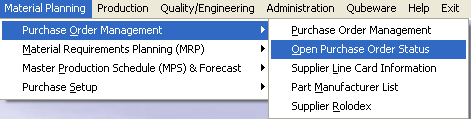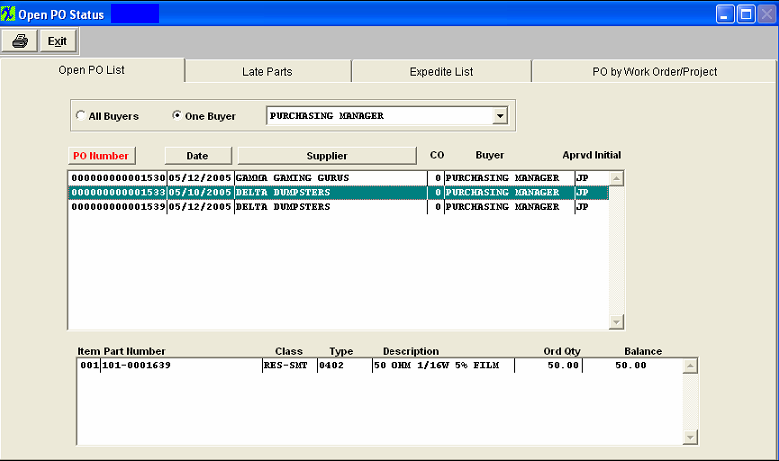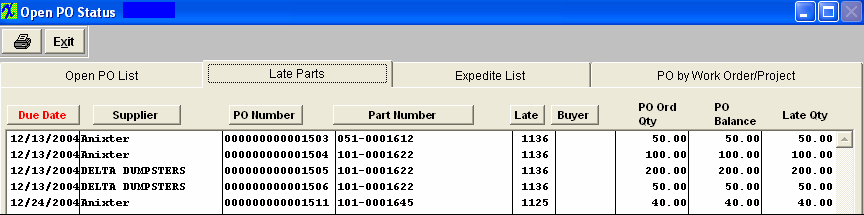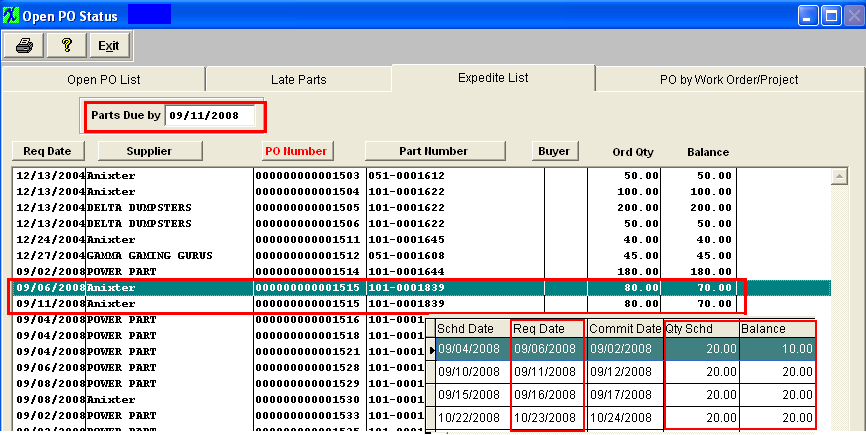| 1. Open Purchase Order Status |
| 1.1. Open Purchase Order Status | ||||||||||||||||||||||||||||||||||||||||||||||||||||||||||||||||||||||||||||||||||||
OPEN PURCHASE ORDER LIST tab The Open Purchase Order List screen will show all Open Purchase Orders 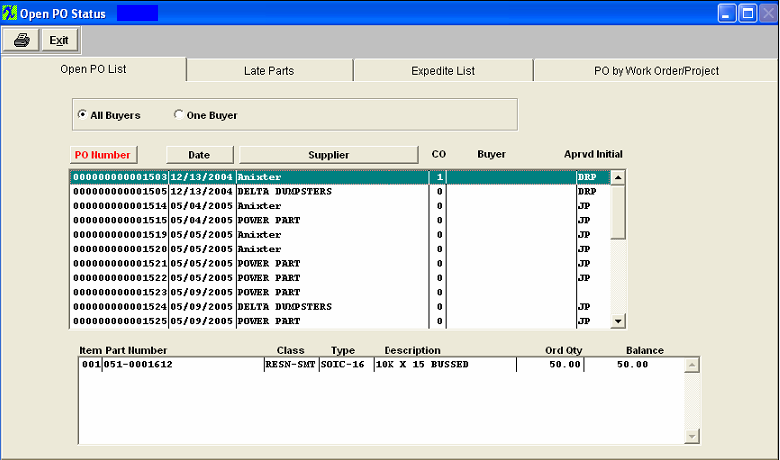
The Open Purchase Order List will display that buyer only. Highlight the Purchase Order to be viewed.The detail will appear at the bottom of the screen, as illustrated:
Open P O List Field Definitions
Purchase Order Number |
The number of the Purchase Order |
Date |
The date of the purchase Order |
Supplier |
The name of the Supplier |
ChgOrd |
The number of the Change Order |
Buyer |
The name of the Buyer |
Aprvd Initial |
The initials of the approver |
Item |
The line item number |
Part Number |
The user’s number for the part purchased |
Class |
The classification pertaining to the Part Number |
Type |
The type within the classification |
Description |
The description of the part |
Ord Qty |
The quantity ordered. |
Balance |
The un-received balance |
The user may sort by Purchase Order Number, Date or Supplier by depressing on the applicable button. To obtain a report for this screen, depress the Print button. LATE PARTS Tab The Late Parts Quick View screen will show all Purchase Order that are late compared to the schedule dates.
Late Parts tab Field Definitions
EXPEDITE LIST Tab The screen will show you the Purchase Orders which will be coming due by the Date entered Within the "Part Due By" field. The balance displayed will be the un-received quantity, NOT the quantity per schedule. To view the scheduled qty double click on the line item of interest and a popup will appear displaying the PO screen.
Expedite List Field Definitions
The user may sort by Req Date, Supplier, P O Number, Part Number, or Buyer by depressing the appropriate button. To obtain a printout of this screen, depress the Print button. PO By WORK ORDER/PROJECT Tab This screen will list Purchase Order details if the Work Order or Project allocation field contains a Work Order or Project Reference. Select either Work Order or Project by clicking on the radial.Type the Work Order or Project number in the red box and hit enter. P O By Work Order/Project Tab definitions
The classification within which the part number belongs The type within the classification within which the part number belongs The purchase order number which was used to order the part The amount originally scheduled to purchase The user may sort by purchase order by depressing that button. To obtain a report for this screen, depress the Reports button. |
| 1.2. ManEx Minutes (Open PO Status) |