| 1. FAQ- Purchase Order Management (PO) |
| 1.1. How are PO Confirm/Remit and Receiving information Edited? |
Question: How are Answer: The user must first enter at least one set of data in the Purchase Setup/Receiving and Billing screen. The user may enter as many Receiving Addresses and Billing Addresses as desired, but one must be checked as the default address for each. The user must then find the Purchase Order in the Purchase Order module. Then, while on the main Purchase Order screen, press the Edit button. Then, press the Confirm/Remit to button, and make the changes needed by selecting an address if different from the default (or if This same procedure applies to the Receiving screen, and after it, the Send Invoice To screen. |
| 1.2. How can the user Purchase inventory parts as "Taxable"? |
Question: How can the user Purchase inventory parts as "Taxable"? Answer: The user may enter them as MRO and enter the applicable part number into the part number box and check them as taxable. Please refer to the Purchase Order Management module if user wants to include MRO lines with inventory purchases on Purchase Order. |
| 1.3. How Can ManEx help Manage the Risk of Counterfeit Components? |
Q. How Can ManEx help Manage & Mitigating the Risk of Counterfeit Components?
ManEx has several standard and optional features designed to help with managing and mitigating the risk of counterfeit components.
|
| 1.4. Why does ManEx no longer have the Change Order tracked per each Change? |
Question: Why does ManEx no longer have the Change Order tracked per each Change? Answer: The difference between 8.0 and 9.0 is; ManEx removed the details for every set of change orders and removed the CO from the linkage, leaving only one (current) set of data associated with each Purchase Order. The purpose for doing so was that having almost duplicate files for every change order was creating such large databases that we were losing the ability to quickly create and change Purchase Orders. There is no link related to the change order, but there continues to be the same linkage through POMAIN to POITEMs and from there to POITSCHD. |
| 1.5. Why does ManEx only allow assigning an Item Note or PO Note within the View mode and not the Edit or Add mode? |
Q. Why does ManEx only allow assigning an Item Note or PO Note within the View mode and not the Edit or Add mode?
A. The programmers designed the "note" screen so it allows the user to view/add/remove the notes assigned without closing and opening the popup screen each time and for every PO. Let's say you have 30 items on the PO and each item has some kind of note assigned.
You can select an item click on the "Assign Note" button and view/add/remove notes. Click on the "Save" button to commit the changes to the note, but do not exit the "note" screen. Now you can go back to the PO screen and select the next item, the "Note" screen will refresh with the next item "Note" information. You can even find a new PO without closing the "Note" form. This way it saves you time going from item to item and clicking on the "Note" button, saving and exiting the "Note" screen and clicking on the note button again. Currently the "Note" screen is using different data sessions and has to be saved independent of the PO. If we would allow the notes to be updated in the "Add"/Edit" mode and the note would be saved, but changes to the PO cancelled afterword, we could have a problem with the data integrity. |
| 1.6. Why doesn't the supplier address show on the Purchase Order printout? |
Question: Why doesn't the supplier address show on the Purchase Order printout? Answer: The supplier address that prints on the purchase order comes from the Confirm To information entered for the Supplier. If there is no confirm to address entered in the Supplier Information module, then it will not print on any purchase order created using that supplier information. (More than one address may be entered.) One address must be designated as the default address. Then the user returns to the purchase order and edits the supplier information, by clicking on the edit button, then on the confirm/remit to button, and selects the correct (or only) address. Then saving the purchase order, and re-approving it, and printing the purchase order will now have the supplier confirm to address. |
| 1.7. Why am I receiving a System Error when attempting to Print Closed/Cancelled PO's? |
Q. Why am I receiving a System Error when attempting to Print Closed/Cancelled PO's?
A. It may be due to a VFP limitation on the number of lines in the list box. This is a know bug in VFP when a list is longer than a certain number it will produce an error.
Resolution: We suggest that you use "Single PO#" selection and type in the PO in question and you should be able to proceed with no errors.
NOTE: If the user prints out the Purchase Order form AFTER some receiving has occurred against that PO, then ONLY the un-received still open amounts will print on this form. Any line items COMPLETELY RECEIVED will NOT display on the PO form.
|
| 1.8. What is the typical method for tracking expediting fees for components? |
When Creating the Purchase Order (#221) a Buyer can add an MRO item for qty of 1 for the extra charges such as expedite,etc. as displayed below. 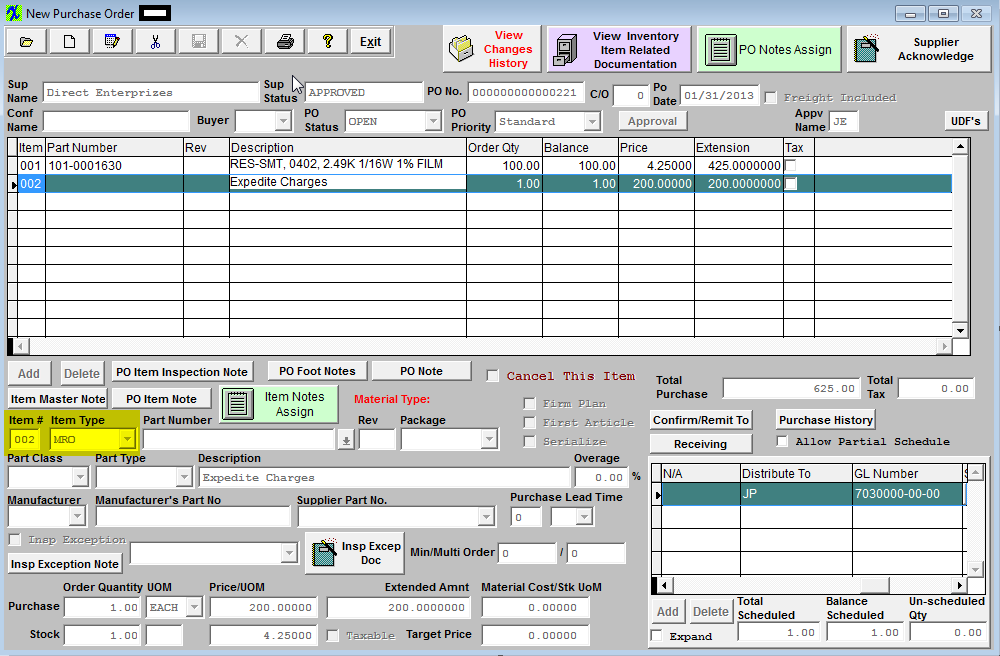 You will then need to receive both items on the same PO Receipt (for PO #221) as displayed below: 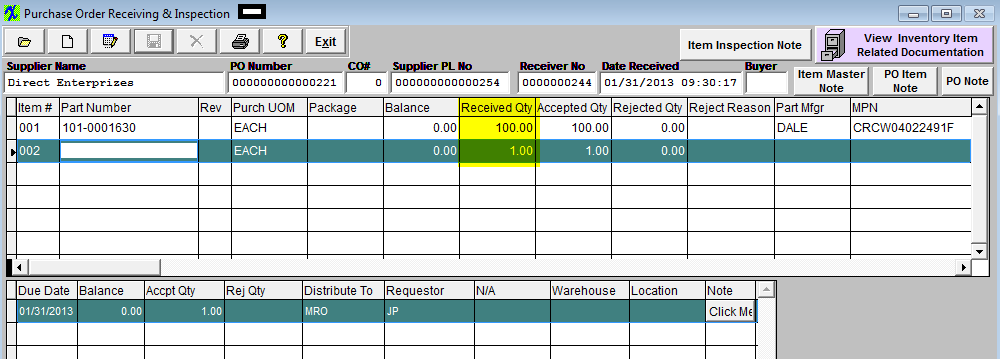 These items will then need to be Reconciled as displayed below:
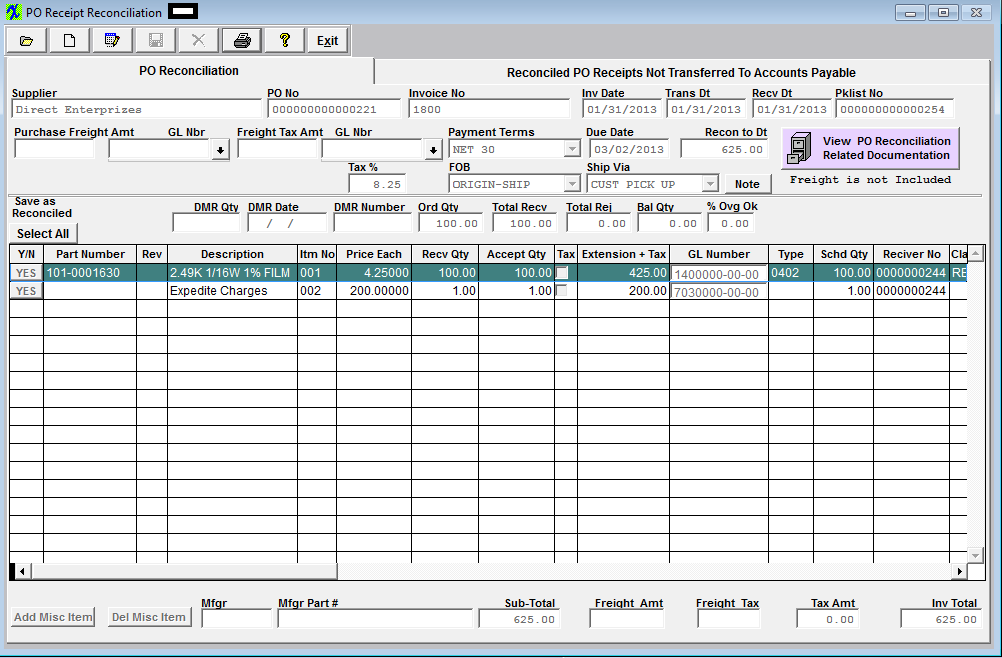 Then Transferred to Accounts Payable as displayed below: 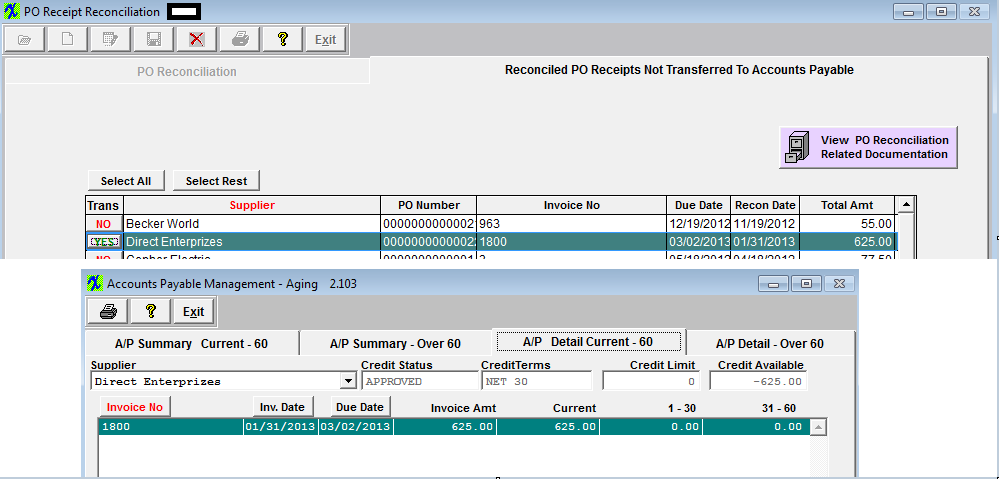 |
| 1.9. What would cause a Purchase Order to remain “OPEN” even when the balance is “0”? |
Depending on the users SysSetup for when Change Order Approvals is required, sometimes the
To be able to close those |
| 1.10. When should I use a Service PO instead of an MRO PO? |
Question: When should I use a Service PO instead of an MRO PO? Answer: There are times when the user wants to issue an immediate receiver and have the invoice forward directly into accounting. For example: When there is no tangible item to receive such as services performed that do not create, modify or add value to a product – plumbers fix the leak, etc.
Please refer to the Purchase Order Managment module and Accounts Payable module.
|
| 1.11. SYSTEM LOCK ERROR - What to do if System PO Lock appears? | ||||
Q. What to do if system locks up while in Purchase Order records, and one of the following messages appear:
A. There is a Resetpolock9.exe located within the Manex Root Directory. Running this program will remove the PO Lock placed on your tables. Reason: The lock will occur either by the user saving a record lost connection to the network (or computer crashed) or there are two users attempting to save the exact same Purchase Order record at the same time. This lock is to prevent duplications. Normally the lock is only on for a small amount of time to allow the first user to finish saving the record and then the next user usually then can proceed. If User #2 becomes impatient and does not wait for the temp lock to clear and Clt+Alt+Delete out of the system, this too would place the permanent lock on the records and would then require you to run the resetPOlock9.exe file. Prevention: If users see a message that the file is currently in use have them wait a few minutes and try again, not to Clt+Alt+Delete out of the system. |
| 1.12. SQL-SYSTEM LOCK ERROR - What to do if System PO Lock appears? |
Q. What to do if system locks up while in Purchase Order records, and one of the following messages appear:
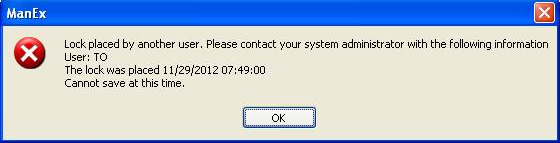 A. There is a PO_lock.sql attached below and/or there is a stored procedure sp_unlockPoFlag as part of the database. Go into the SQL Server Management and run the attached script, this will remove the PO Lock placed on your tables. Reason: The lock will occur either by the user saving a record lost connection to the network (or computer crashed) or there are two users attempting to save the exact same Purchase Order record at the same time. This lock is to prevent duplications. Normally the lock is only on for a small amount of time to allow the first user to finish saving the record and then the next user usually then can proceed. If User #2 becomes impatient and does not wait for the temp lock to clear and Clt+Alt+Delete out of the system, this too would place the permanent lock on the records and would then require you to run the PO_lock.sql file. Prevention: If users see a message that the file is currently in use have them wait a few minutes and try again, not to Clt+Alt+Delete out of the system. |