| 1. FAQ- Work Order Management (WO) |
| 1.1. FAQs for the Work Order |
| 1.1.1. I have an order already kitted to WIP and I need to get it transferred to MRB |
| Question: I have an order already kitted to WIP and I need to get it transferred to MRB
Answer: If you’ve already started up the production line in Shop Floor Tracking , back it down to the |
| 1.1.2. How do I serialize Work Orders which are partially done? |
Q. How do I serialize Work Orders which are partially done?
A. In order to invoke serialization for a product, it has to be an all-or-nothing situation. You can’t have some parts serialized and some not, otherwise there would be no way to enforce serialization tracking through the Shop Floor Tracking module and then the Packing List module. If the user has Work Order(s) that have product BELOW the If the user has already shipped product out of Finished Goods, then receive it back in via Inventory Handling . Move it back in the Shop Floor Tracking module to a Locate the product number in Inventory Control Mgmt module and check the serialized box for that product. The user can then go into the WO Traveler Setup for the product and setup the Work Center in which serialization is required. After completing that process, update the Work Order(s) in process. (This action may reset the quantities in the Work Order back to the
The user must then enter the WO Serial Number Control module to assign serial numbers to the Work Order before you will be able to move parts past the Work Center in which serialization is required.
Enter the Shop Floor Tracking module, move the parts back down to their respective position, including any in Finished Goods.
If the user did have to use the Inventory Handling to put the shipped product back into Finished Goods, they will have to use the Inventory Handling Issue screen to remove them from Finished Goods again. The same change number used in receiving should be used for the issuing.
|
| 1.1.3. Why are my Work Order Numbers out of Sequence? |
Q. Why are my Work Order Numbers out of Sequence?
A. When users create a Sales Order they have the option at this time to issue the Work Order(s). If they choose this option the Work Order(s) are created, within this screen the user then has the option to "Add" more Work Order(s), or "Delete" the Work Order(s) that were created. If the user chooses to "Delete" the Work Order(s) that were created, these Work Order numbers will be removed from the Sequence. Also, at this time the user can "Save" or "Abandon Changes" if the user selects to "Abaondon Changes" the Work Order numbers will be removed from the Sequence.
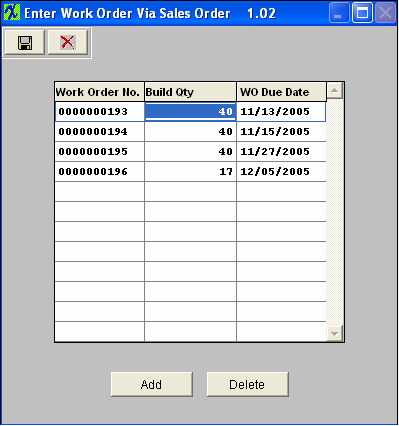 |
| 1.2. Why does the system force individual entry for serial numbers with prefixes or characters? |
Q Why does the system force individual entry for serial numbers with prefixes or characters? A If user enters both character and number in one field, then it is hard to know which part (character or number) needs to be increased first. So the system cannot predict how the range is intended to increment: For Example if user enters a SN range of A101 to Z110. The system does not know how the user wants the range setup A101, B101, C101 or A101, B102, C103, etc. |