| Depress the Inventory Mgt/Purchase Order Receiving & DMR/Purchase & Receiving Management module |
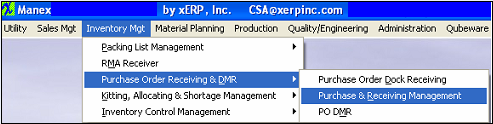 |
The following screen will appear:
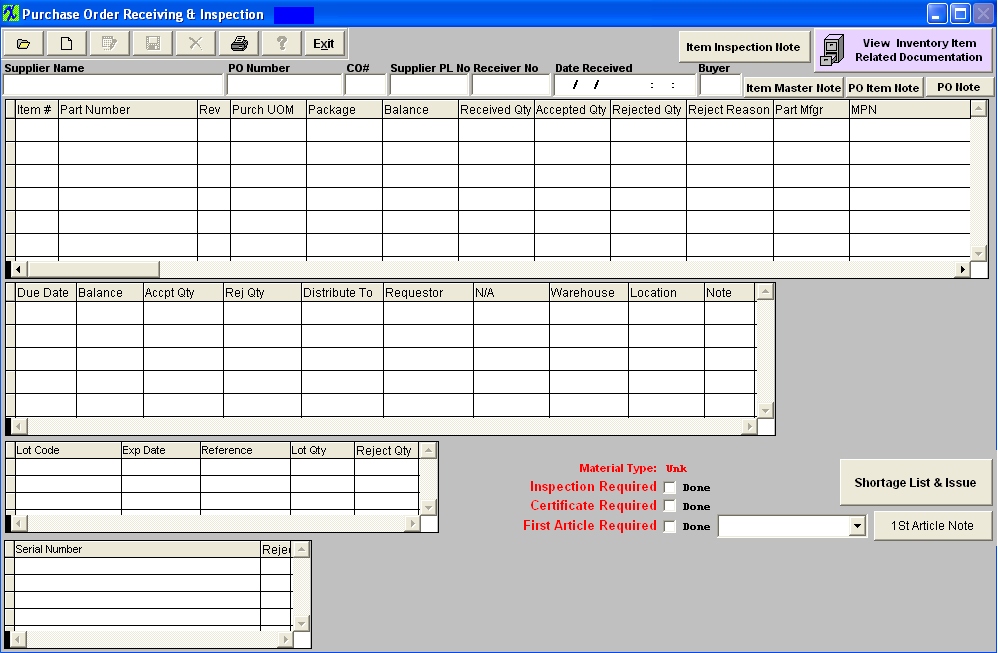
|
1. Pressing the Find action button at the top of the main screen displays the following sequences:
This allows the user to search by Purchase Order Number, Supplier, or Receiver Number.
|
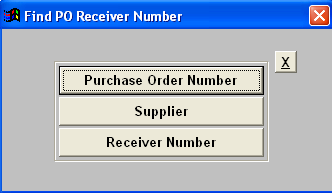 |
|
2a. If the user selects to find by Purchase Order Number, a screen is presented listing all orders placed.
Type the PO number into the red box or highlight the PO Number of choice and double click.The PO information will populate the screen.
|
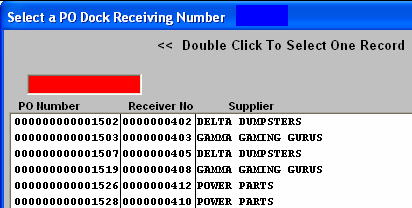 |
| 2b. If the user selects to find by Supplier, a screen is presented listing all of the suppliers with all orders placed.
Type the supplier into the red box or highlight the supplier of choice and double click.The PO information will populate the screen.
|
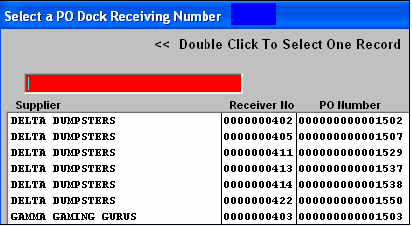 |
|
2c. If the user selects to find by Receiver Number, a screen is presented listing all of the receiver numbers with all orders placed.
Type the receiver number into the red box or highlight the receiver number of choice and double click.The PO information will populate the screen.
|
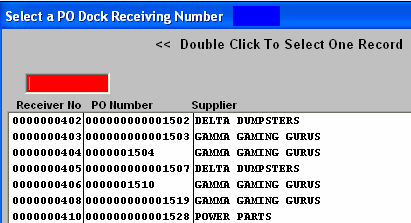 |
3. The found information will populate the screen, as follows:
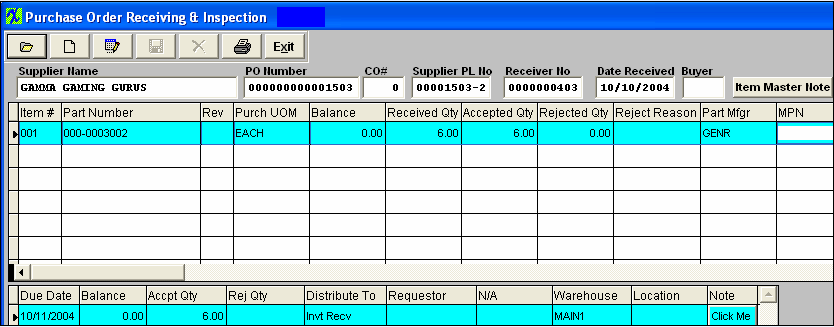
|