Enter Inventory Mgmt/Kitting, Allocating & Shortage Management/Work Order Shortage Summary List
Note: A fter activation, "Kitting & Shortage Management" access for each user must be setup in the ManEx System Security module. Users with “Supervisor Rights” will automatically have access.
This screen provides complete visibility of component shortages by Work Order, Work Center, and Part Number. Users can also check the current status of on hand inventory and open orders for a selected part.
|
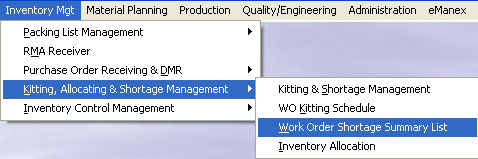 |
The following screen will appear:
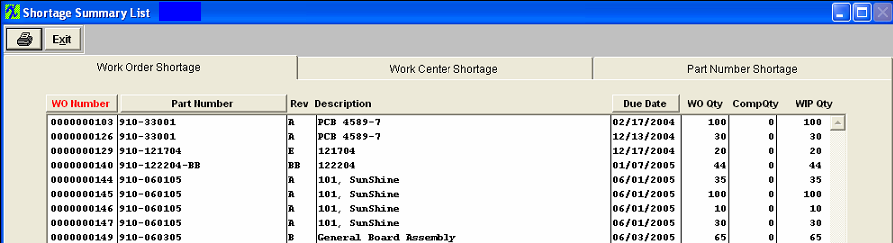
The Work Order Shortage Tab
The first screen displayed is the Work Order Shortage Tab. This tab displays open Work Orders which have at least some components pulled and these pulled components are in Work In Process. The user may sort by Work Order Number, Part Number or Due Date by depressing the appropriate button.
Work Order Shortage field definitions
| Work Order Number |
The number assigned to the Work Order (job). |
| Part Number |
The number assigned to the completed assembly. |
| Rev |
The number/letter of the revision assigned to the completed assembly. |
| Description |
The description of the completed assembly. |
| Due Date |
The Date the Work Order is to be completed. |
| Work Order Quantity |
The quantity of the product to be assembled for that Work Order. |
| Completed Quantity |
The quantity of that product already assembled. |
| WIP Quantity |
The quantity of that product where at least some of the components are in Work In Process. |
| To view the shortage, highlight one of the Work Orders and depress the Shortage button (at the bottom of the screen). The following additional information will display: |
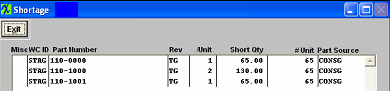 |
Shortage Button field definitions
| Misc |
An “M” in the field means that a miscellaneous shortage was added to the Kit. |
| WC ID |
The Work Center 4 digit identification |
| Part Number |
Component Part Number |
| Rev |
Component Revision, if applicable |
| Unit |
The Unit of Measure |
| Short Qty |
The Quantity Short |
| # Unit |
The number of units that the short quantity represents |
| Part Source |
Buy, Make, etc. |
Work Center Shortage Tab
Selecting the Work Center Shortage tab will bring up the following screen:
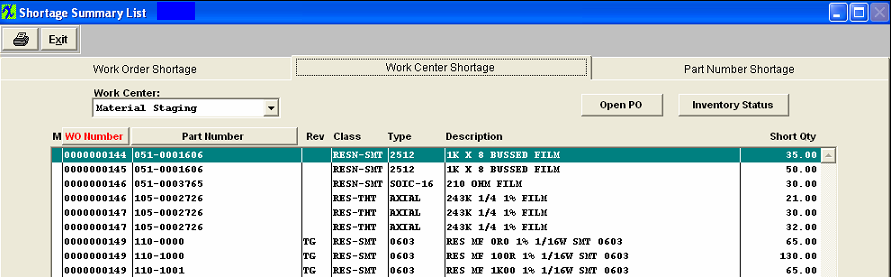
Pressing on the Work Center field down arrow will display the component shortage by Work Center.
|
Press on the down arrow in the Work Center box. The following list of Work Centers will display:
Select the appropriate Work Center. Once that is selected, the user may sort by Work Order Number or Part Number by depressing on the appropriate button.
|
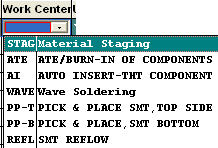 |
Work Center Shortage field definitions
| M |
If this column is marked with the letter “M”, this represents a Miscellaneous Shortage |
| Work Order Number |
The number assigned to the Work Order (job). |
| Part Number |
The number assigned to the component part. |
| Rev |
The number of the revision assigned to the part. |
| Class |
The classification for that part |
| Type |
The type of part. |
| Description |
The description of the part. |
| Short |
The number of units still needed for the Work Order |
 |
Highlight the part number of interest. Depress the Open PO button |
|
The following list becomes available.
The user may sort by PO Date, Supplier name, PO Number or name of manufacturer by depressing the appropriate button.
|
|
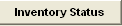 |
Highlight the Part Number of interest. Depress the Inventory Status button
|
| Information regarding the highlighted part number will display, showing current Warehouse, Location, quantity On Hand, quantity Allocated, quantity Available, Manufacturer name and Manufacturer Part Number. |
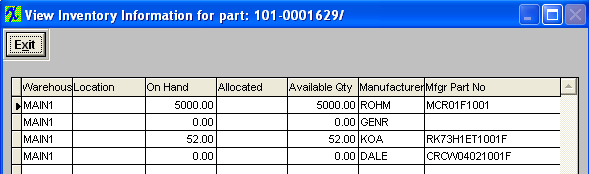 |
Part Number Shortage Tab
Selecting the Part Number Shortage tab will bring up the following screen:
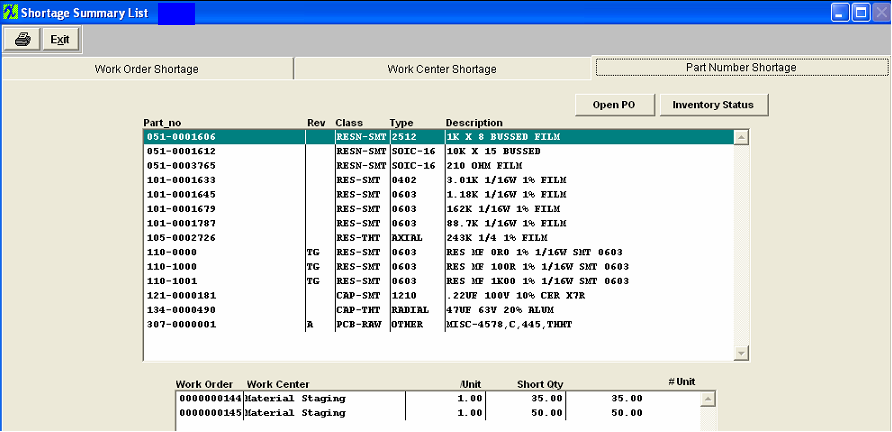
This is a list of component part numbers where shortages exist. Part Number Shortage field definitions
Top of Screen
| Part Number |
The number assigned to the component part. |
| Rev |
The number of the revision assigned to the part |
| Class |
The classification for that part |
| Type |
The type of part. |
| Description |
The description of the part. |
Bottom of Screen (for the part number highlighted)
| Work Order Number |
The number assigned to the Work Order (job) |
| Work Center |
The name of the Work Center where the shortage exists. |
| /Unit |
The unit of measure for the part number highlighted. |
| Short Qty |
The number of units still needed for the Work Order. |
| # Unit |
The /Unit multiplied by the Short Qty. |
 |
Highlight the part number of interest. Depress the Open PO button |
|
The following list becomes available.
The user may sort by PO Date, Supplier name, PO Number or name of manufacturer by depressing the appropriate button.
|
|
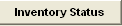 |
Highlight the Part Number of interest. Depress the Inventory Status button
|
| Information regarding the highlighted part number will display, showing current Warehouse, Location, quantity On Hand, quantity Allocated, quantity Available, Manufacturer name and Manufacturer Part Number. |
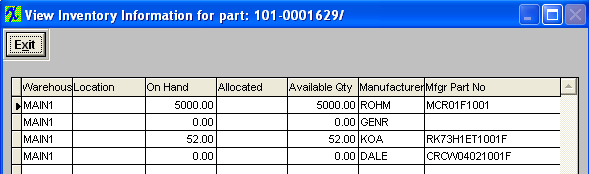 |
Work Order Shortage Summary List Reports
Open the tab for which you want the report. Depress the Reports button. Send the report to the appropriate printer. A printed copy of the screen you’ve selected will be available.
|