| Enter Production/Work Order Management/Work Order Serial Number Control Module |
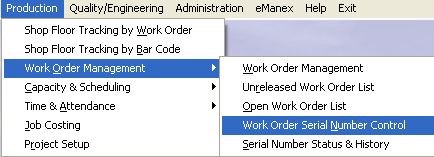 |
The Serial Number Setup Screen will appear. Depress the Report action button and the following report menu will appear:
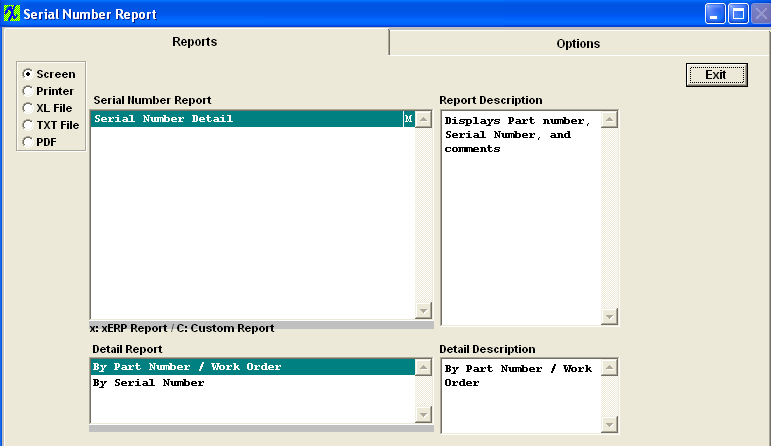
Decide upon the Output.Select Screen, Printer, XL File, TXT File, or PDF. Select the Detail Report you want by highlighting either By Part Number / Work Order or By Serial Number. Depress the Options Tab. The following screen will appear:
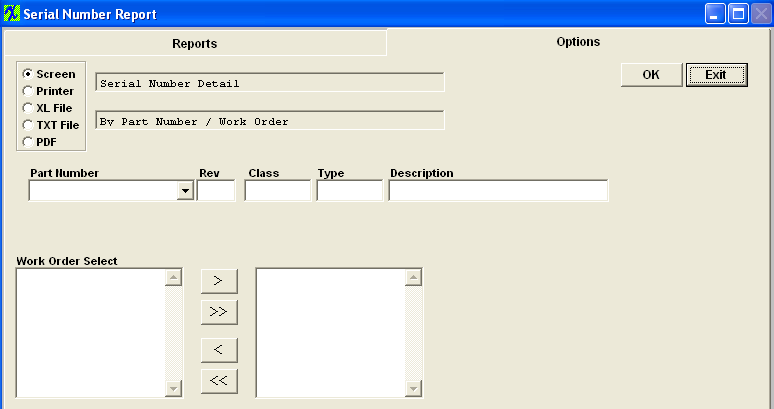
Depress the down arrow at the left of the Part Number field. A list of Part Numbers will appear. Select the appropriate Part Number. A list of all Work Orders pertaining to that Part number will display. Highlight the Work Order of interest and depress the > button. Depress the OK button. If you want all of the Work orders, depress the >> button. The leading zero's for SN's will be removed from Report.
The following report will print:
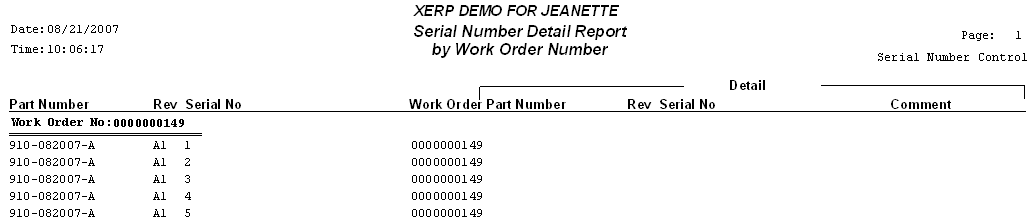
|