|
To obtain the Work Order reports, depress the Reports button. The following screen will appear:
Select the output you desire by clicking on the radial. Choose from Screen, Printer, XL File, TXT File, or PDF.
Highlight the report.
Note: The Work Center Information may not appear in some of the WIP reports within WO Management if the user prints it to an Excel Worksheet file. Some of the reports are quite complex, with multiple relationships and filters. In this instance, the Work Center Information is in a different data base and therefore will not be available.
|
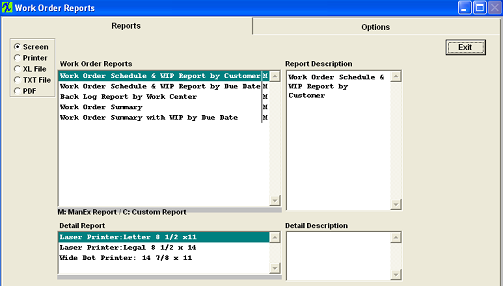 |
Work Order Schedule & WIP Report by Customer
Highlight "Work Order Schedule & WIP Report by Customer" a Detail Report selection will appear at the bottom of the screen. Select the Printer to be used.
Depress the Option tab
|
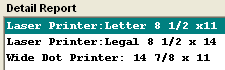 |
| Select: All Customers or One Customer |
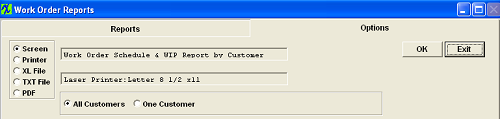 |
The following report will print: This report provides a listing of the status of each job on the production floor. With this report, users can see where each board is in production.
Work Order Schedule & WIP Report by Due Date
Highlight the "Work Order Schedule & WIP Report by Due Date" a Detail Report selection will appear at the bottom of the screen. Select the printer to be used.
Depress the OK button
|
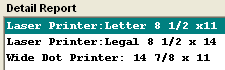 |
The following Report will print : This report provides a listing of the status of each job on the production floor. With this report, users can see where each board is in production by Due Date.

Back Log Report by Work Center
|
Select the Work Center by highlighting the one you wish and depressing the > button. If you want all work centers, depress the >> button.
Depress OK
|
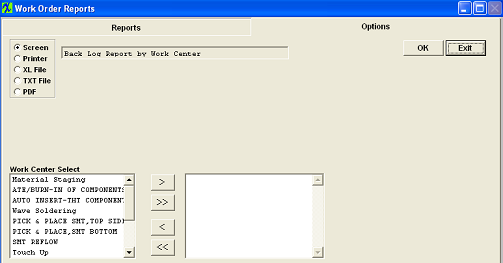 |
The following report will print:
Work Order Summary
Highlight "Work Order Schedule & WIP Report by Customer" a Detail Report selection will appear at the bottom of the screen. Select the Printer.
Depress the OK button
|
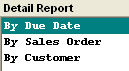 |
The following report will print:
Work Order Summary with WIP by Due Date
Highlight "Work Order Summary with WIP by Due Date Report" a Detail Report selection will appear at the bottom of the screen. Select to print report with price or without price.
Depress the Option tab.
|
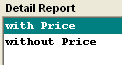 |
|
Enter the "From" and "To" Dates, and select the customer by highlighting the one you wish and depressing the > button. If you want all customers, depress the >> button.
Depress the OK button.
This report is to be Printed on Legal size Paper.
|
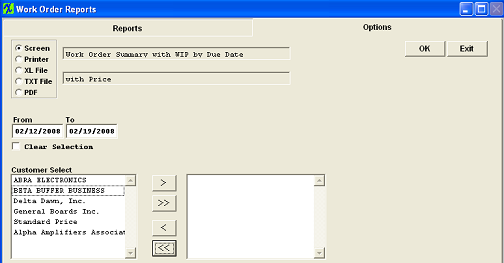 |
The following Report will print: The report can show up to 11 work center information at one time, if user has more than 11 work centers, the program will generate another set of report with same header information (due date, wono, build qty, part number...), with the rest of work center information (at right side). If you run by Screen, Printer...., it should appear twice too.
|