INTRODUCTION TO MANEX
STARTING MANEX FROM THE WORKSTATION
|
Step 1
|
|
Begin MANEX by double-clicking on the desired MANEX Shortcut within the MANEX desktop folder.
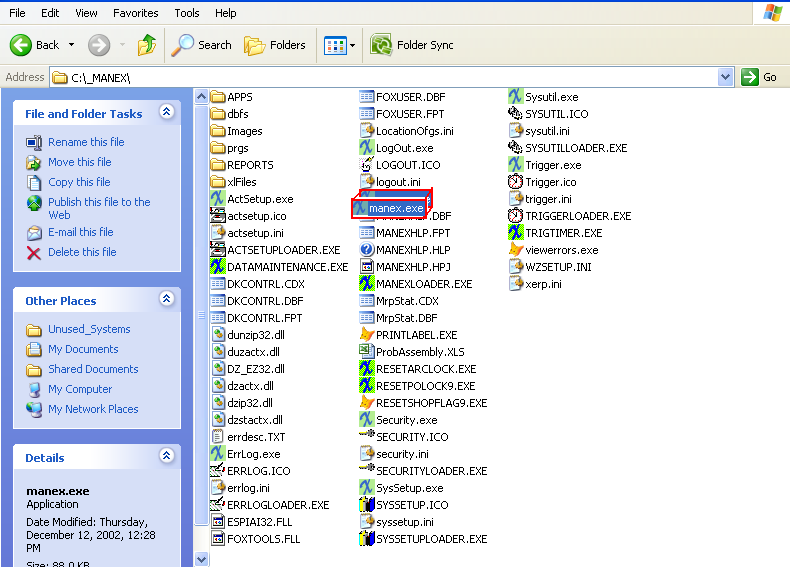
|
|
|
Step 2
|
|
When the data is used for the first time, the first screen will request the location of a LOCAL directory on the workstation.If the default drive comes up with your server directory and MANEX, DO NOT select it.
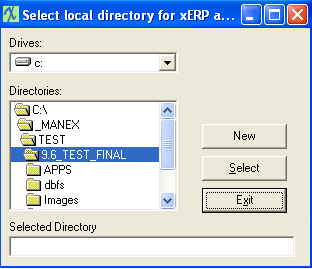
|
|
|
Step 3
|
|
The Local Directory MUST be changed to point to a local drive and folder on the workstation. If you have not already created a local folder on your c: drive you can click "New" to create one. We recommend naming it somthing like "manexlocal" so it can be easily identified.
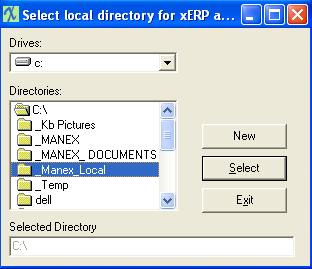
|
|
|
Step 4
|
|
Once the local drive appears in the Selected Directory window, depress the Select button. You will be asked to verify the location where you will be copying or creating files.

|
|
|
Step 5
|
|
And finally, you will be asked to enter your password for MANEX. For more information on Passwords, please see your System Administrator/Security module.
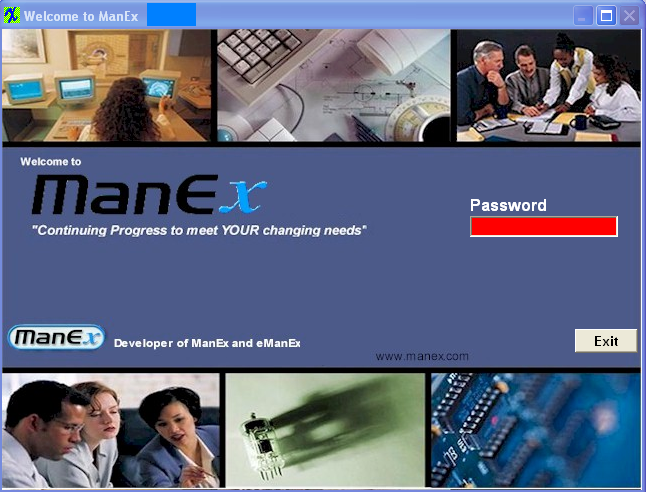
|
|
And the workstation is ready for business.
|