| Reports - PO Dock Receiving |
To obtain the PO Dock Receiving reports, select the Print button from the ManEx action buttons at the top of the screen.

The report screen will appear:
Select the appropriate radio for the output format you desire: Screen, Printer, XL File, TXT File, or PDF.
Highlight the desired report and then depress the Option tab if applicable.
|
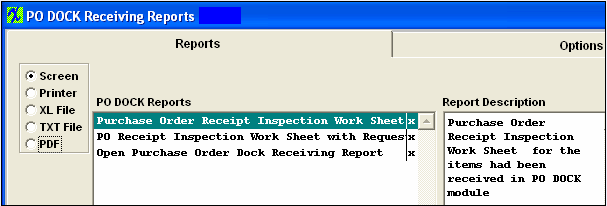 |
|
If you select the Purchase Order Receipt Inspection Work Sheet report, or Purchase Order Receipt Inspection Work Sheet with Requester report highlight that report. Depress the Options tab. This screen appears:
Highlight the Purchase Order and depress the > button.If you want all of the Purchase Orders listed, depress the >> button.Depress the OK button.
|
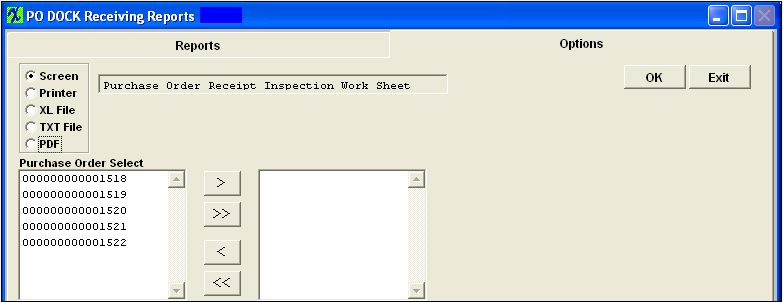
|
The following is printed:
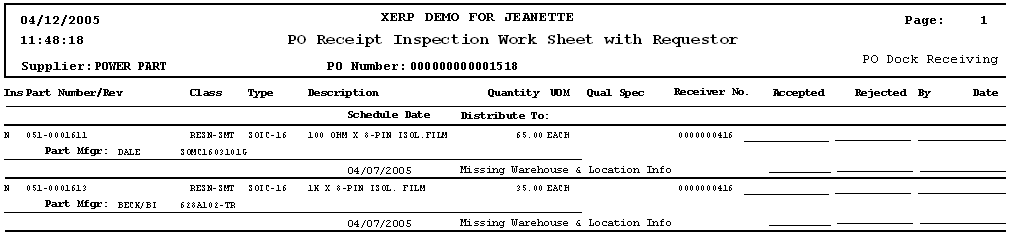
|
If you select the Open PO Dock Receiving Report, the following additional window will display at the bottom of the screen:
Select detail either by PO Number or by Received Date.Depress the OK button.
|
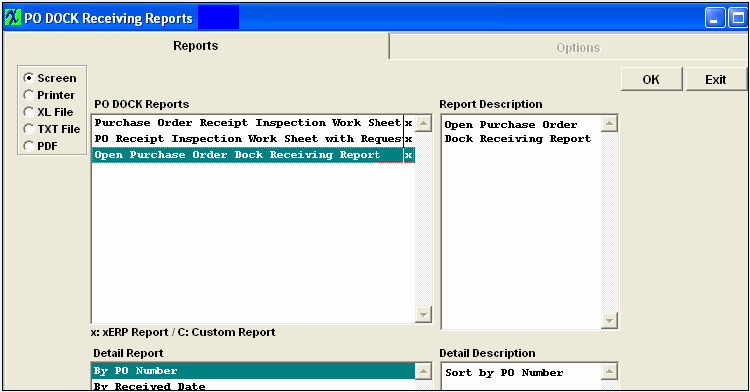 |
The following is printed:
|
|
|
|
|
|
|
|
|
| Article ID: 88 |