To obtain reports, depress the Report button. The following screen will appear:
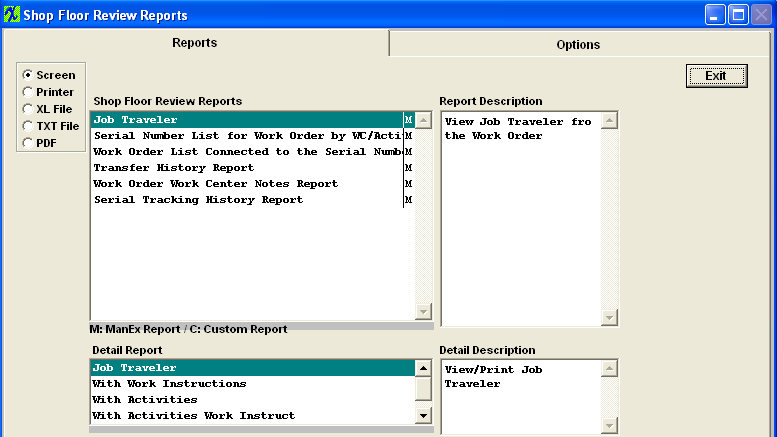
JOB TRAVELER REPORT
Highlight the “Job Traveler” report. Make the desired selections in the Detail Report Section.
Note: The Work Instruction may not appear in the Traveler if the user prints it to an Excel Worksheet file. Some of the reports are quite complex, with multiple relationships and filters. In this instance, the Work Instructions are in a different data base than the routing and therefore will not be available.
Then depress the Options tab. The following screen will appear:
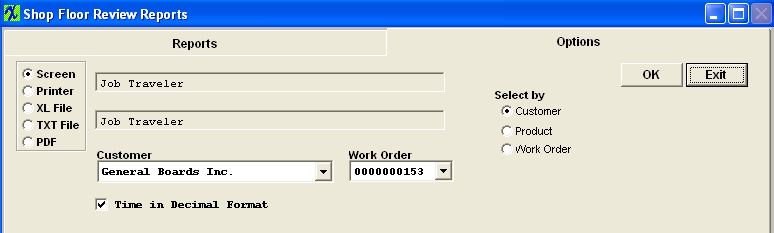
Select the desired radial selection:Customer, Product or Work Order. Select the desired Customer and Work Order by using the Down Arrows next to the fields.
If you do not want time in decimal format, uncheck the box. The following reports will be displayed:
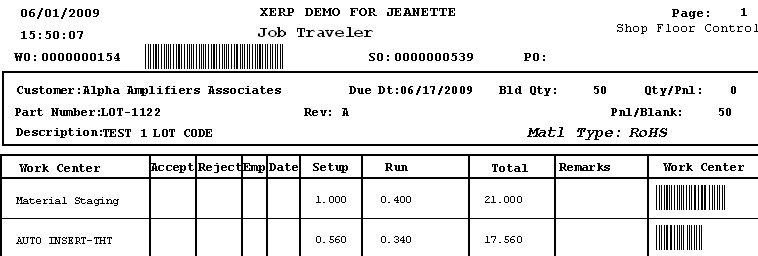
SERIAL NUMBER LIST FOR WORK ORDER BY WC/ACTIVITY REPORT
Highlight the “Serial Number List for Work Order by WC/Activity” report. Depress the Options tab. The following screen will appear:
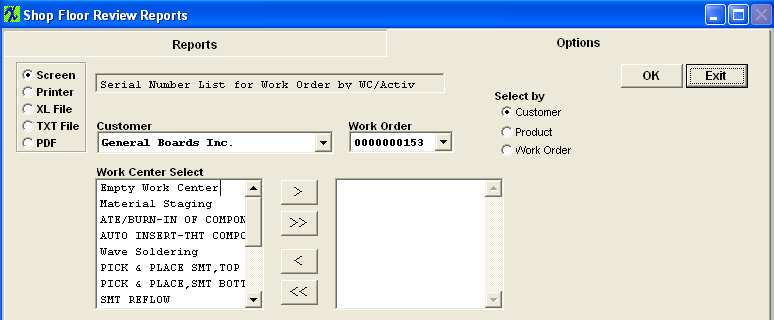
Select the desired radial selection:Customer, Product or Work Order. Select the desired Customer and Work Order by using the Down Arrows next to the fields.
Highlight the Work Center and depress the > button. If you want all work centers, depress the >> button. The leading zero's for SN will be removed from Report.
The following report is available:
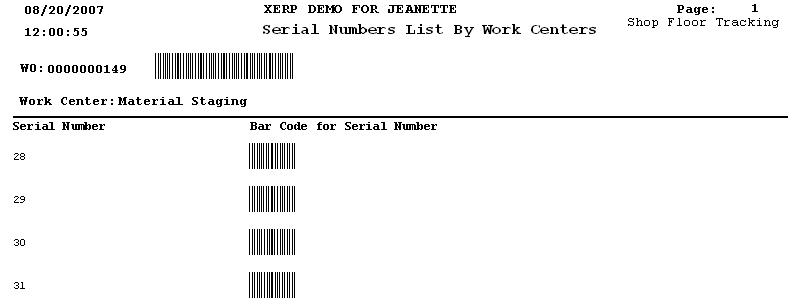
WORK ORDER LIST CONNECTED TO THE SERIAL NUMBER REPORT
Highlight the “Work Order List Connected to the Serial Number” Report. Note:that this report is a View screen only – no report will be generated as an output.
Depress the Options tab. Type in the Serial Number and the following will display.
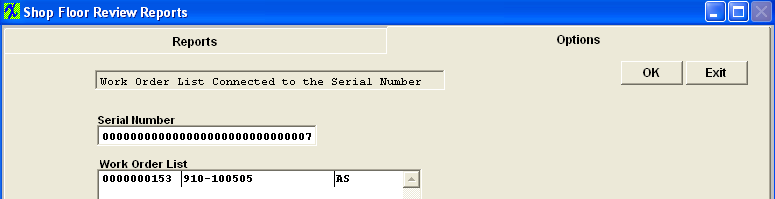
Hitting the OK button will bring you back to the Shop Floor Tracking module.
TRANSFER HISTORY REPORT
Highlight the “Transfer History” report.
Depress the Options tab. The following screen will appear:
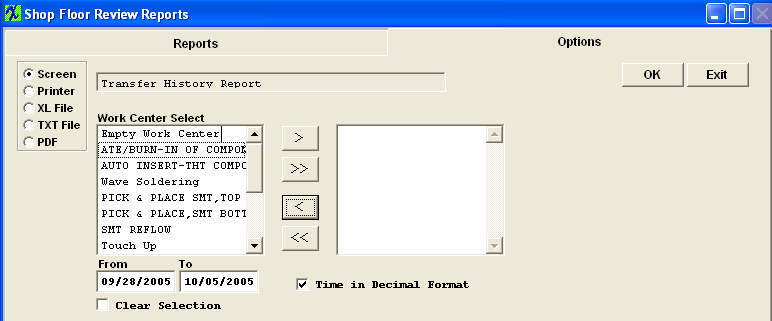
Select the Work Center by highlighting and depressing the > button. If all Work Centers are desired, depress the >> button. If you do not want time in decimal format, uncheck the box.
Enter in the desired Date Range. Leading zero's for SN will be removed from report. The following Report will be displayed.
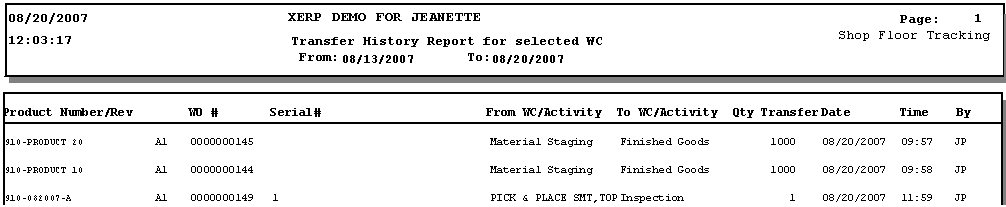
WORK ORDER WORK CENTER NOTES REPORT
Highlight the “Work Order Work Center Notes” report.
Depress the Options tab. The following screen will appear:
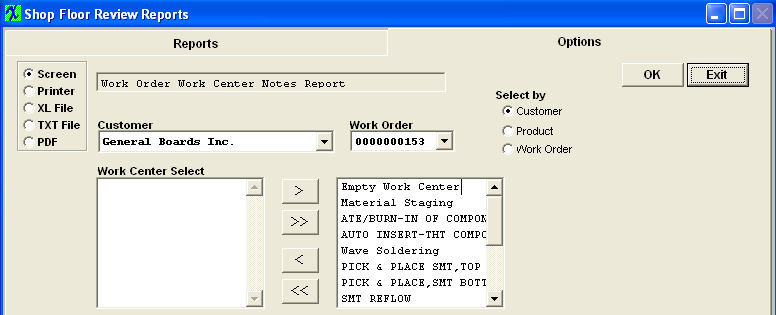
All Work Centers are selected by default. If you wish to deselect any Work Centers use the < Button. The following report will be displayed:
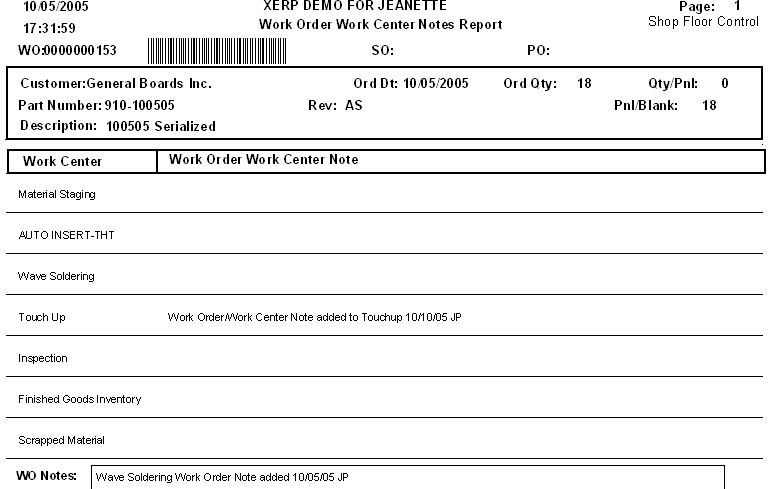
SERIAL NUMBER TRACKING HISTORY REPORT
Highlight the “Serial Number Tracking History” report.
Depress the Options tab.The following screen will appear:
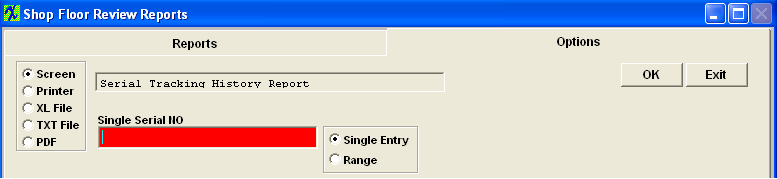
Select the desired radial button: Single Entry or Range. Enter Serial Number. Leading zero's for SN will be removed from report.
The following report will be displayed: This report will gather transfer history and defect history for those serial numbers that have been linked to more than one work order and display the transfer history and defect history for all those work orders.
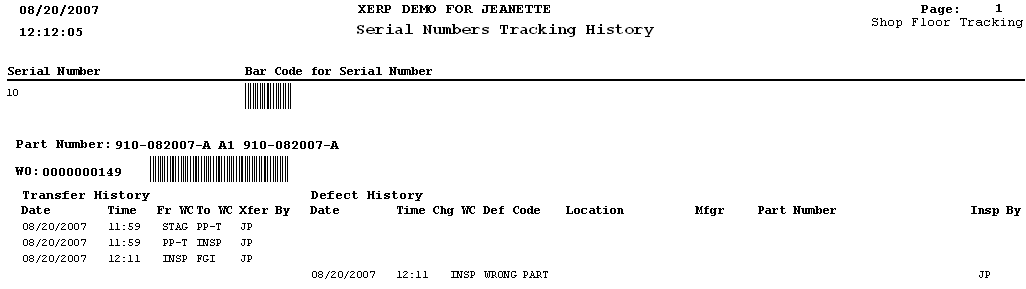
|