|
| Enter Sales Mgt/RMA Management/RMA Management Module |
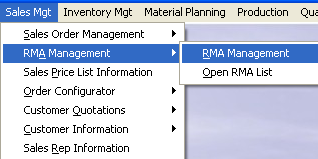 |
The following screen will appear:
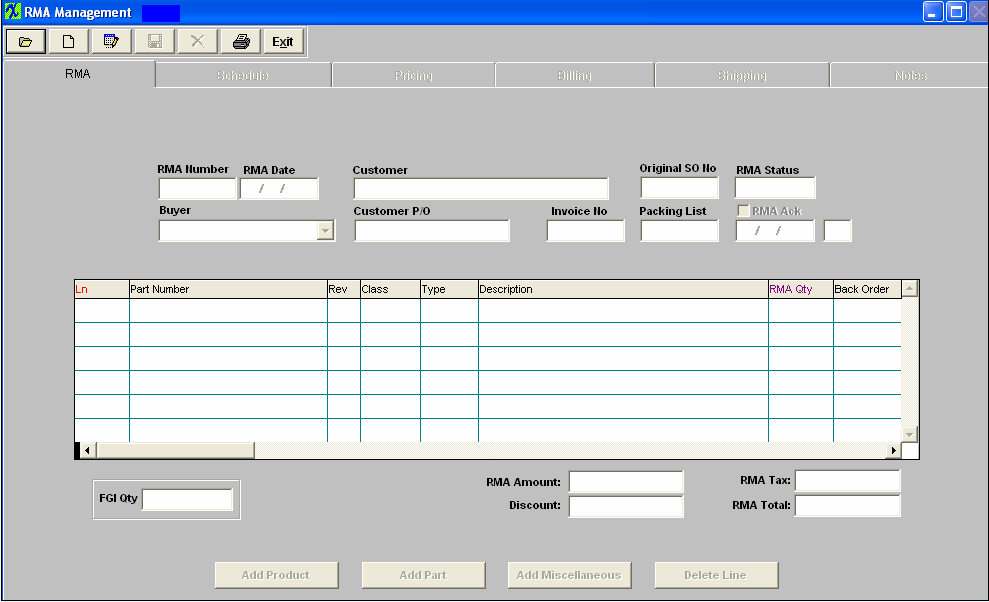
Depress the Open/Find Record, to find the record you want to Edit. For further assistance on finding an RMA see Article #822.
Depress the Edit button.You will be prompted for your password. The fields which can be edited will appear in darkened black.
RMA tab
You may edit the following fields:
RMA Date, Buyer Name, Customer PO #, uncheck or check the RMA Acknowledgement box or change the line status.
To change the line status, scroll to the right, highlight the Status box and depress the Enter key. The following selection will appear:
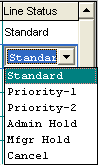
Select the desired status.
By depressing on the Add Product, Add Part or Add Miscellaneous directive button, you may add such only if the original Sales Order contained it.
To delete a line, highlight and depress the Delete Line button. The following message will appear:
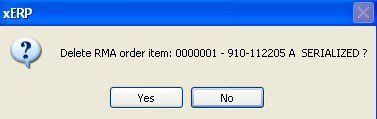
To delete the line, depress the Yes button.
Schedule Tab
In the schedule tab, you may change the schedule, add a line or delete a line, change the 1st Due Date, change the Transit Days or add a Line Item footnote.
Pricing Tab
In the pricing tab, you may change the Unit Price, (it must be equal to the original Sales Order price or less), change the Sales Type by highlighting that field and selecting from the list displayed, check or uncheck the Tax box, check or uncheck the Lot box, or add a new price Item Line.
To delete a Price Item line, highlight that line and depress the Delete Line button.
Billing Tab
In the Billing tab, you may change the selection of the Customer’s Billing address.
Shipping Tab
In the Shipping Tab, you may change the Customer’s Ship To address and Attention selection, change the FOB terms, the Ship Via selection and/or the Delivery time. Note: The Cust Account No is NOT editable in the RMA module.
Notes Tab
In the Notes tab, you may add a RMA note or a RMA Acknowledgement Note.
Be sure to depress the Save button after any edit changes or deletions. If you don’t want to save your changes, depress the Abandon changes button.
|