|
| Enter Sales Mgt/RMA Management/RMA Management Module |
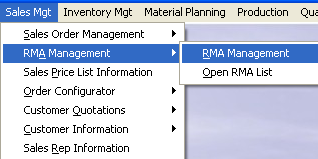 |
The following screen will appear:
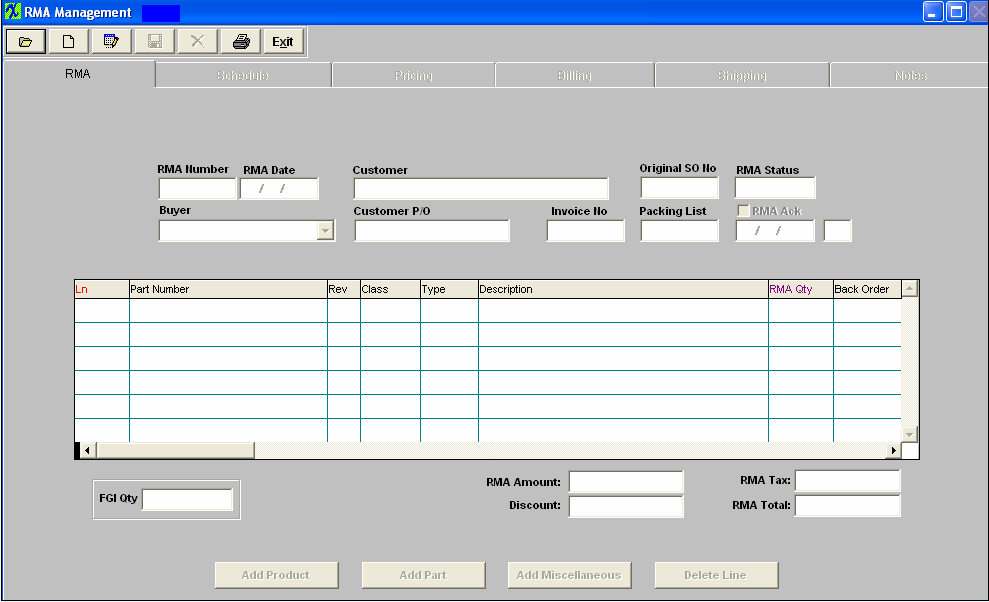
|
To find a Return Material Authorization, depress the Open/Find button. The following selection will appear:
|
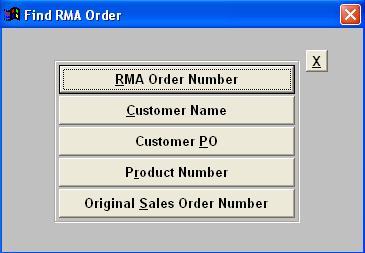 |
Find by RMA Order Number
|
If you select to find by RMA Order Number, the following RMA Order List screen will appear:
Select between Open and All by clicking the appropriate box. Type the RMA Order number in the red box or highlight your selection and double click.
|
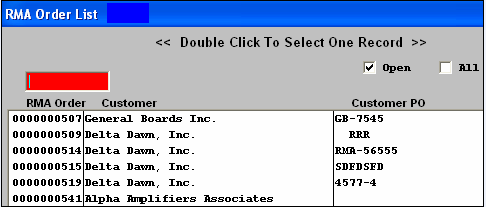 |
Find by Customer Name
|
If you select to find by Customer Name, the following list of customers will appear:
Type the Customer Name into the red box or highlight your selection and double click. All of the RMA’s for that customer will appear, as illustrated below:
|
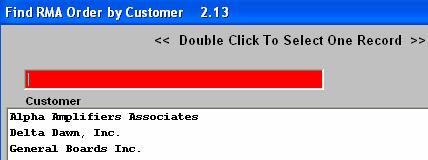 |
|
Select between Open and All by clicking the appropriate box. Type the RMA number into the red box or highlight and double click on the selection.
|
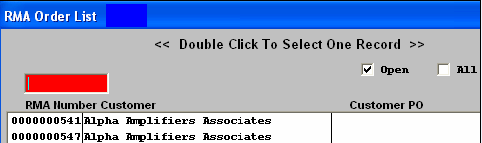 |
Find by Customer Purchase Order Number
|
If you select to find by Customer P.O., the following screen will appear:
Select between Open and All by clicking the appropriate box. Type the Customer PO number into the red box or highlight your selection and double click.
|
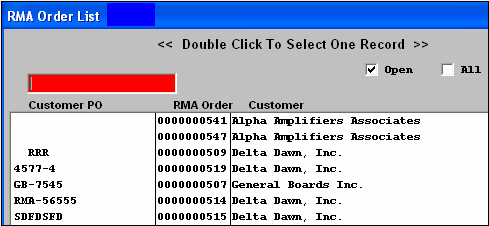 |
Find by Product Number
|
If you select to find by Product Number, the following screen will appear:
Type the Part Number into the red box or highlight your selection and double click. A list of RMA's pertaining to that part number will appear, as illustrated below:
|
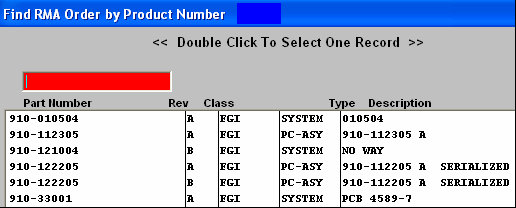 |
|
Select between Open and All by clicking the appropriate box. Type the RMA number into the red box or highlight your selection and double click.
|
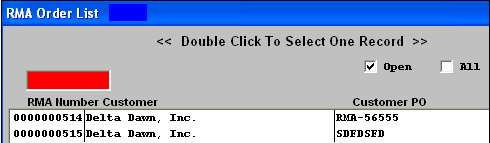 |
Find by Original Sales Order Number
|
If you select to find by Original Sales Order Number, the following screen will appear:
Select between Open and All by clicking the appropriate box. Type the Original Sales Order Number into the red box or highlight your selection and double click.
|
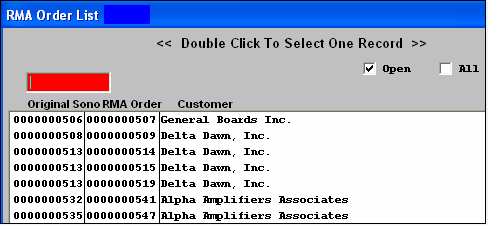 |
Once your Find selection has been made, the RMA information will populate the screen as illustrated below:
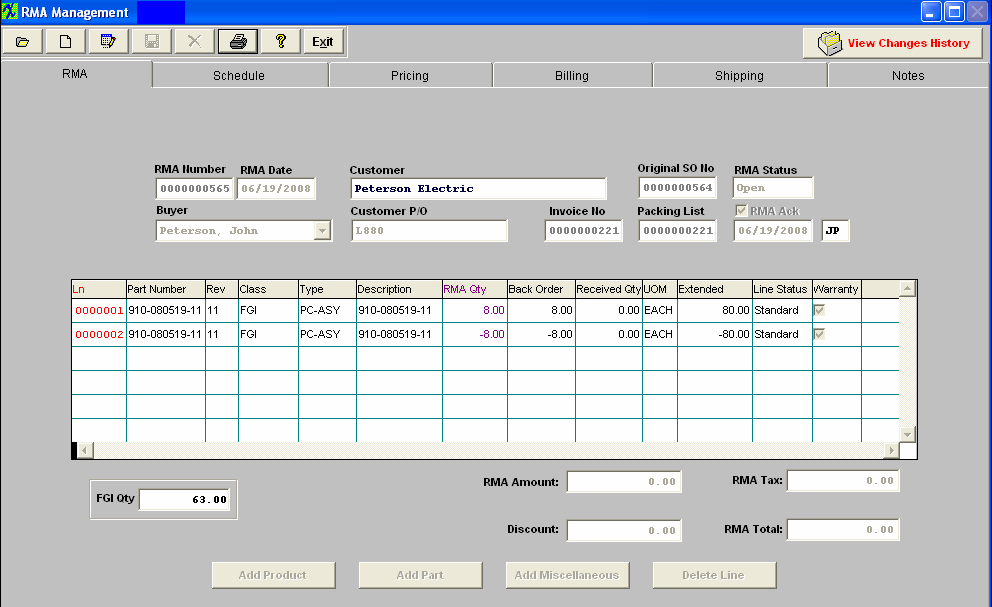
|