|
Enter Inventory Mgt/Kitting, Allocating & Shortage Management/Kitting & Shortage Management.
|
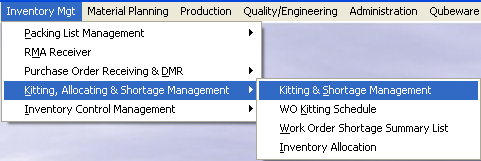 |
The following screen will appear:
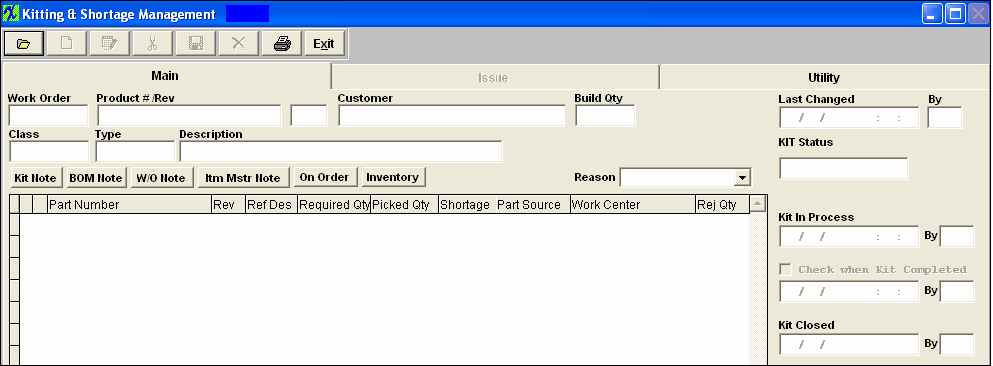
|
Depress the Find action button the following screen will appear.
The user is prompted to search by Work Order Number, Product Number, Customer Name or Sales Order Number.
|
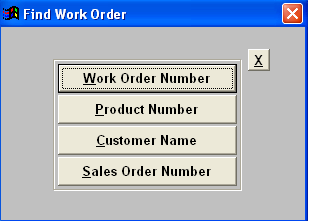
|
|
If you select by Work Order Number the following screen will appear.
Type the work order number in the red box, or highlight the work order number and double click to select.
|
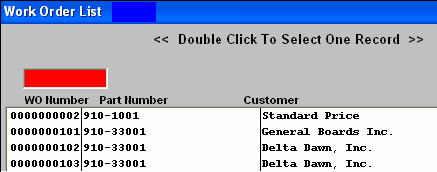 |
|
If you select by Product Number the following screen will appear.
Type the part number in the red box, or highlight the part number and double click to select.
After selecting the product number, a screen is displayed listing work orders for the selected product.
|
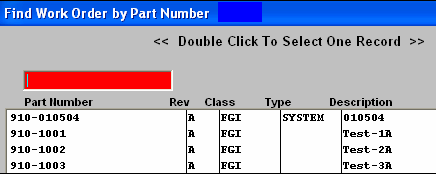 |
|
Type the work order number in the red box, or highlight the work order number and double click to select.
|
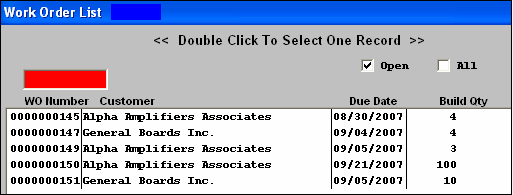 |
|
If you select by Customer Name the following screen will appear.
Type the customer name in the red box, or highlight the customer name and double click to select.
After selecting the customer name, a screen is displayed listing work orders for the selected customer
|
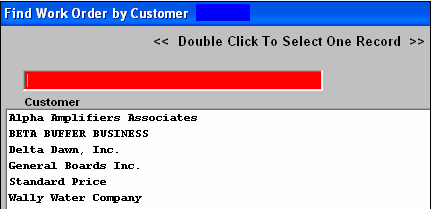 |
|
Type the work order number in the red box, or highlight the work order number and double click to select.
|
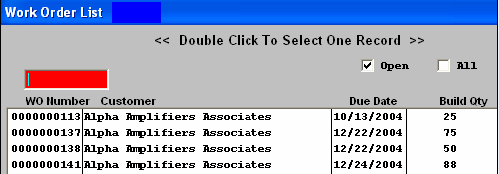 |
|
If you select by Sales Order Number the following screen will appear.
Type the sales order number in the red box, or highlight the sales order number and double click to select.
After selecting the sales order number, a screen is displayed listing work orders for the selected sales order
|
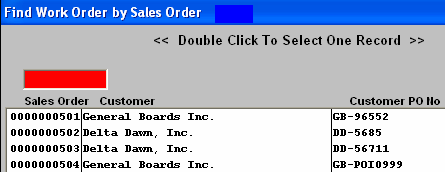 |
|
Type the work order number in the red box, or highlight the work order number and double click to select.
|
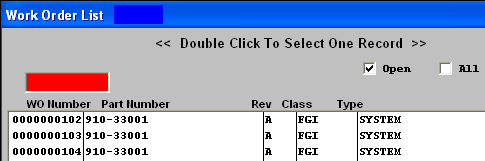 |
After finding the Work Order, the Main KITTING screen appears, populated with any current information about the work order, as displayed.

|