To obtain the Sales Price List reports, select the Print button from the ManEx action buttons at the top of the screen.

The following screen will appear:
Select the appropriate radio for the output format you desire: Screen, Printer, XL File, TXT File, or PDF.
Highlight the desired report and then depress the Option tab if applicable.
|
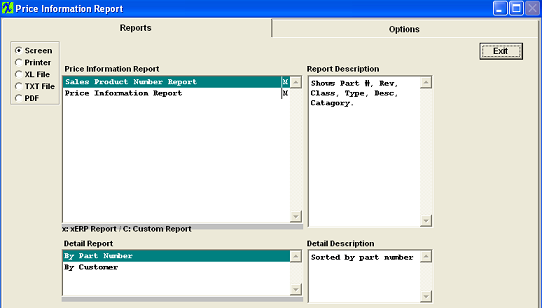 |
Sales Product Number Report
| Highlight the Sales Product Number Report and the following option screen will appear: Select the view report by Part Number or By Customer. |
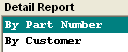 |
|
Depress the Option tab. Select the Part Number(s) to appear on the report by highlighting the part number and depressing the > button. To select all part numbers depress the >> button.
Depress the OK button.
|
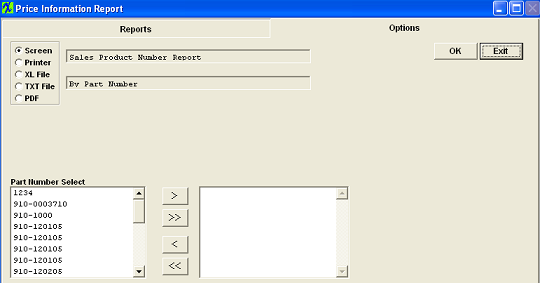 |
The following report wil be printed:
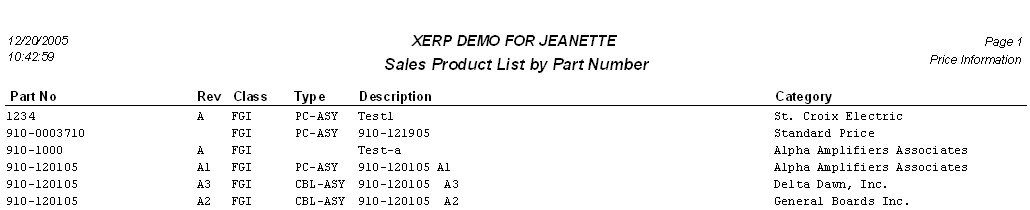
Price Information Report
| Highlight the Price Information Report and the following option screen will appear: Select the view report by Part Number or By Customer. |
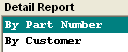 |
|
Depress the Option tab. Select the Part Number(s) to appear on the report by highlighting the part number and depressing the > button. To select all part numbers depress the >> button.
Depress the OK button.
|
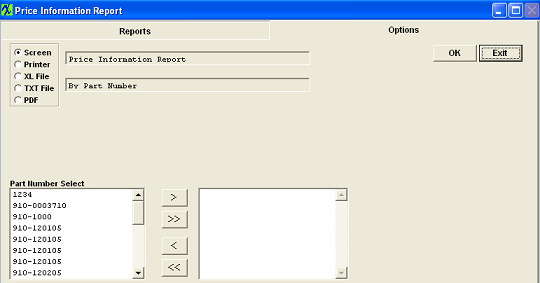 |
The following report wil be printed:
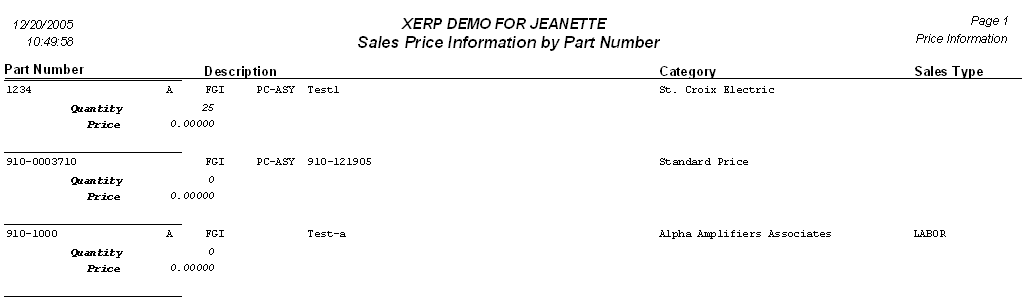
|