|
| Enter Inventory Mgt/Inventory Control Management/Physical Inventory Module |
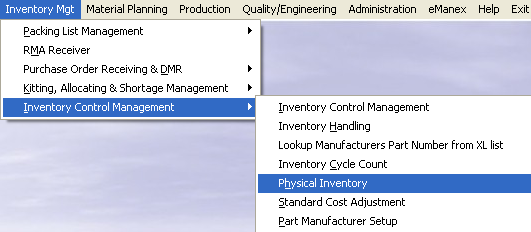 |
The following screen will appear:
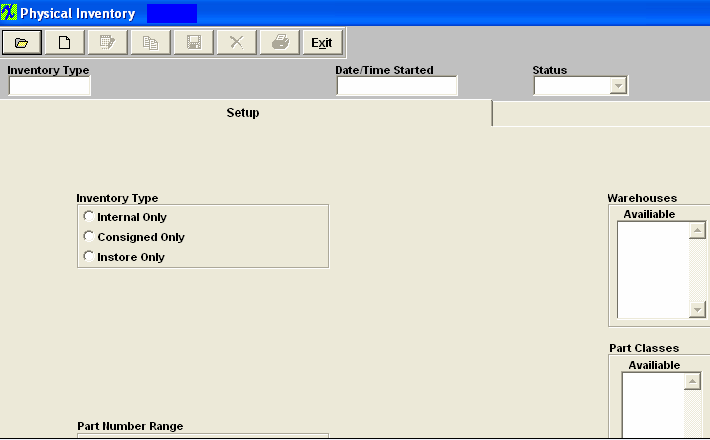
Depress the Find action button. The following screen will appear:
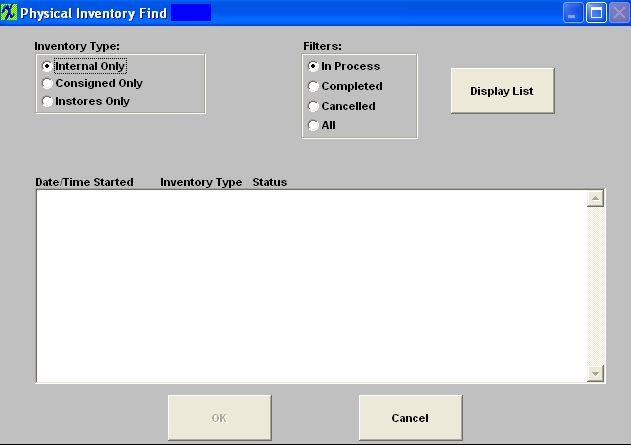
Decide upon the Inventory Type that you want to find. Select from Internal Only, Consigned Only or Instores Only by clicking on the appropriate radial.
Then choose the appropriate filter, either In Process, Completed, Cancelled or All by clicking on the appropriate radial. Depress the Display List button once the selections are made. The information at the bottom of the screen will display Date/Time Started, Inventory Type and Status.
If you select Consigned, you’ll be prompted for the Customer name. If you select Instores, you will be prompted for the Supplier name.
Once you’ve found the Inventory you’re seeking, the information will populate the Count tab screen, as follows:
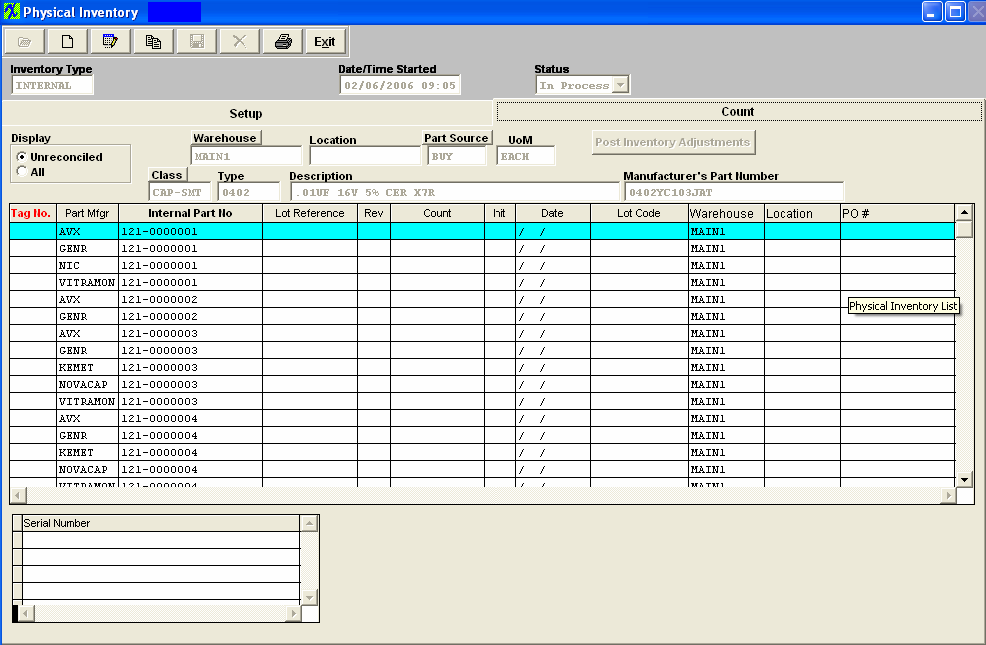
|