Using the Packing list to ship the configuration requires the shipping clerk to ship each item equally.
If any of the items in the configuration are serialized, the user will have to enter the serial numbers for the line item(s) accordingly. So user will need to prepare for this by devising a system of capturing serial numbers before they are boxed up with the configuration. There can’t be a collection of serialization of the configuration part.
Enter the Packing List Management module
Depress the Add Record Action button. The following find selections will appear:
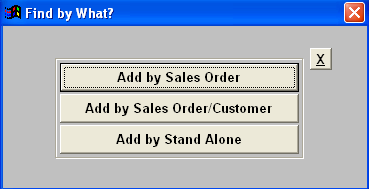
Depress the Add by Sales Order. Highlight the Sales Order Number or enter Sales Order Number in the Red box The Customer information will populate the Packing List main screen.
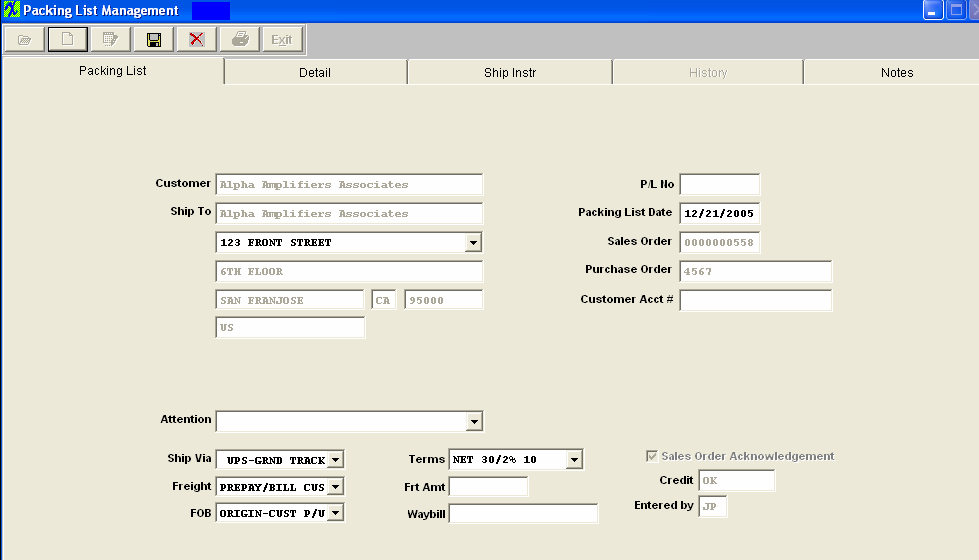
Enter the Detail tab. Depress the ‘Add sales order item(s)’ button. The following screen will be displayed.
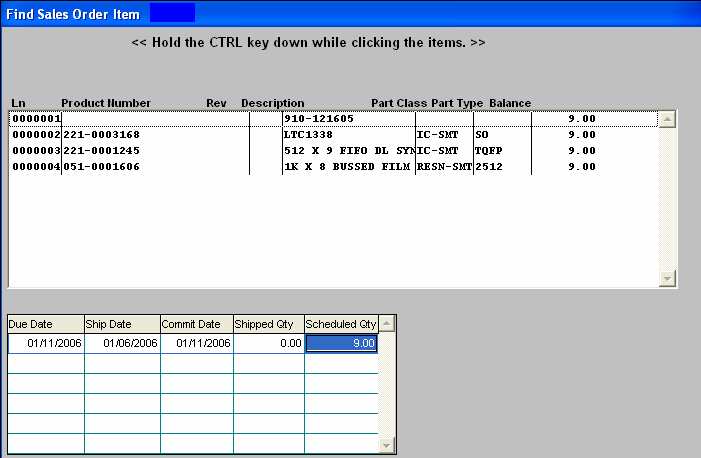
Select configuration items desired. You can either enter in each ship qty individually, or use the ‘Ship Set’ button.
If you depress the "Ship Set" button, the following message will display.

Select Yes, then enter in the desired Ship Set qty.
The system will automatically calculate each Ship Qty based on the Qty per entered within the Sales Order module.
If the ship quantity exceeds the backorder or available qty, the quantity would be reduced to that available. This ‘Ship Set’ button is only for purposes of populating the Qty field in the Detail sheet. The user still has the ability to edit or modify the Qty column before saving.
Save the Packing List record. The Packing List form will appears as follows:
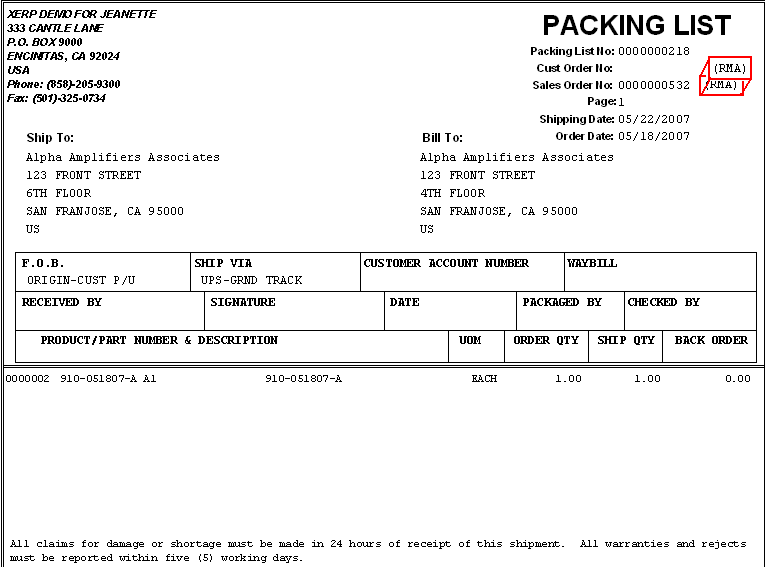
|