There are several drill downs within the MRP screen.
Highlight a Buy Part number of interest on the MRP main screen:
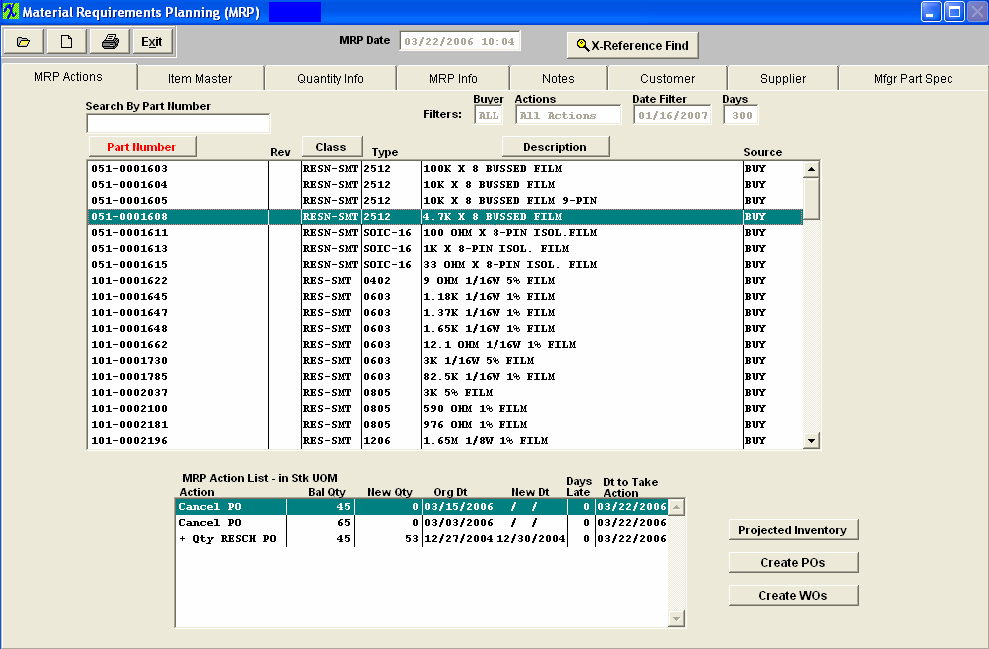
Double click on the highlighted buy part number 051-0001608 and the user can see the assembly of the proposed work order.
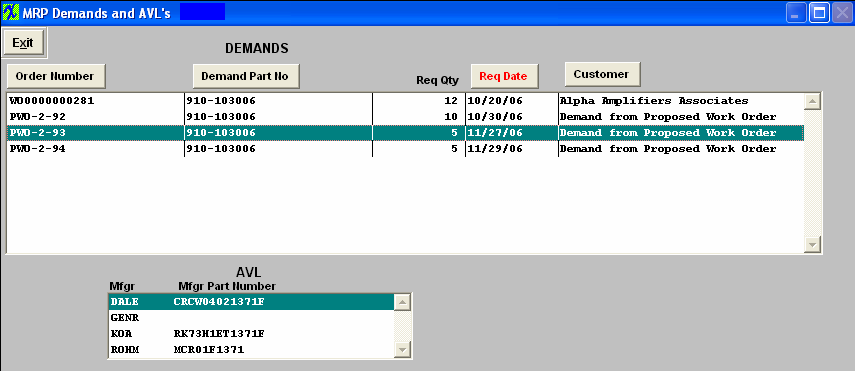
Highlight the Proposed Work Order Number and the Approved AVL's will be listed per the BOM.
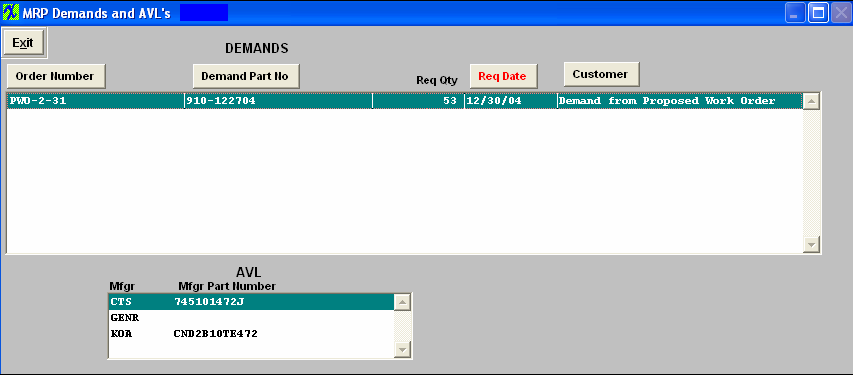
If the User double clicks on the PWO-2-31 (Proposed Work Order) the Sales Order, the assembly, required qty, and Customer will be displayed.:
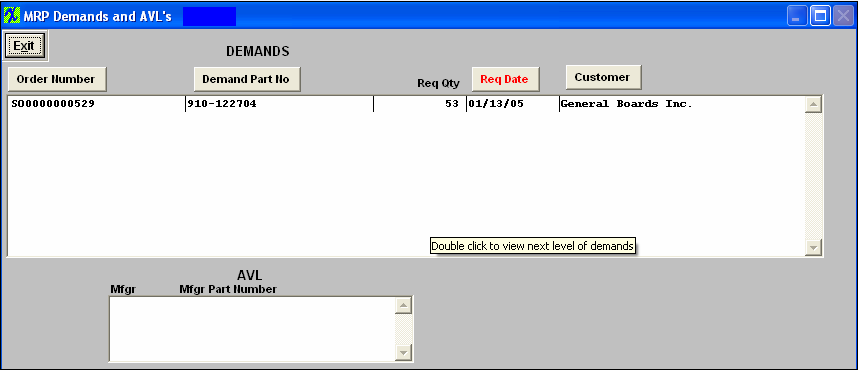
Highlight and double click on the SO0000000029 and the Original Sales Order will display.
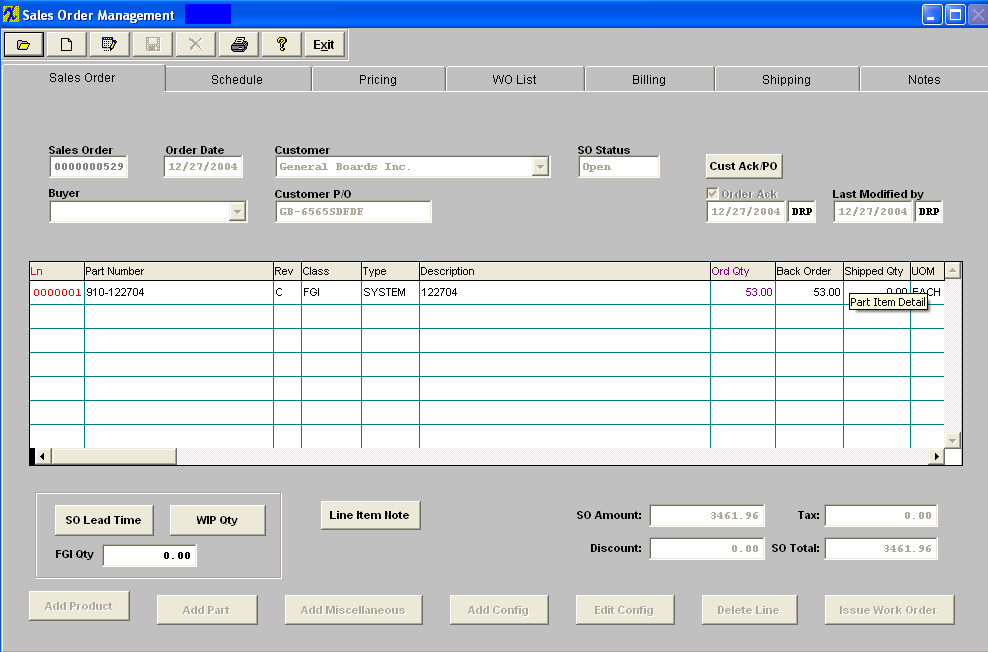
Another Drill down located within the MRP Actions screen is by highlighting one of the actions located in the MRP Action List-in Stk UOM box:
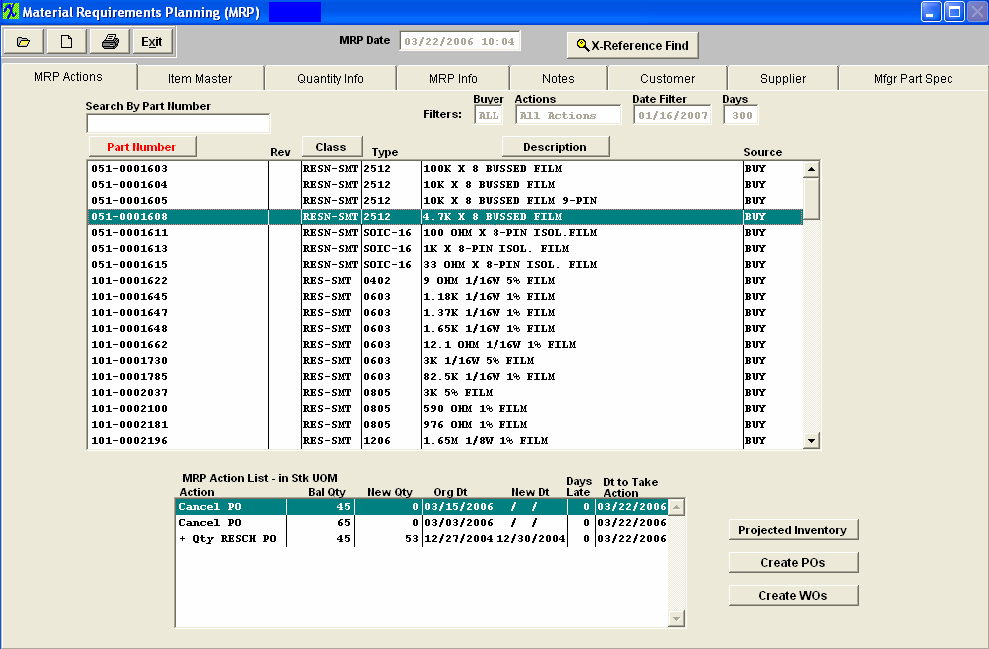
Depress the "Projected Inventory" button. The user will see the same proposed work order number being delivered instead of demand. By this screen, the user can also see what’s driving the requirement for the product and the next level, etc.
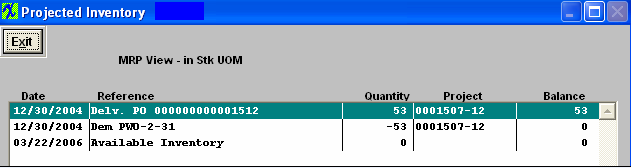
Within this screen you may highlight any of the Reference items and drill down to Sales Order, Inventory Level, Purchase Order, etc.
Highlight and double click on the Delv. PO 00000001512 and a PO summary screen will display:
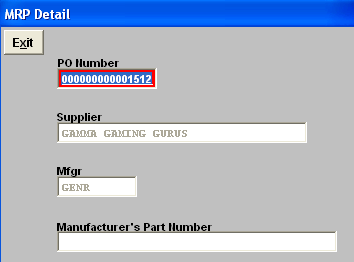
Here you may drill down to display the original PO if you double click on the PO number:
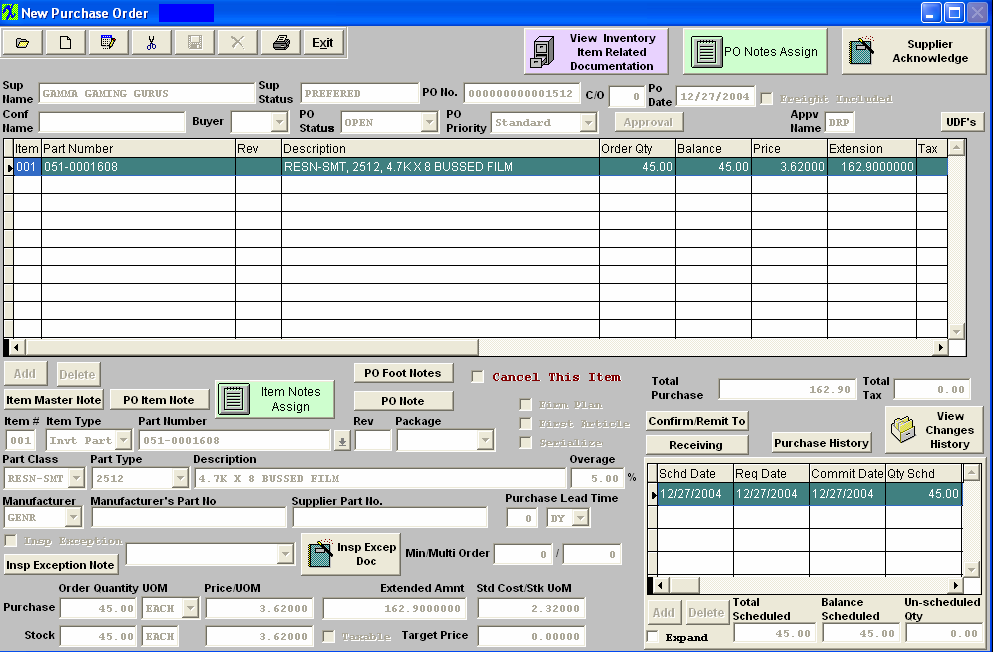
|