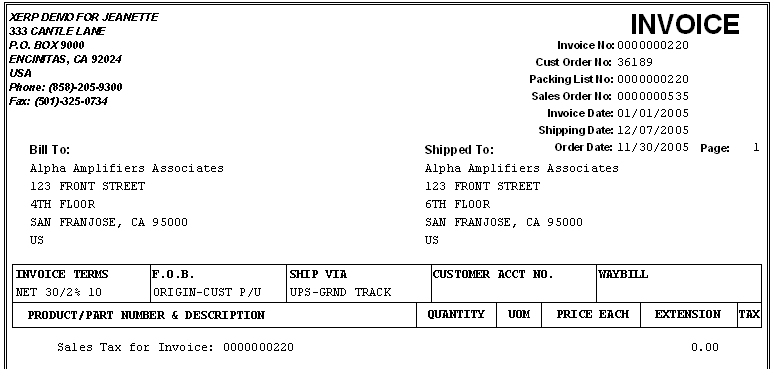To obtain the Invoice reports, depress the Reports button. The reports screen will appear:
|
Select the output you desire by clicking on the radial. Choose from Screen, Printer, XL File, TXT File, or PDF.
Highlight the report.
Depress the option tab.
|
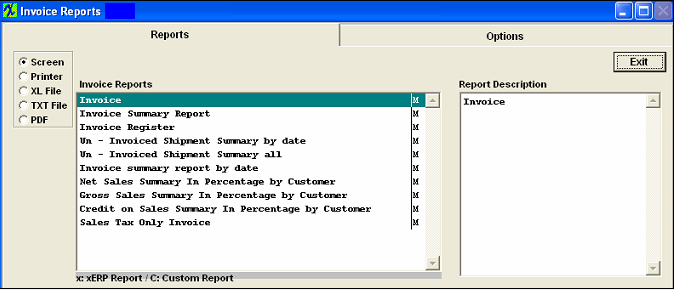 |
Invoice Report
Some of the radial options/info is defaulted from the Print Packing List/Invoice Setup. The Use PrePrinted Form, Use Laser Form, and # of copies can be edited at this time.
Select between Printing with the internal part number or printing using the customer reference number, or with both. Select the invoice type, either Unprinted Invoice, Single Invoice, or Reprint Last Batch. The appropriate records will populate the selection box. Check the box if you would like the report to display Invoices with zero amount. Select how you would like the Invoice list Sorted by: Invoice, Packing List, Sales Order, Customer, or Inv Date. Highlight the invoice you want to print and depress the > button.If you want all of the invoices printed, depress the >> button.
Depress OK button. The following report will be displayed:
Invoice with Foreign Tax being displayed:
Note: (RMA) will appear next to the Sales Order No. if the Invoice is being printed from an RMA order.
Invoice Summary Report by Date
|
Enter in the desired Date Range
Depress the OK Button.
|
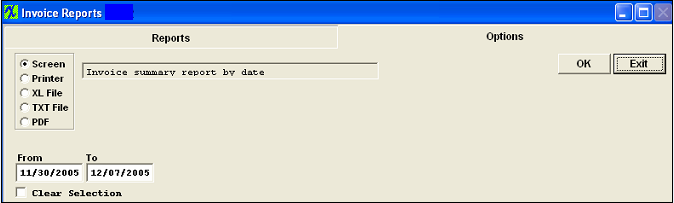
|
The following report will be displayed
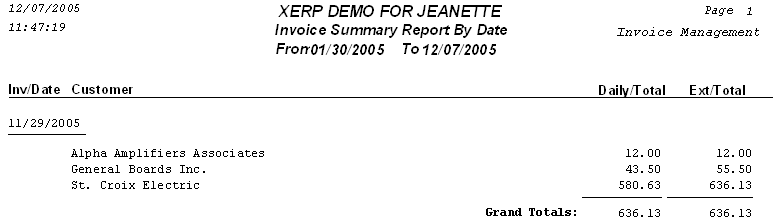
Invoice Register Report
|
Enter the desired Date Range.
Depress the OK Button.
This report displays the Posted invoice total for the selected time period.
|
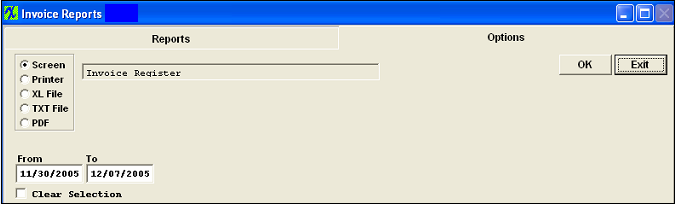 |
The following report will be displayed
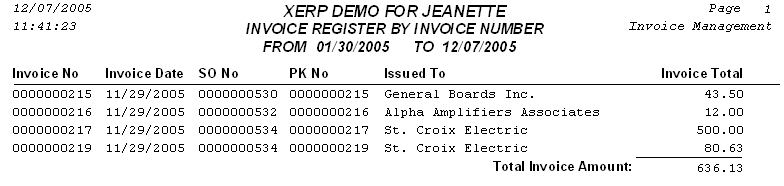
Un-Invoiced Shipment Summary by Date Report
|
Enter the desired Date Range.
Depress the OK Button.
This report will list all Invoices that have NOT been Posted (Printed)
|
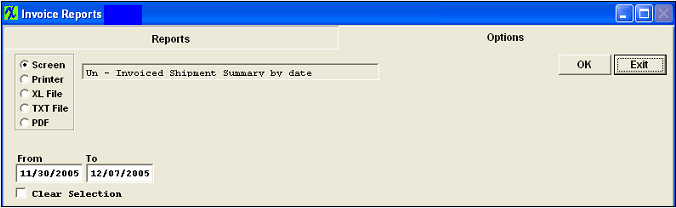 |
The following report will be displayed
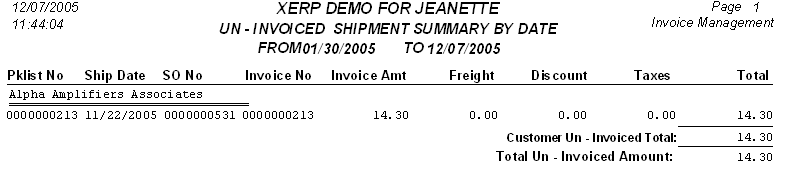
Un-invoiced Shipment Summary All Report
Depress the OK button.
The following report will be displayed:
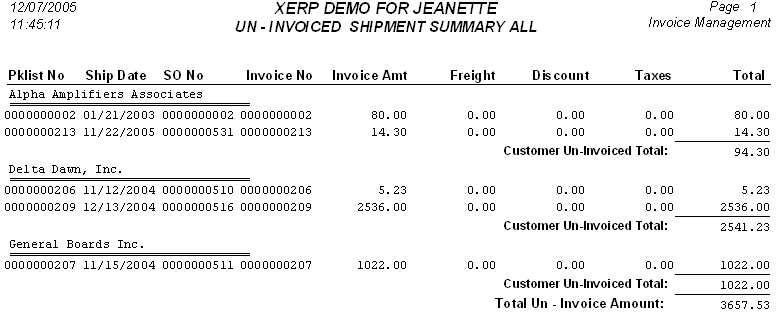
Invoice Summary Report by Date
|
Enter the desired Date Range.
Depress the OK Button.
|
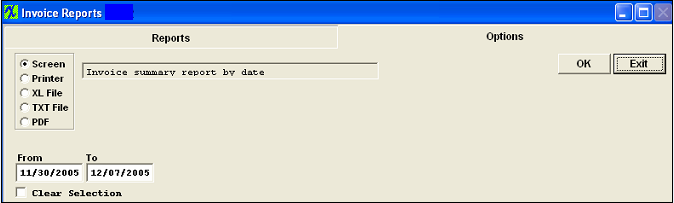 |
The following report will be displayed
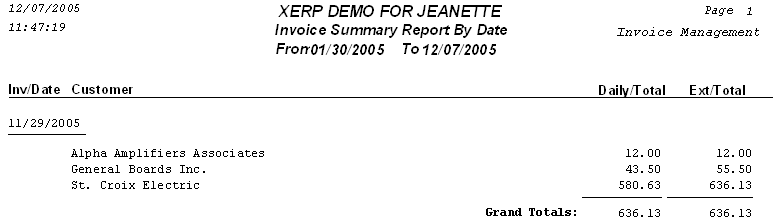
Net Sales Summary in Percentage by Customer Report
|
Enter the desired Date Range.
Depress the OK Button.
This report displays the (Posted invoice total - freight amount - tax - freight tax) - (Posted credit memo total - freight amount - tax - freight tax) for the selected time period.
|
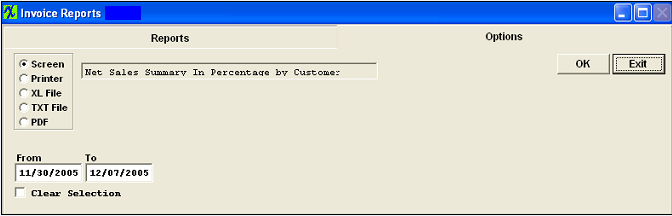 |
The following report will be displayed
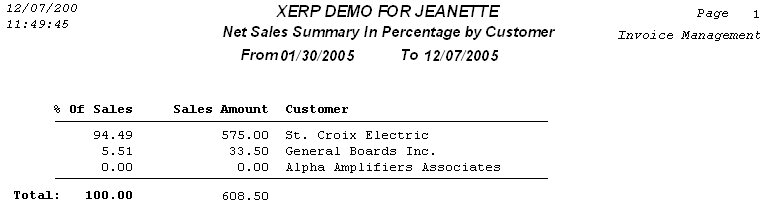
Gross Sales Summary in Percentage by Customer Report
|
Enter the desired Date Range.
Depress the OK Button.
This report displays the Posted invoice total - freight amount - tax - freight tax for the selected time period.
|
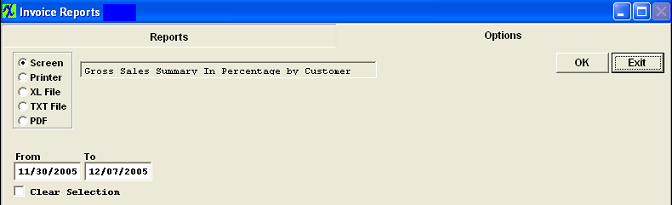 |
The following Report will be displayed
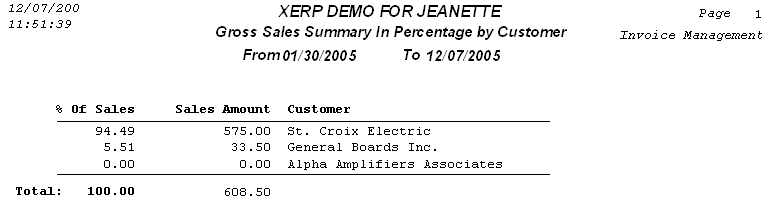
Credit on Sales Summary In Percentage by Customer Report
|
Enter the desired Date Range.
Depress the OK Button.
This report displays the (Posted Credit memo total - freight amount - tax - freight tax for the selected time period) and a Total Sales amount (Posted invoice total - freight amount - tax - freight tax for selected time period)
|
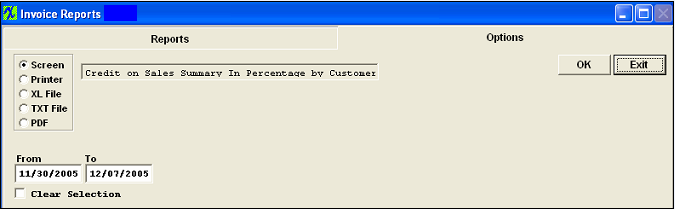 |
The following report will be displayed
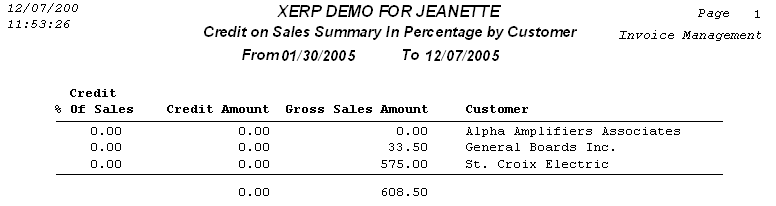
Sales Tax Only Invoice Report
|
Enter the desired Invoice Number.
Depress the OK Button.
|
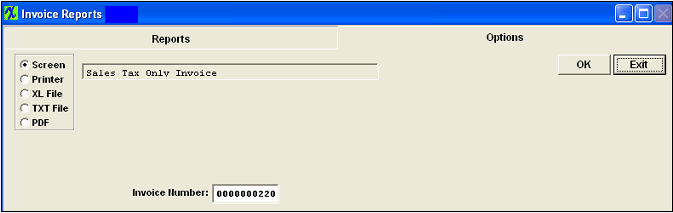 |
The following report will be displayed