After pressing the Find Action Button the Edit button is available to modify certain fields on an un-posted invoice. Note: As soon as the Invoice is printed either via this screen or via the Reports button, it is considered to be “Posted” and therefore can’t be changed, even if it’s just printed to the screen or file output. Also, once the invoice is posted the packing list is no longer editable either.
Once the desired Un-posted Invoice Record has been found, the screen will be populated as follows: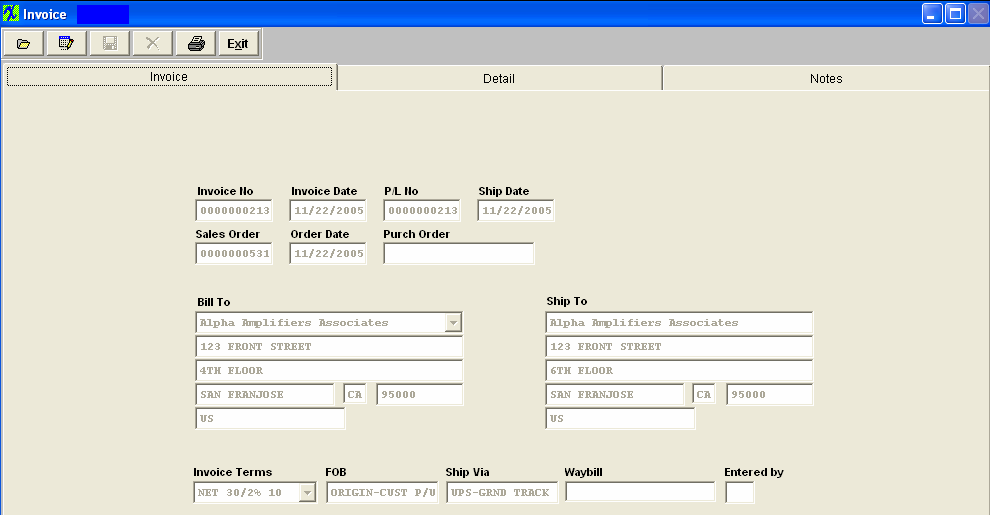
In the Invoice screen, the changeable fields are limited to the Invoice date, the Bill to Customer, and the Invoice Terms.
Enter into the Detail screen:
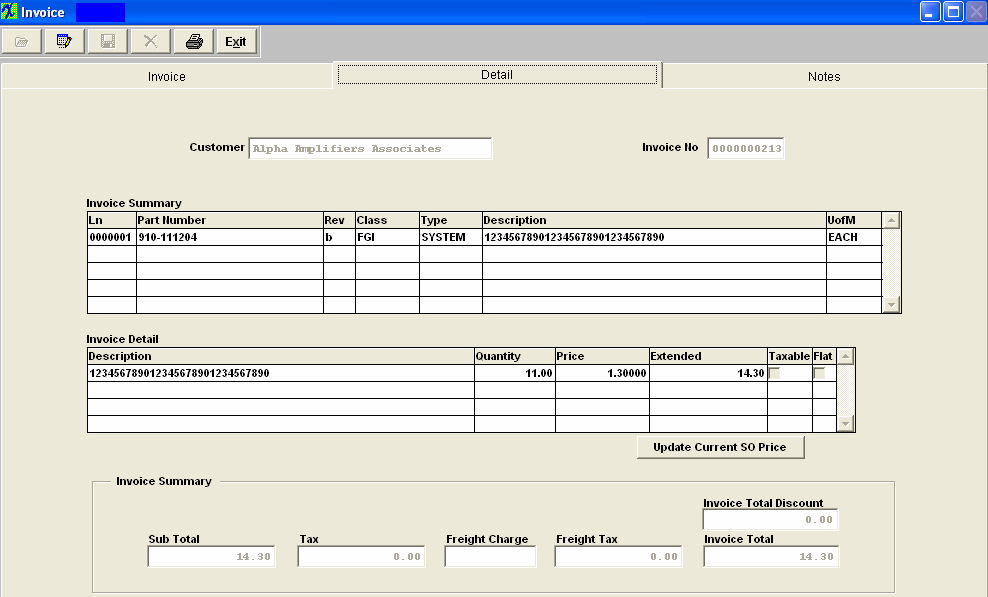
In the Detail screen, the changeable fields are limited to the Price, Taxable box and Freight Charge.
Enter into the Notes screen, and here the user may add Sales Order Note, or Invoice Footnote.
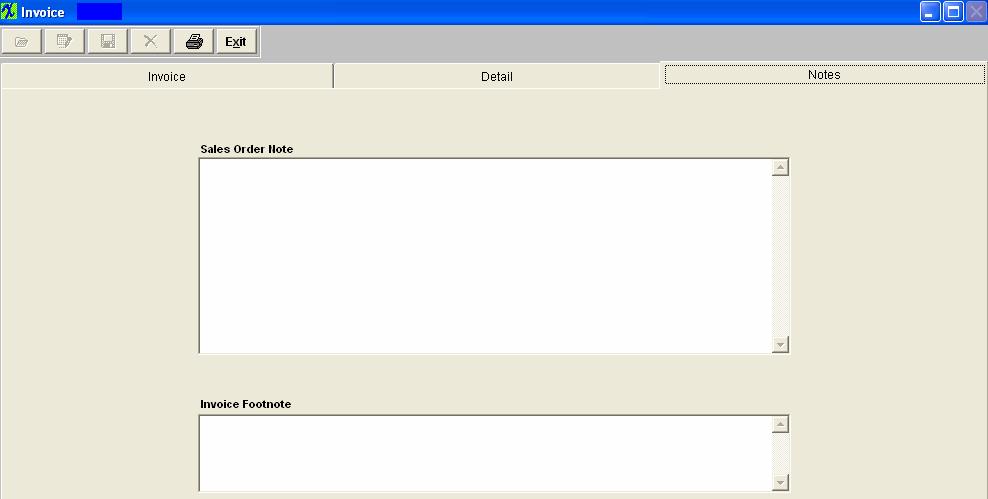
Because the Packing List has already been Posted and is usually on its way to the customer, other items within this module can not be modified.
|
Depress the Save record icon. The following options will appear.
If the user selects the “Save & Print Invoice,” the invoice WILL BE posted and printed to the Default Printer. The appropriate accounting entry will be created and will forward into the Accounting Module.
If the User Selects the “Save to Batch & Do Not Print Invoice.” The invoice WILL NOT post and will be forward to the Invoice Batch to be printed/posted at a later time.
|
 |
|