| Enter Administration/Invoice Module |
 |
The following screen will appear:
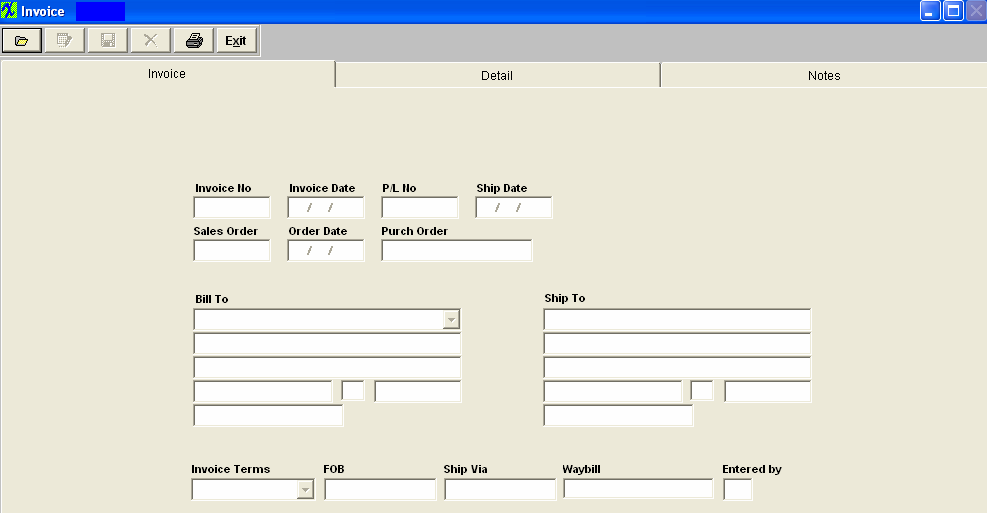
Pressing the Find Action Button displays the following screen:
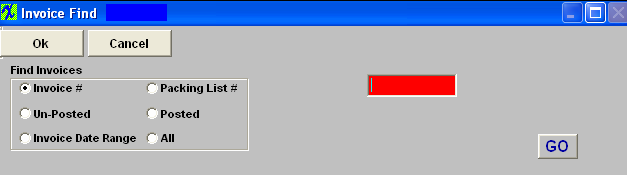
Invoice # will require the user to enter in the invoice number desired into the field. Depress the “GO” button and the record will be pulled forward.
Selecting the Un-Posted radial will bring up the following selections.
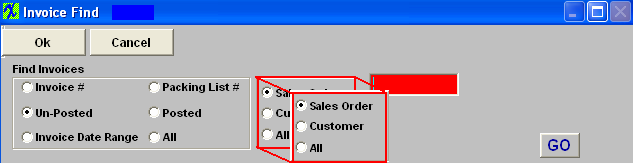
The user will then need to select Sales Order, Customer, or All.
If user selects Sales Order, or Customer, then you must enter a Sales Order number or Customer Name in the Red Box.
If user selects All and depresses the "GO" button the following information will be listed:
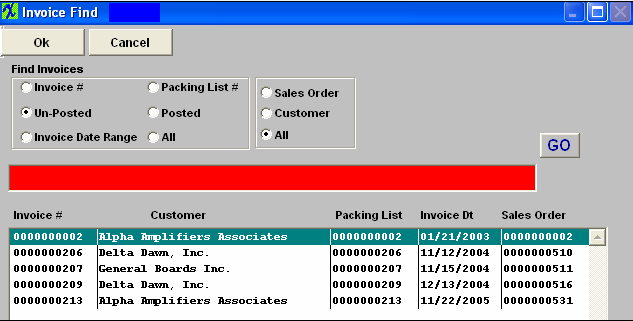
Selected the desired Invoice, by double-clicking on the listed record and the record will be pulled forward.
Selecting the Invoice Date Range radial will bring up the following selections and fields.

Enter in the Sales Order number or Customer (depends on your selection) then select the desired date range.
Enter All, then depress the “GO” Button and the following information will be listed. This find will bring up both Posted and Un-posted Invoice records.
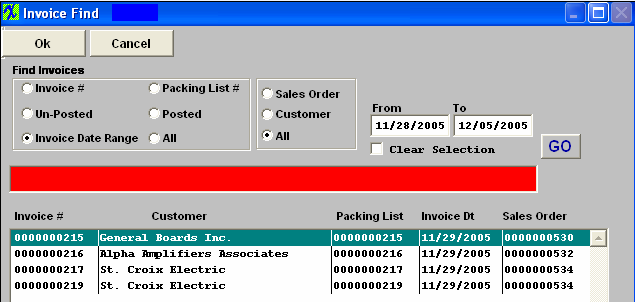
Selected the desired Invoice, by double-clicking on the listed record and the record will be pulled forward.
Selecting the Packing List radial will require the user to enter in the desired Packing List number. Depress the “GO” button and the record will be pulled forward.
Selecting the Posted Radial will bring up the following screen:
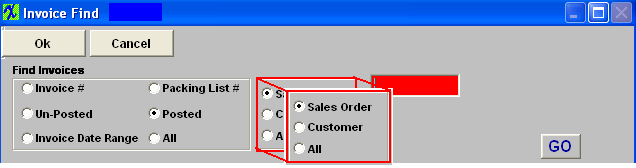
The user will then need to select Sales Order, Customer, or All.
If user selects Sales Order, or Customer, then you must enter a Sales Order number or Customer Name in the Red Box.
If user selects All and depresses the "GO" button the following information will be listed:

Selected the desired Invoice, by double-clicking on the listed record and the record will be pulled forward.
Selecting the All will bring up the following screen:
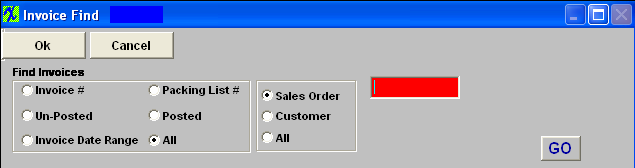
The user will then need to select Sales Order, Customer, or All.
If user selects Sales Order, or Customer, then you must enter a Sales Order number or Customer Name in the Red Box.
If user selects All and depresses the "GO" button the following information will be listed:
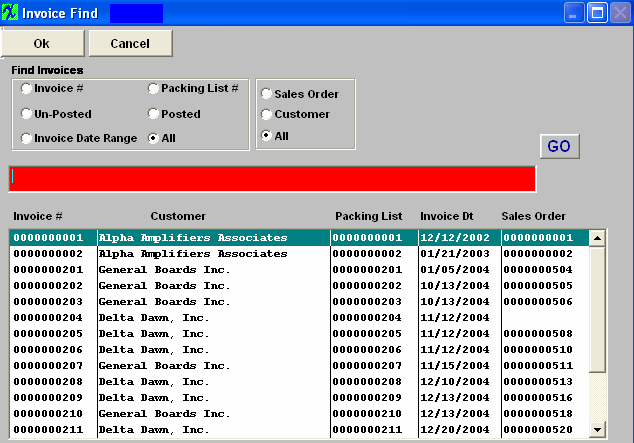
Selected the desired Invoice, by double-clicking on the listed record and the record will be pulled forward.
|