| Find Dock Receiver |
|
Enter Inventory Mgt/Purchase Order Receiving & DMR/Purchase Order Dock Receiving Module
.
|
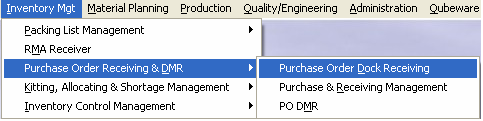
|
IF DOCK RECEIVING is DISABLED in Purchase Setup user will receive the following message:
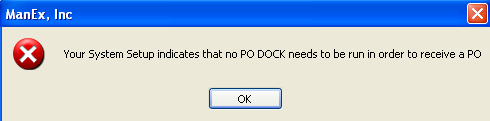
IF DOCK RECEIVING is ENABLED in Purchase Setup the following screen will appear:
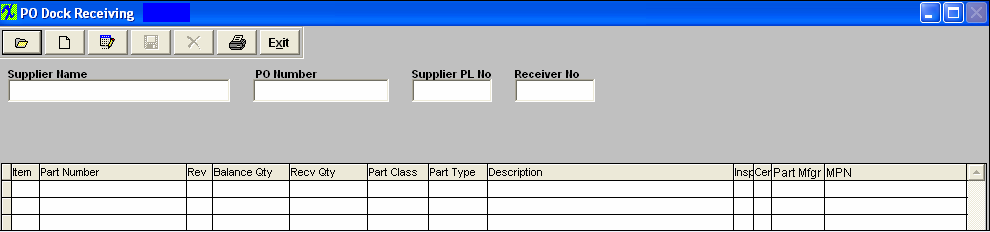
| 1. Press the Find record action button will display the following sequences:
The user is prompted to search by Receiver Number, Purchase Order Number, or Supplier.
|
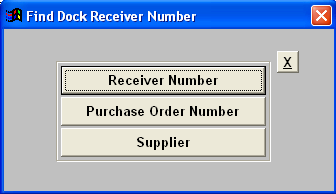 |
| 2a. If you select by Receiving Number the following screen will appear.
Type in the receiver number in the red box, or highlight the receiver number and double click to select.
|
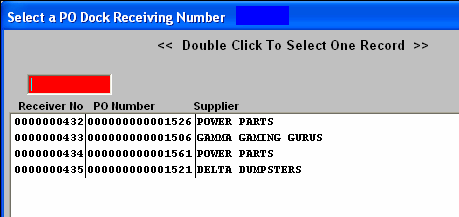 |
|
2b. If you select by Purchase Order Number the following screen will appear.
Type in the PO number in the red box, or highlight the PO number and double click to select.
|
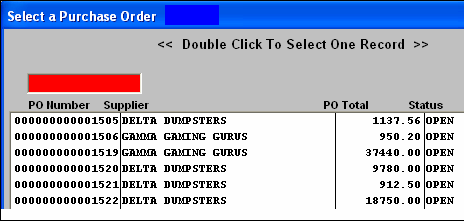 |
|
2c. If you select by Supplier, the following screen will appear listing all the suppliers with open orders placed. The list is in alphanumeric order by supplier.
Type in the supplier in the red box, or highlight the supplier and double click to select.
|
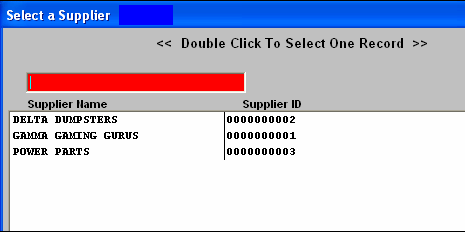
|
|
2d. Once the supplier is selected, a listing of all open purchase orders for that supplier is presented, as displayed:
Type the Receiver Number into the red box or highlight the receiver number of interest and double click.
|
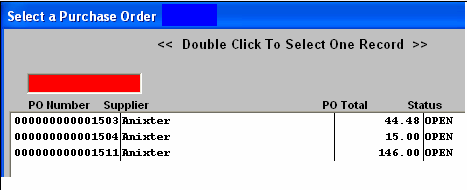 |
|
3. The completed Dock Receiving screen will look like this:
|
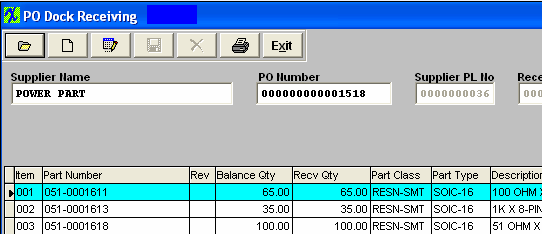 |
|
|
|
|
|
|
|
|
|
| Article ID: 69 |