| Enter Accounting/General Ledger/G/L Reports Module |
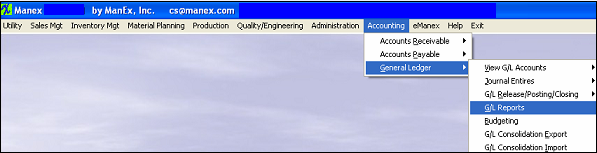 |
The following screen will appear:
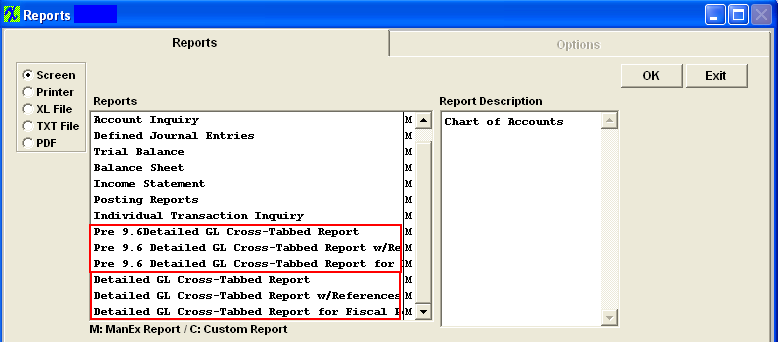
|
Select the Posting Reports and the following selections will appear at the bottom of the screen.
The Posting Reports give all transactions posted from the related underlying Journals. The reports are based on a predefined accounting period.
|
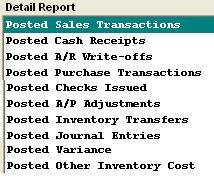 |
|
Once user has made their posting report selection, they may depress the Option tab. The following screen will appear:
Select the desired Period and Fiscal Year Range.
Depress the OK button.
|
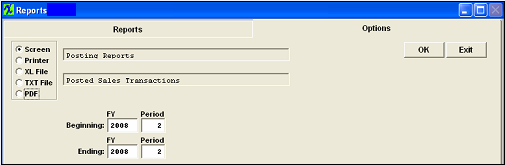 |
The following report will appear:
|