| Trial Balance |
| Enter the Accounting/General Ledger/G/L Reports Module |
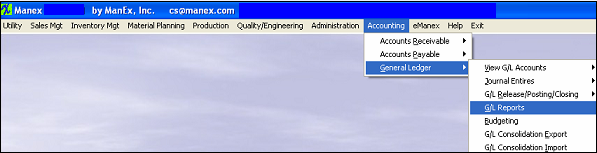 |
The following screen will appear:
|
Select the Trial Balance and the following selections will appear at the bottom of the screen.
The Trial Balance Report may be displayed and printed in 3 different formats:
1) Basic Trial Balance
2) Narrow Worksheet style, which is similar to the basic with the addition of an adjustment line following the ending balance. This format is designed for narrow carriage printers in compressed mode.
3) Wide Worksheet style, which is also similar to the basic with the addition of debit credit and ending balance areas for each line. This format is designed for wide carriage printers.
Once you have selected the print format depress the Option tab.
|
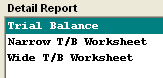 |
|
The following option screen will appear:
Select the desired Period and Fiscal Year, and select to "Show All" or "Do not show accounts with no beginning balance, no ending balance and no activity" (which is the default).
NOTE: The Detailed GL Cross Tabbed Report for Fiscal Year is the ONLY Cross Tabbed report where the begginning balance will match the Trial Balance report beginning balance. The other Detailed GL Cross Tabbed reports are calculated a bit differently then the Trial Balance report, so they will more than likely never match the Trial Balance rpt.
|
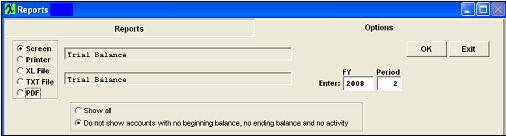 |
Depress the OK Button and the following report will be displayed (Basic Trial Balance Report)
|
|
|
|
|
|
|
|
|
| Article ID: 658 |