|
To print out reports, depress the Report button. The following screen will appear:
|
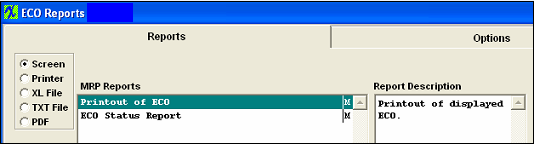 |
PRINT OUT OF ECO REPORT
Select the Printout of ECO report and then selecting the Option tab. The following screen will appear:

The ECO record that is open within the ECO module will default in – but the user does have the option to enter in a different ECO # record if desired.
The ECO Printout Report will appear as follows:
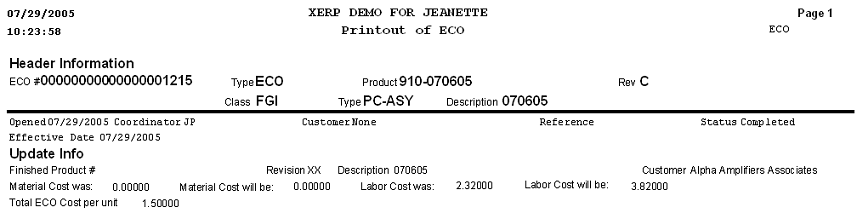
ECO STATUS REPORT
If you highlight the ECO Status Report and then depress the Options tab, the following screen will appear:
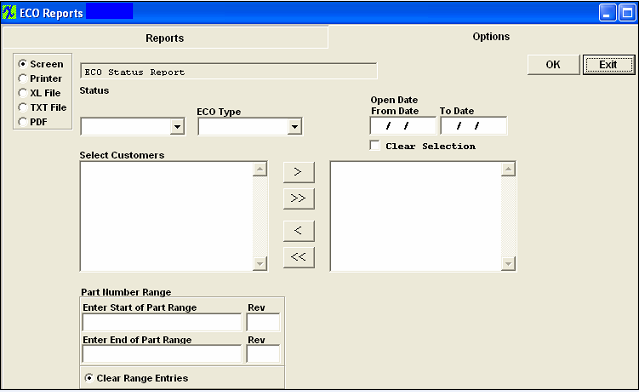
Select the status by pressing on the down arrow next to the window. Highlight the desired status.
Select the ECO Type.
Type in the From and To Dates.
Select the applicable customer(s) by highlighting and depressing the > arrow.If you want all of the customers, depress the >> arrow.
Note that you have to have a Customer selected in order for this report to work. If the ECO record does not have a customer selected, then it will not appear on this report.
If you want a part range, type in the beginning and the ending part numbers.
Depress the Ok button. The following ECO Status Report will appear as follows:
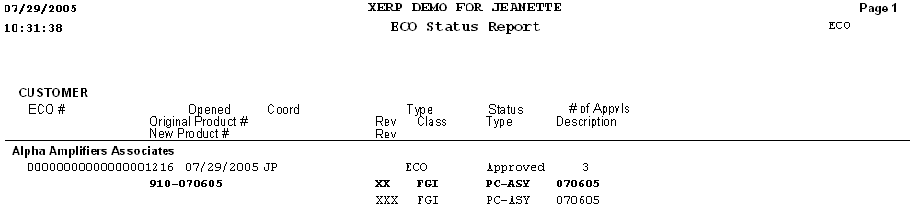
|