|
| Enter Quality/Engineering/ECO, BCN & Deviation Control Management (EBD) Module |
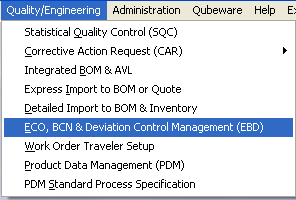 |
The following screen will appear:
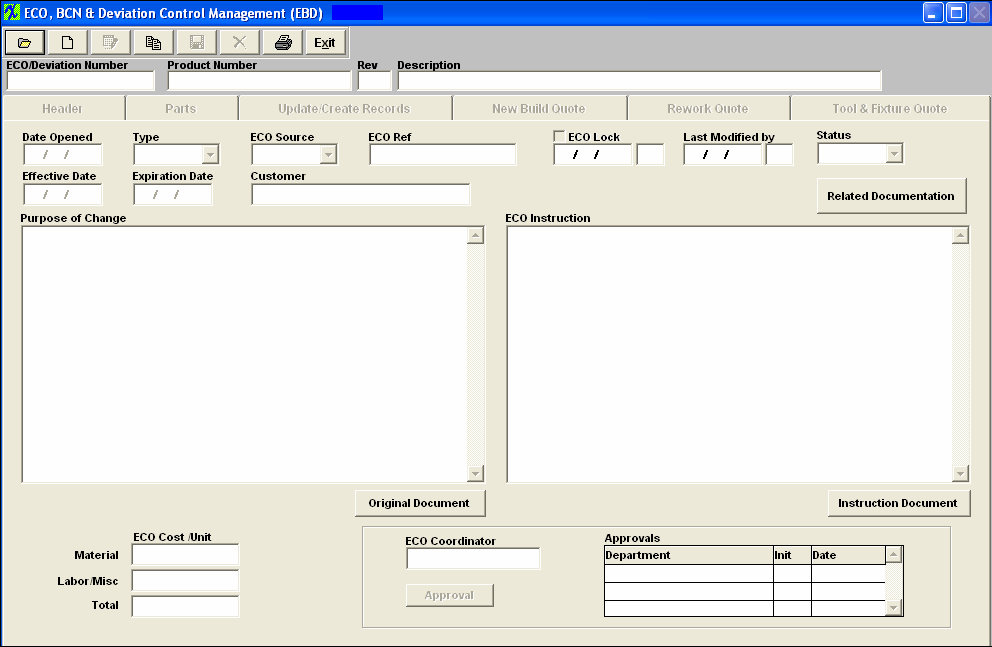
|
Depressing the Find action button will bring up a selection screen.
Select the appropriate radial for the find.
|
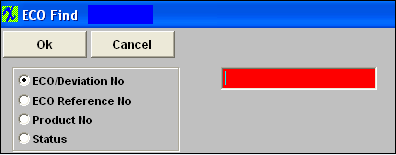 |
If you select ECO/Deviation No or ECO Reference No radial, then type the desired number into the box. Once you depress the enter key the system will pull up the matching record onto the screen.
|
If the system does not find a match to the information entered then the following message will be displayed.
Answer Yes, and then the system will display a listing of available ECO records to choose from.
|
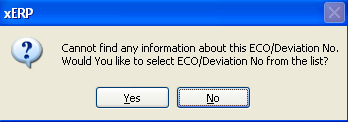 |
If you select to find by Product No, type the product number into the box. If there is more than one Engineering Change Order, a list of all Engineering Change Orders for that product will appear: Highlight and double click on the ECO/Dev No desired.
If you select to find by Status, a further selection will appear. Choose between New, Edit, Approved, Cancelled or Completed by clicking on the appropriate radial. A list of all of the Engineering Change Orders falling within that category will appear. Highlight and double click on the appropriate record.
Information regarding the ECO, BCN, or deviation, will appear.
|