| Enter Inventory Mgt/Inventory Control Management/Inventory Cycle Count Module |
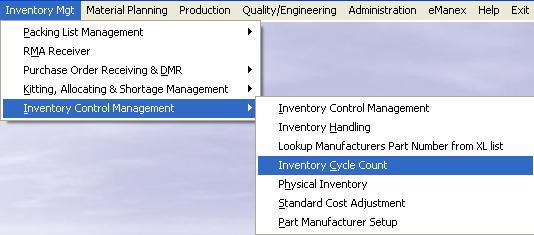 |
The following screen will appear:
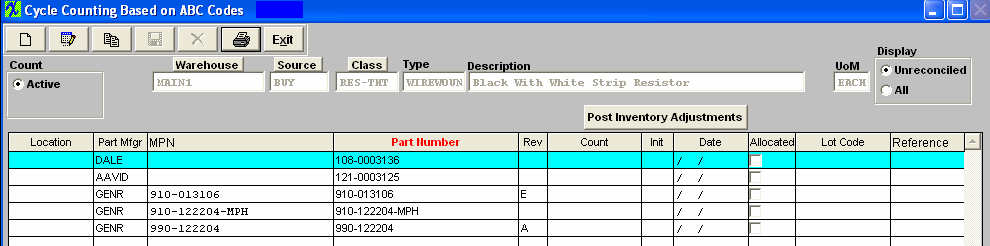
To obtain the Inventory Cycle Count reports, select the Print button from the ManEx action buttons at the top of the screen.

The following screen will appear:
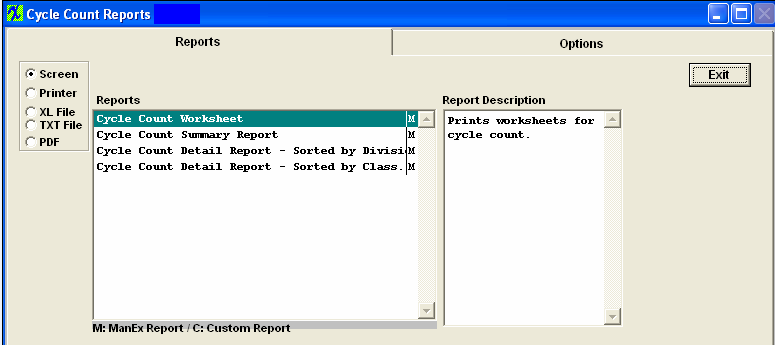
Select the appropriate radio for the output format you desire: Screen, Printer, XL File, TXT File, or PDF.
Highlight the desired report and then depress the Option tab if applicable.
|
Select between printing the Manufacturer and Manufacturer’s Part Number or Description by clicking on the applicable radial.
Depress the OK button.
|
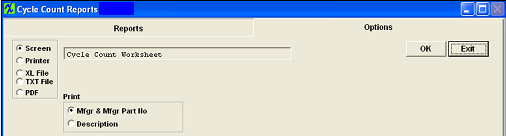 |
The following report is available:

The items are counted and recorded on the sheet, and then data is entered into the xERP System.
Cycle Count Summary Report
|
Select the date range of interest and the warehouse and part classes to be included.
Highlight the Warehouse of interest and depress the > button.If you want all warehouses, depress the >> button.
Highlight the Part Class of interest and depress the > button.If you want all of the classes, depress the >> button.
Depress the OK button
|
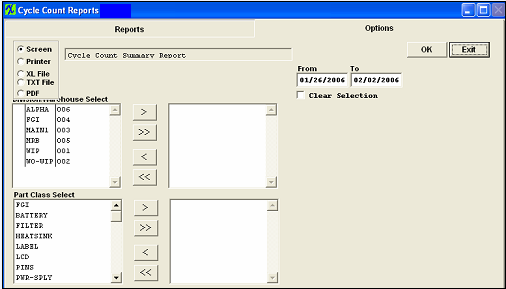 |
The following report will be displayed.
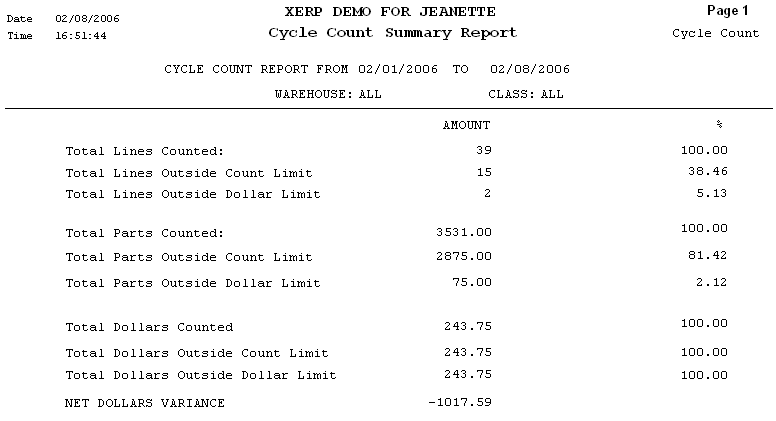
Cycle Count Detail Report - Sorted by Division
|
Select the date range of interest and the warehouse and part classes to be included.
Highlight the Warehouse of interest and depress the > button.If you want all warehouses, depress the >> button.
Highlight the Part Class of interest and depress the > button.If you want all of the classes, depress the >> button.
Depress the OK button
|
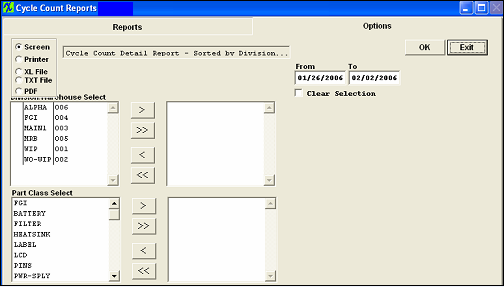 |
The following report will be displayed.
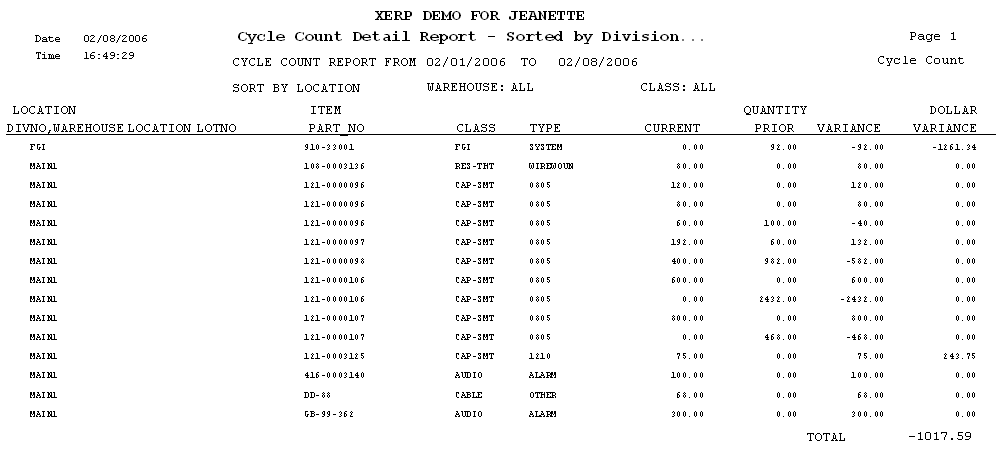
Cycle Count Detail Report - Sorted by Class
|
Select the date range of interest and the warehouse and part classes to be included.
Highlight the Warehouse of interest and depress the > button.If you want all warehouses, depress the >> button.
Highlight the Part Class of interest and depress the > button.If you want all of the classes, depress the >> button.
Depress the OK button.
|
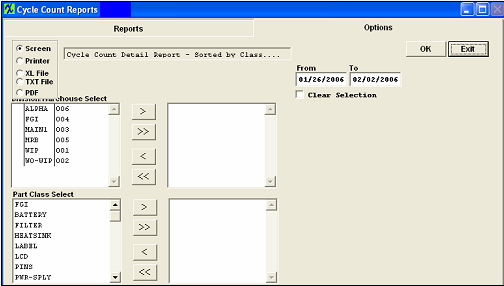 |
The following report will be displayed.
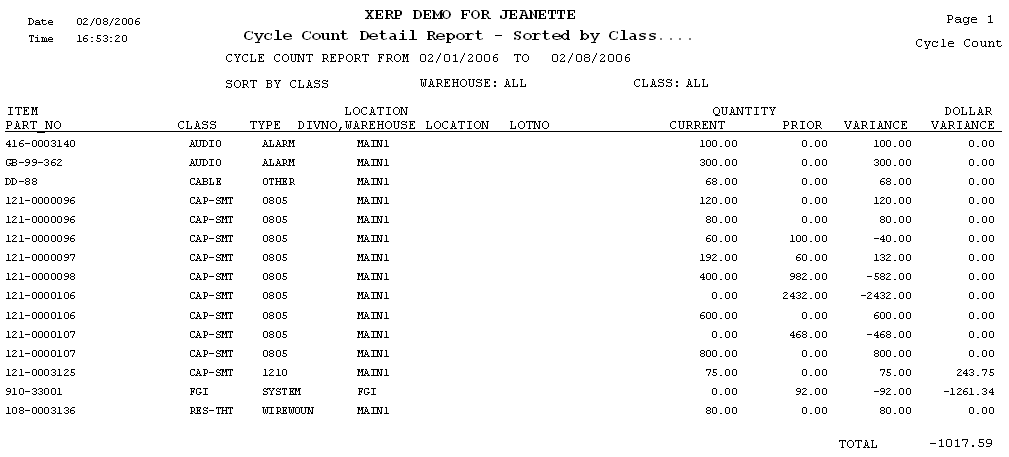
|